|
You already learned about “movement paths” in chapter „Text animations“.
You can apply “movement paths” to the following “SlideShow objects”:
Insert an “image” which you would like to animate with a “movement path”.
Then click on the “image” in the “Image List” or on the “Timeline”. In the “Layout Designer” the tools for the movement path are now activated.


|
This is the icon for switching, in the “Layout Designer”, into the mode for movement paths.
|

|
Using this icon, switch into the mode for camera pans and zoom.
|

|
Use this button to insert new “movement markers”. The course of the movement is established on the basis of these points.
|

|
To remove “movement markers” that have been set, the latter must be selected in the “Layout Designer” and can then be removed with this button.
|

|
You can use this to open a further menu for the “movement markers”.
|
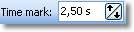
|
The chronological course of a path is established with timestamps. You can thereby determine how quickly the sequence should occur. That is clarified in an example below.
|

|
You custom movement paths can be saved and reused. This function is only available in SlideShow Studio.
|
|





