|
<< Click to Display Table of Contents >> Transcription template |
  
|
|
<< Click to Display Table of Contents >> Transcription template |
  
|
The automatic transcription is created with the help of artificial intelligence (AI). Your audio data is transcoded on your device. Depending on the size of the language model, this requires large amounts of RAM (approx. 7 GB) and a lot of computing power.
You will find a selection of common transcription settings in the drop-down menu.
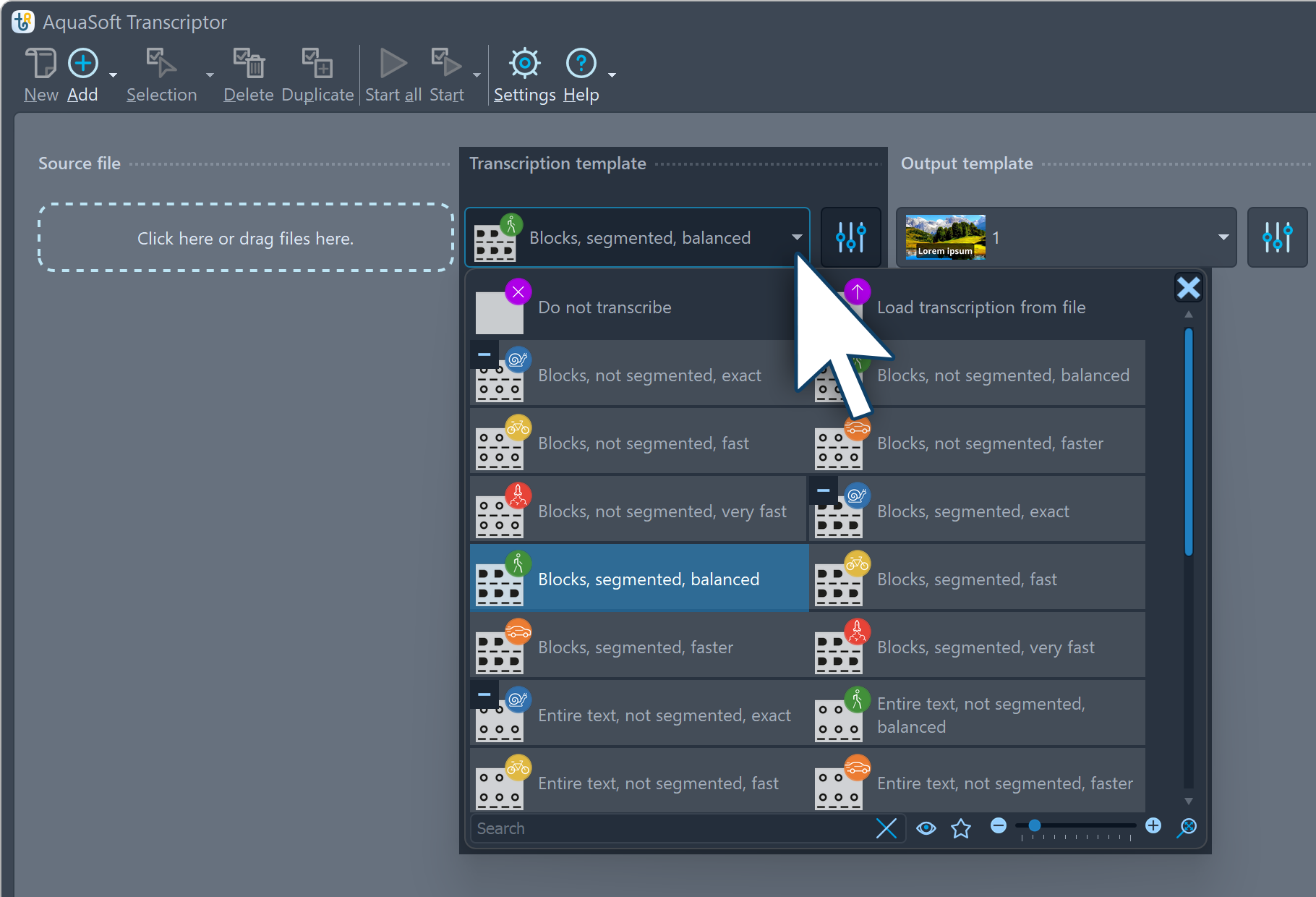 Select transcription template The transcription template specifies the settings with which the language is to be analyzed and the text generated. Select this from the drop-down menu. There is a choice: Do not transcribe The symbols on the templates (snail, pedestrian, bicycle, car, rocket) indicate how accurately and therefore how slowly or quickly the transcription is performed. When you move the mouse over the symbols, you will see detailed information on the specifications. The division (entire text, blocks, words) determines how many timing marks are generated for the transcribed text. These markers have an influence on the fade-in options of the text. If you select Blocks, you will receive the text with a separation into longer phrases or sentences. The selection of Entire text is recommended if you only want to export what is said in the source material as a simple text file. |
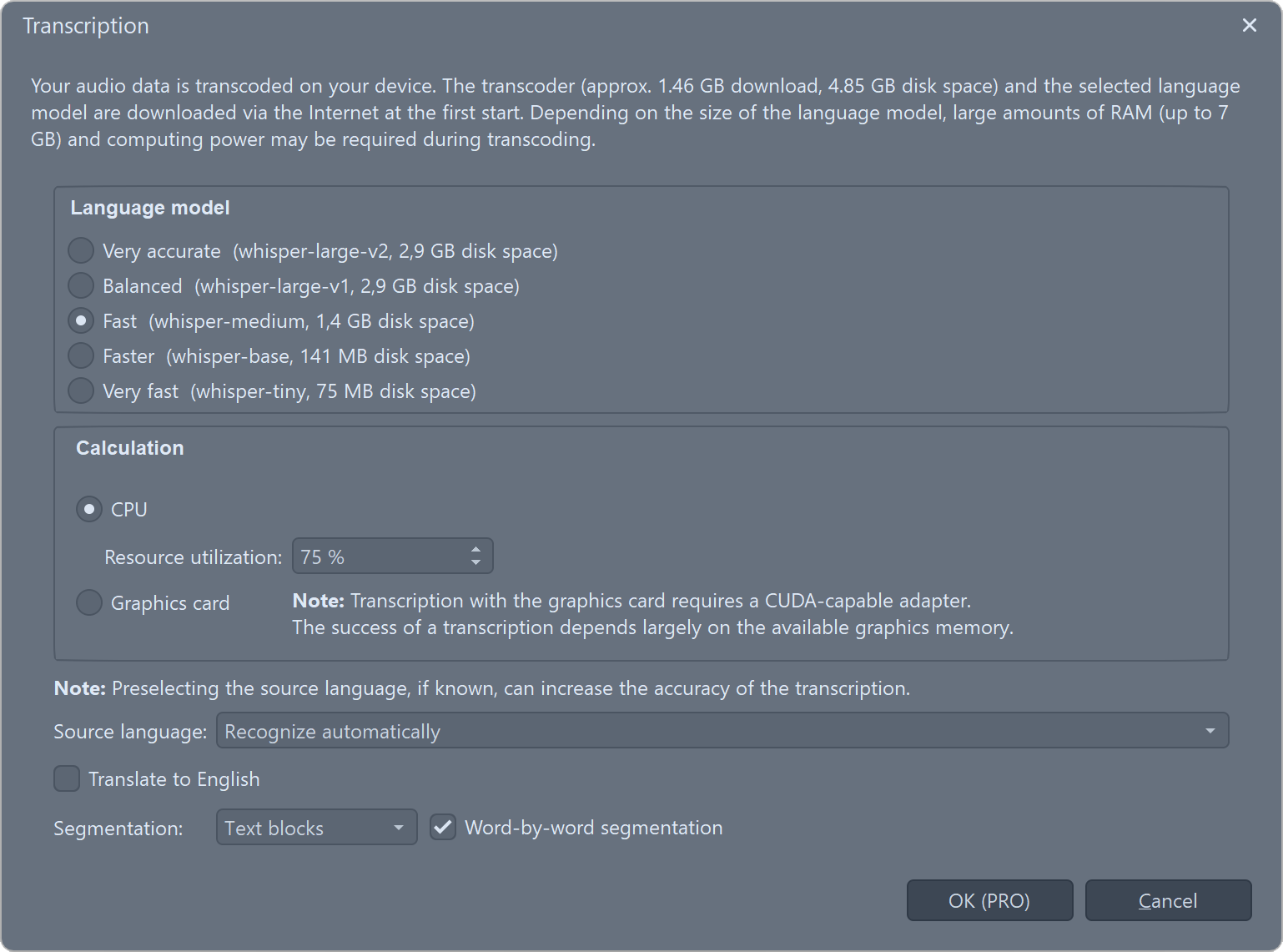 Transcription template settings The settings button to the right of the transcription template menu offers further setting options. The calculation is carried out in the CPU. How long the transcription takes depends not only on the selected model settings but also on the performance of your hardware and the volume of text to be transcribed. The source language is automatically recognized by default. PRO If the text is to be automatically translated into English, activate the corresponding field. It is only possible to save changed settings in the PRO-Version. |
 Blocks, not segmented The transcription template Blocks, not segmented immediately displays one to several sentences and shows the next sentences when ready.
|
 Blocks segmented The transcription template Blocks, segmented fades in the spoken text word by word until one or two sentences can be seen together. Then the next words and sentences appear. |
 Words The transcription template Words segments everything, each word is displayed individually until the next word is spoken. |
You can link existing subtitle timing files (e.g. *.ass or *.srt) to your sound or video via the transcription template selection Load transcription from file. This method is suitable if you already have such a file.
The Load transcription from file procedure can also be used if you first output a transcription for your source file as a subtitle file, edit incorrect passages in an editor and use the corrected file to create the final video. See also Editing the transcription