|
<< Click to Display Table of Contents >> Output template |
  
|
|
<< Click to Display Table of Contents >> Output template |
  
|
With the output template, you decide how your source material is displayed in combination with the transcription at the end. 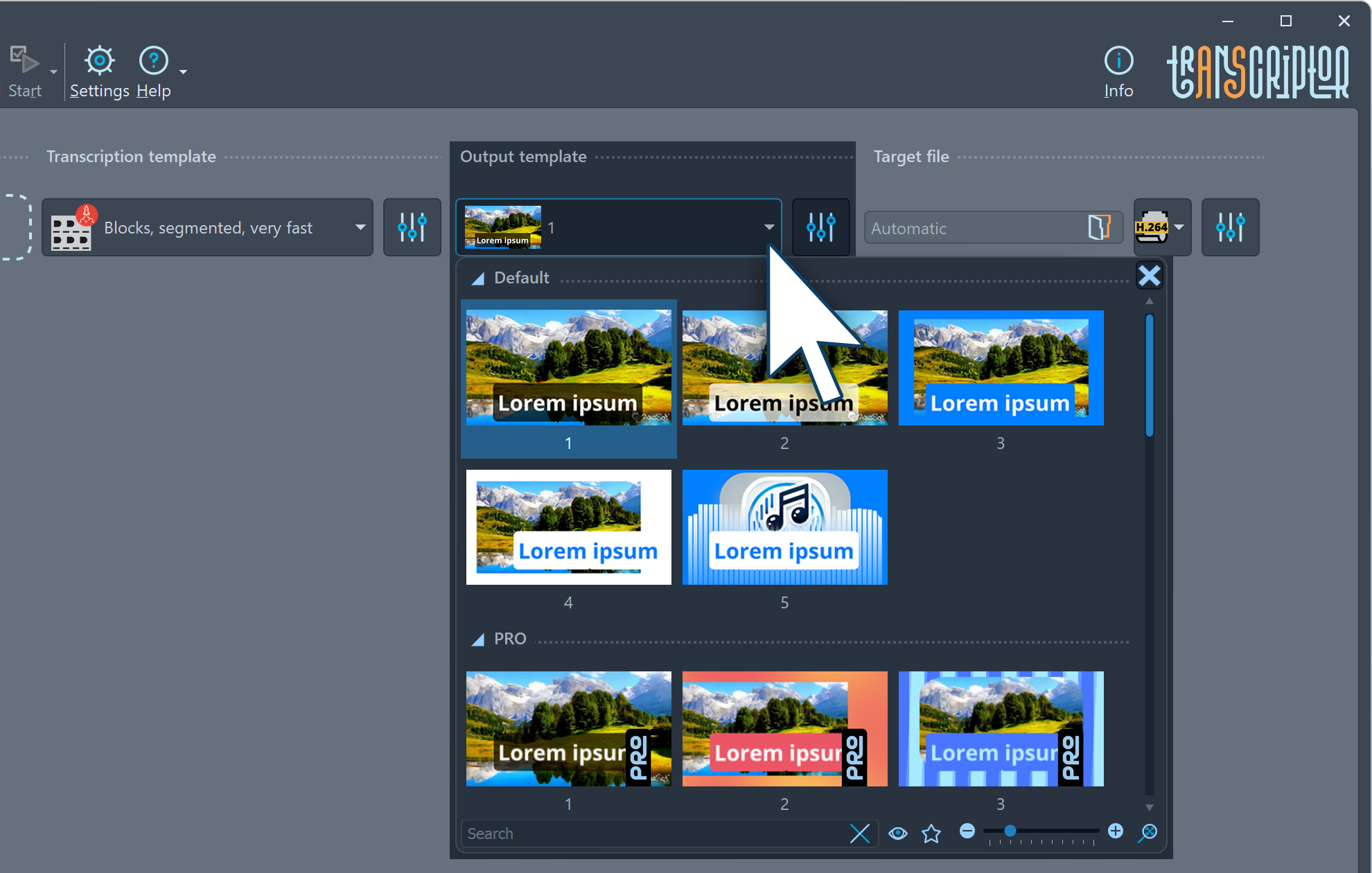 Select output template Select output template Output template 1 is preselected when inserting an job. You can select a different template via the drop-down menu. In AquaSoft Transcriptor there are five output templates available. The settings button can be used to display a preview and change simple settings such as the font, font size and colors. The standard template 5 is particularly suitable for illustrating audio files and allows you to select your own images. In Transcriptor Pro you will find 30 templates. Here, each template can be changed in detail using the settings button. The first templates are simple variants where you can, for example, display your video source material with just the transcription subtitles. The other templates become more and more complex and allow logos or additional effects, for example. If a subtitle file or a text file is selected as the target file, there is no need to select the output template, as no visual design is necessary or possible here.
|
You can use the settings button to the right of the output template selection to modify the properties of the selected template in detail. You can also see a preview of the selected settings here.
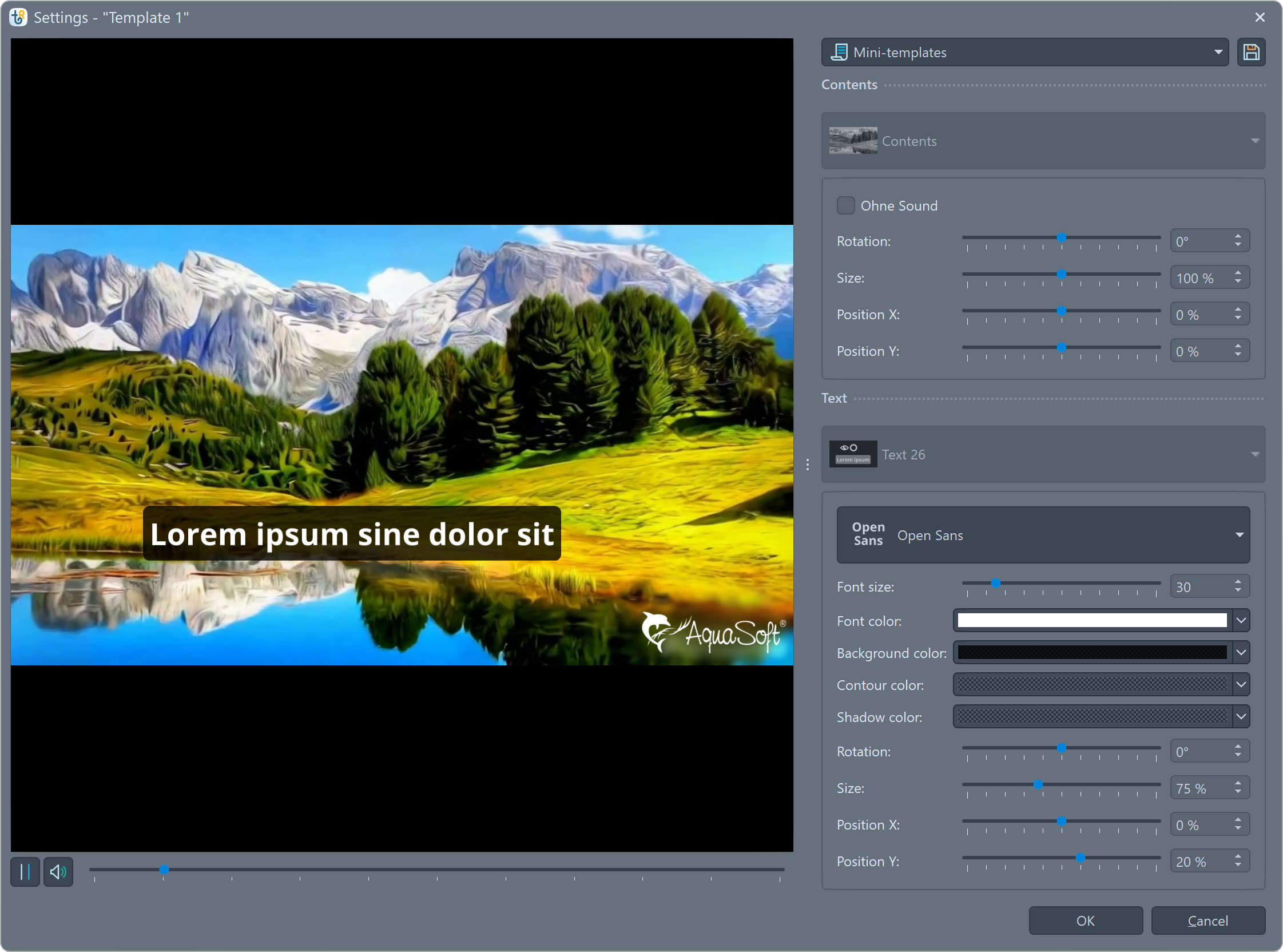 Preview and output template Customize output template The templates consist of combinations of different design elements that can be provided with various effects. In the Text area, you can change its appearance, font, font size, background color and the position of the subtitles. Some templates come with additional Mini-templates that contain variations of the template. You can save your own adaptations of a template as a separate Mini-template using the diskette icon in the top right-hand corner. If a source file has already been inserted, you will also hear and see it in the preview. If no source file has yet been placed as an job, you will see a placeholder video and placeholder text and hear music. The templates consist of combinations of different content that can be provided with various effects. If in AquaSoft Transcriptor a template is selected that is reserved for Transcriptor Pro no output can be created. A corresponding message appears. Also, in order to be able to save changed settings of those templates the PRO version of Transcriptor Pro is reqired. |
Template 1, template 3 with changed font, font size, position
 Standard template 1 The standard template 1 shows the source material as full screen and displays the text in white on a semi-transparent black text background. Possible adjustments include the font, font color, font size, font position and text background color. |
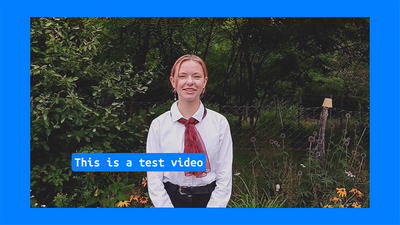 Standard template 3, modified The standard template 3 shows the source material in a reduced size against a monochrome background and displays the text in white on a text background of the same color. A different font was selected in the example. Possible further adjustments can be made to the font and to the video in terms of background color, size and position. |
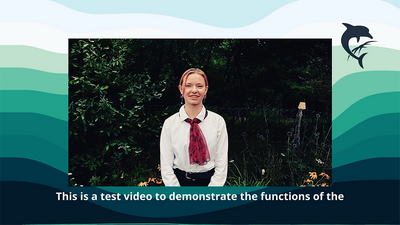 PRO output template 10, modified PRO Template 10 has been changed and shows the source material in a reduced size in front of an animated wave background with a logo at the top right and text below the video. The video was colored using the LUT effect. A waveform of the animated audio spectrum can be seen at the bottom. Possible adjustments include the font and the positions and sizes of the elements. The logo can be replaced by your own motif. Individual elements can also be set to be invisible/transparent. Only the sound of the source material can be used and illustrated. The standard template 5, for which any background image can be selected, is suitable for this. |