|
<< Click to Display Table of Contents >> Program settings |
  
|
|
<< Click to Display Table of Contents >> Program settings |
  
|
Call up the program settings via the corresponding icon at the top of the toolbar. The program settings refer to the basic settings of the entire program. Among other things, you can adjust the user interface to your requirements or set the behavior of the program to your system environment.
AquaSoft Transcriptor can be used in different languages. Select the desired language and confirm with OK. The program must then be restarted.
Here you will find settings for the appearance of the user interface. Deactivate the tooltips if you do not want them to be displayed in the program interface.
You can choose from different interface colors for skins. Select the color of the icons.
You can activate or deactivate dialogs and information windows here.
Every user has free access to updates after registering for AquaSoft Transcriptor. The updates may contain improvements for any existing errors or new program functions.
Set the interval at which the application should check whether a new update is available. A connection to the Internet is required for the check.
Videos are decoded faster with suitable hardware. If you notice stuttering in the inserted videos during playback or if you are using an older graphics card, hardware acceleration should be deactivated.
User data directory: You can create your own templates that are displayed in the toolbox. These are stored in a folder that you can define yourself here.
Temporary directory: The application requires storage space for temporary files on the hard disk for a short time for certain operations. Here you specify the directory in which temporary files may be temporarily stored. A lot of storage space may be required when creating videos. If the default temp directory does not offer enough storage space, you can specify a different directory here that is located on a different data carrier.
Video output directory: The specified directory is used if you select automatic file naming for the video export. Alternatively, you can also enter your own name for the export and specify a different target directory.
Select your preferred directory using the folder icon. You can use the arrow symbol to restore the default directory. The eye symbol shows you the stored directory in Windows File Explorer.
Here you can set the maximum amount of working memory (RAM) of your computer that can be used by the program for caching files. The specified available RAM is 30% of the physical RAM.
The program saves transcriptions and metadata of files used so that certain calculations do not have to be carried out again for a new output. This cached data can be deleted using the Transcription cache button.
To activate error logging, check the corresponding box. Then repeat the process that generates an error. Then send the error report using the corresponding button.
Here you can see which program packages and extension packages are activated or deactivated in the program. These can be switched on and off using the check marks. Restart the program to apply the changes to the program.
The sound system takes over the playback of the music integrated into the project. By default, the best output mode is automatically determined. If you have problems playing the music, select one of the individual options and then restart the program.
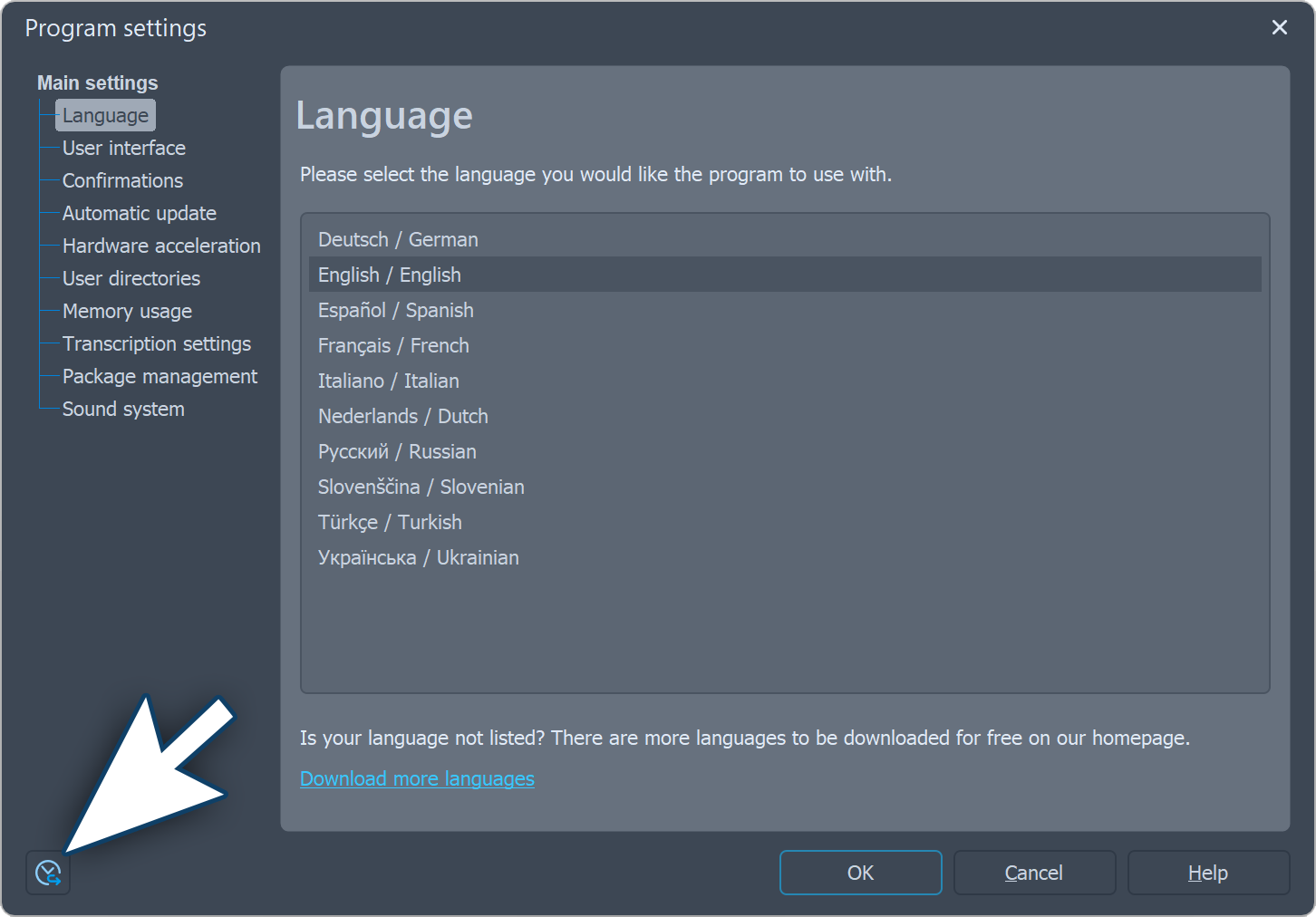 Reset program settings 11. Reset to factory settings In the program settings window at the bottom left, you will find the option to reset the program settings to the factory settings by clicking on the clock symbol. The program will then restart, the job list will be emptied and any settings that have already been made will be reset.
|