|
<< Click to Display Table of Contents >> User interface |
  
|
|
<< Click to Display Table of Contents >> User interface |
  
|
In the AquaSoft Transcriptor all settings and functions required to carry out a transcription are accessible in this view.
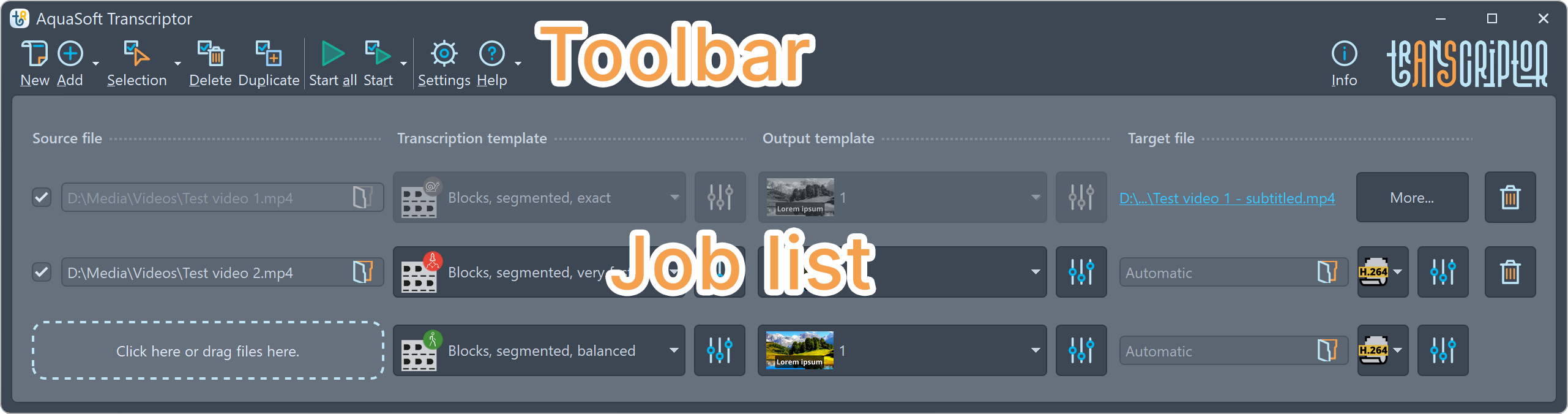
Program interface
The individual icons of the toolbar:
|
Creates a new empty job list, all previously inserted jobs are removed. |
|
Adding videos or sound files |
|
Change selection (checkmark for all/no jobs) |
|
Delete selected jobs |
|
Duplicate selected job to create further jobs for a file or to create a new job once it has been completed. |
|
Execute all jobs |
|
Execute selected jobs |
|
Call up program settings |
|
Open help / Search for update / Upgrade to PRO version |
|
Update available |
In the job list, you can manage your files and specify the settings to be used for transcription.

Job list
A new job is created by adding a file. A transcription template and an output template can be selected for each job in the list, as well as information on the target file.
Jobs can be marked/unmarked using check marks.
Completed jobs are grayed out, at the end of the line you will find the transcribed result. Completed jobs can be duplicated to transcribe a video or sound again with different settings.
|