|
<< Click to Display Table of Contents >> LUT |
  
|
|
<< Click to Display Table of Contents >> LUT |
  
|
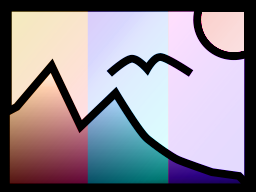 LUT With the help of the LUT effect you can change the color of videos and photos and color them to match each other. You can achieve strongly alienating effects or also subtle color changes. Your source material remains in the original. Not only individual objects can be inserted into the effect, but also entire projects, which then receive the selected look. You can find the effect in the Toolbox under the Objects tab in the Live effects section. The effect works with so-called LookUpTables, LUT for short. |
1 Insert "LUT" effect
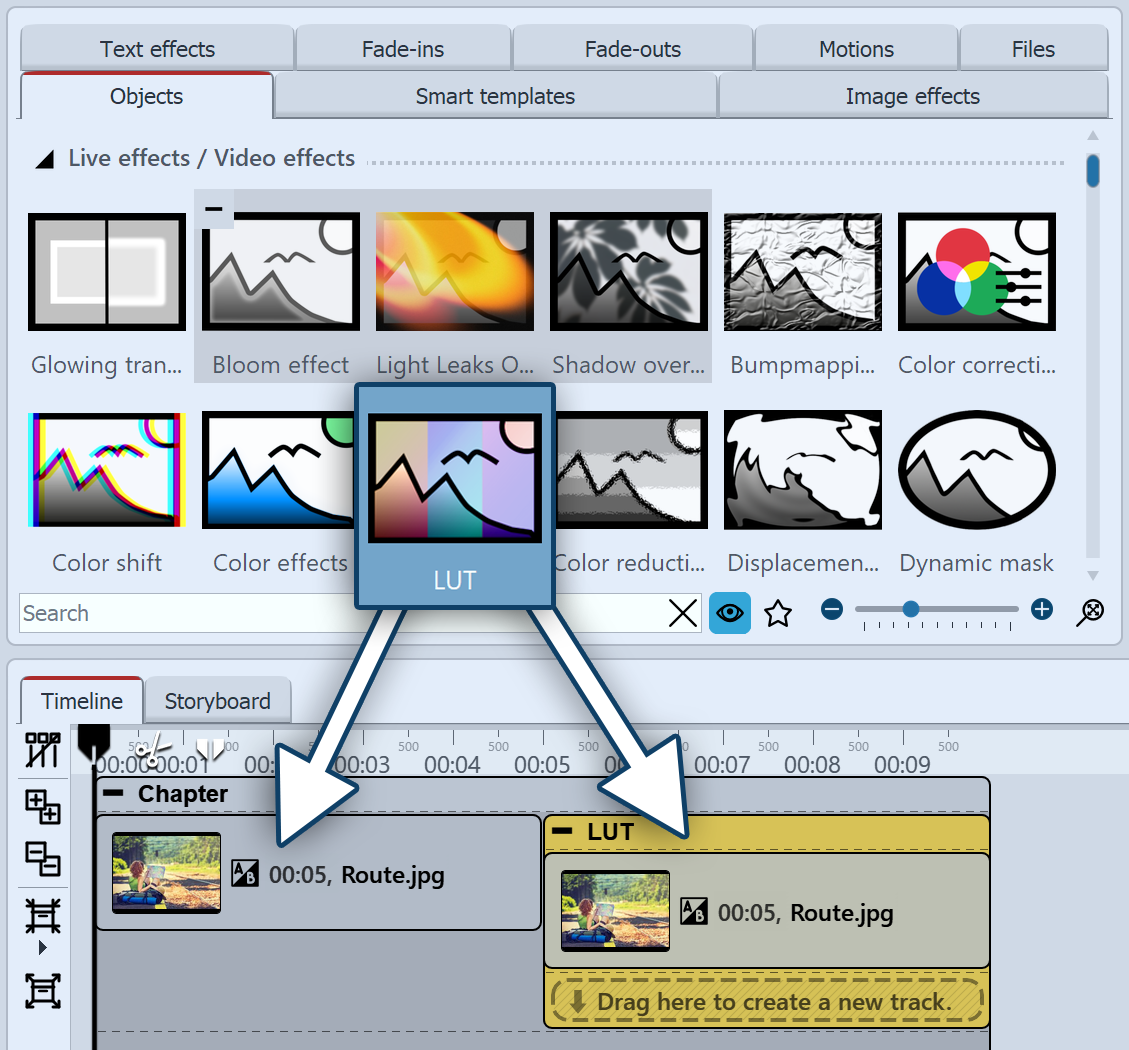 LUT effect in the Timeline To use the effect, you can drag it directly onto an image or video in the Timeline.You can also drag the effect directly to the Timeline and then fill it using drag-and-drop or the Image object or the Video object. After you have inserted the image, click the colored frame with the title of the effect in the Timeline . Now you can specify the settings for the effect in the Properties area. |
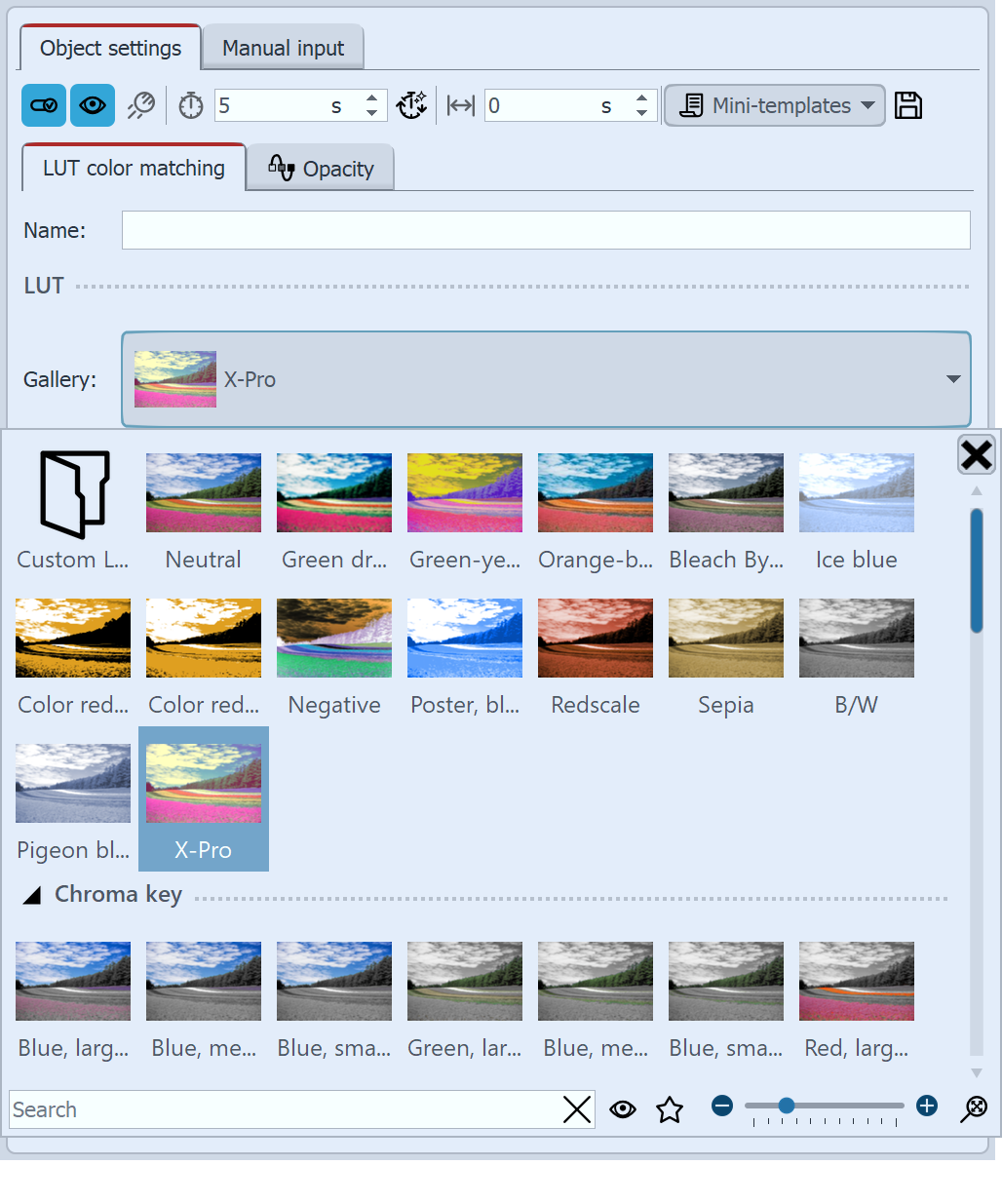 Settings for LUT effect Select a suitable LUT in the properties, from the gallery and check the effect on your image material in the Layout designer.
|
 Photo without effect |
 Photo with LUT "X-Pro" and strength 50% |
|
How to use the effect and how to create your own LUT in Stages is shown in the article "Changing colors in videos with LUT". |