|
<< Click to Display Table of Contents >> Live effects / Video effects |
  
|
|
<< Click to Display Table of Contents >> Live effects / Video effects |
  
|
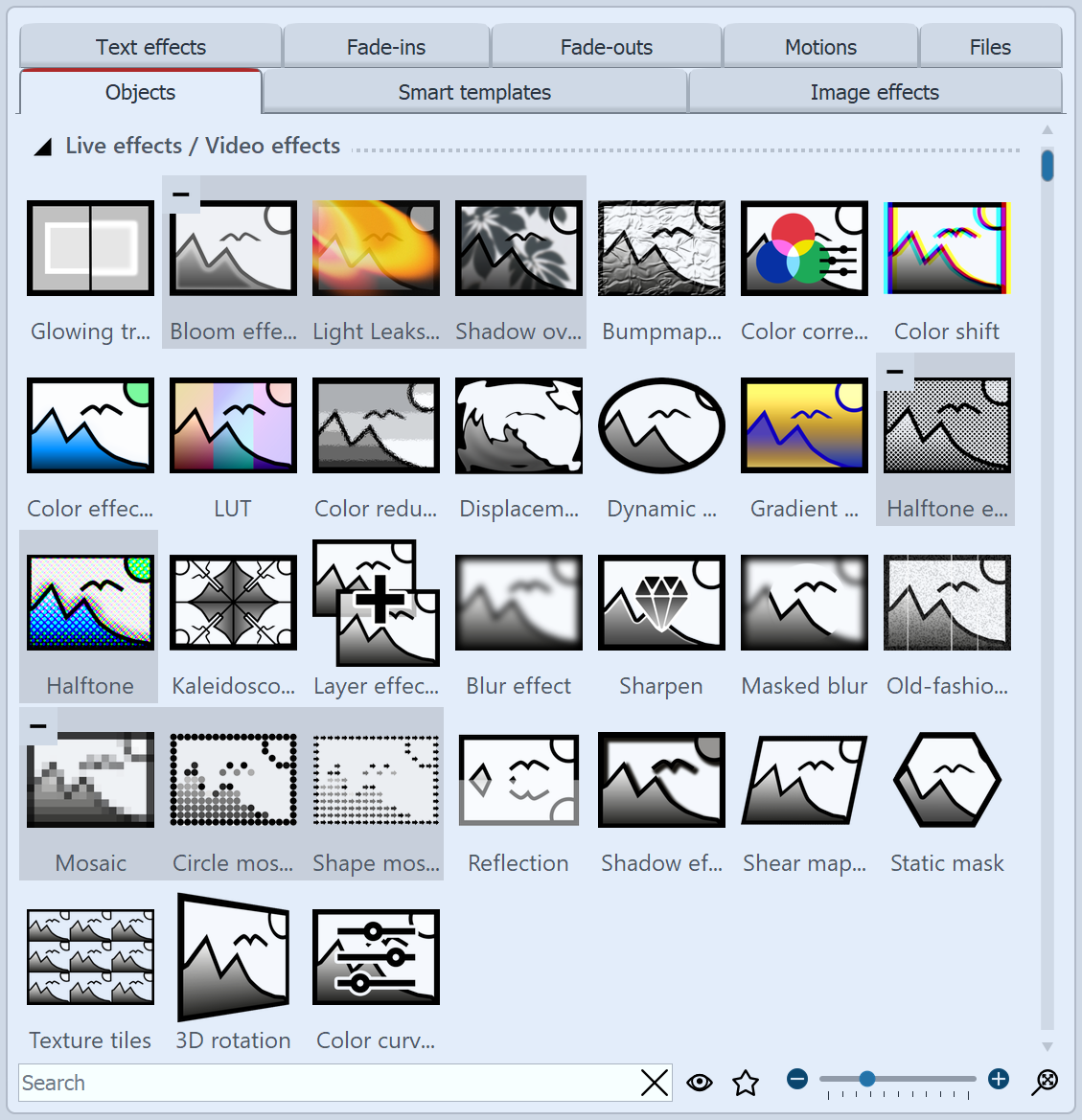 Live effects in the Toolbox The Live effects can be found in theToolbox under the Objects tab . In the AquaSoft Video Vision there are a total of 35 live effects. In AquaSoft Stages, in addition to the 35 live effects, there is the Chroma Key effect. Live effects modify the appearance of the objects you drag into the effect. 1 Using the Live effectsDrag an effect from the Toolbox to the Timeline. An empty box will appear into which you can insert your photos or videos. Once you have inserted the content, click on the colored frame of the effect. In the Properties area, set the parameters for the effect. 2 Post-processingSome effects offer the option of post-processing, in which case the effect affects everything visible before the effect. Everything within the effect frame is then not visible. If the effect frame is in the track underneath the objects, the effect lasts as long as set under "Duration". If the content track of the effect is empty, post-processing is automatically active. 3 Removing a Live effectTo remove a live effect from your images or videos, right-click on the effect in the Timeline and select Remove effect. |