AquaSoft
Stages
Animation and video editing
AquaSoft Stages increases your efficiency when creating and editing your video content. Intuitive familiarization and comprehensive functions make Stages your new all-in-one tool for productivity. Combine and animate a wide variety of materials, such as videos, photos, texts and music with a powerful effects kit and many editing options. Stages offers features that make large projects or recurring processes efficient, as well as powerful export capabilities with a fast hardware-accelerated renderer. Stages works as a stand-alone application or integrates into other applications via standardized plug-in interfaces.
Tired of reading?
Listen to our audio summary of the page.
Feel free to scroll around the website while the sound is playing.
* The following video contains original elements created in AquaSoft Stages as well as licensed footage clips from external sources.


Easy start

Powerful editing tools

High-quality export

Many video tutorials available

Individual support in German and English

Reasonable price, no subscription required
All-in-one solution
Do you currently switch between different applications for Video editing, Animation, Sound editing or Postprocessing? With AquaSoft Stages, you have everything in one application at your fingertips, without leaving the program.
- Intuitive and natural processing of all materials such as videos, sound and music, images, texts
- Live effects for videos and all other content
- Non-destructive photo editing and photo effects
- Animations for objects and effect parameters
- Fade-ins, fade-outs and transitions
Pure efficiency
AquaSoft Stages has thought for you so that you can produce efficiently. Many tools provide an overview in large projects, automate tasks and avoid unnecessary inputs. Stages is also at your side to ensure that you feel confident when trying out creative ideas and can use your results in a variety of ways.
- Structure large projects via chapters
- Video export with just a few clicks
- The integrated backup function regularly saves your work and allows you to jump back in time.
- Flexible aspect ratios, frame rates and resolutions for import and export
- Live playback without pre-rendering
- Drag & drop interactions with other programs
- Transfer properties to multiple targets
- Edit properties of multiple elements at once
- Timing coordination with keyframe tracks
- Background track: no need to overlap for many animations
- Save and reuse your own elements
Automation options
Efficiency and speed are crucial factors for success. The automation options of Stages offer you exactly that - improved productivity and seamless workflows, even in teams.
- Video export via command line
- Integrated scripting engine
- Smart templates
- Create your own templates
- Shared folders for templates
- Directory monitoring
Archive, share and secure projects
Your project is finished and the customer calls after three months asking for additions or a higher export resolution? Do you still have everything at hand? Even the song or the stock photo from the download folder? Oder Sie möchten das Projekt einem anderen Team-Mitglied übertragen?
Stages offers the function to archive projects including all used materials. All used video files, fonts, photos, music files, etc. are copied to one place. File paths are made relative so that the project can be copied or moved as a whole at any time. From the new location, the project can be easily opened and edited further. This is ideal for data backup or later editing.
- Copy all files to one place
- Ideal for sharing or handing over projects
- Backup of the complete project
- Edit archived projects directly - even years later
- Player software for distribution together with the project
- Password protection for project editing
- Protect files from access and encrypt them for distribution
Open to the world - plugins for Adobe and OpenFX
Although AquaSoft Stages represents a complete workflow in itself, there are often reasons in practice to work with other applications: Be it requirements of your customers, or because you have already started existing projects or you want to optimally combine the strengths of all applications. AquaSoft Stages can be integrated directly into these programs. That is, you edit your animations in Stages and these are taken over live in other applications without loss of quality or elaborate pre-rendering. Use Stages projects and effects directly in Adobe Premiere Pro, Adobe AfterEffects or applications with OpenFX interface such as DaVinci Resolve or Vegas. Integrate Stages content in perfect quality, including transparencies, or create your own filters that you can apply to external content.
- Import plugin for integrating Stages projects into Adobe Premiere Pro and Adobe AfterEffects
- Integrates as a plugin in OpenFX-compatible programs: DaVinci Resolve, Vegas and many more.
- Create your own filters to enrich content from external programs with Stages effects.
- Import directly, without pre-rendering, no loss of quality
- Changes to the Stages project take effect immediately live in the external program
Motion blur for natural animations
Motion blur helps against artificial and jerky-looking animations. It corresponds to the natural perception by our eye or the way cameras capture movements (exposure time). In Stages you can activate motion blur project-wide, but also exclude individual objects or chapters from it.

Activate motion blur with one click

Exclude individual elements or groups from motion blur

Quality of motion blur selectable

Motion blur selectable during video export
Since 1999 - 26 years of experience
Benefit from 26 years of experience in the development of photo and video editing software. Since we launched our first software on the market in 1999, we have continuously improved and set new standards. AquaSoft Stages is our flagship product that has been developed from all the user requirements and our own creativity. As a German company, we have high quality standards, offer personal support and continuously develop the software for you.

Export Options
So that the world can see your project, export it as a video. AquaSoft Stages offers you all the options here. All common video formats are supported and the quality can be freely adjusted. Even videos with alpha channel, i.e. transparent background can be output. In addition, Stages is fast during export, thanks to a fast renderer and optionally also with hardware-accelerated video encoder. The practical functions after export allow you to upload the finished video directly to YouTube, for example, via drag & drop.
- Fast rendering
- Hardware-accelerated video encoding
- Export settings can be set in detail
- No limit on frame rate or resolution (e.g. 8K, 240 fps)
- One-click export with drag & drop of the finished videos directly to YouTube upload (or other platforms)
- Direct creation and burning of Blu-ray, AVCHD and DVD
- Control motion blur for export
- Export of videos with alpha channel (with transparent background)
- Raw data export as a frame server to use external encoders
- Partial export of a project possible
More export options
In addition to exporting as a video, there are other useful variants. One of them would be if you don't export at all and play your project in real time. This real-time player software can be exported and shared together with the project and used without installation. It is also possible to export image sequences, individual frames or individual images in any resolution.
- Single frame export with particularly strong motion blur (for thumbnails)
- Image sequence (also with alpha channel/transparent background)
- Animated GIF
- Real-time presentation possible
- Export with player software
+++ User Interface +++
Hierarchical Timeline
Do you need as many tracks for an intro animation as for video editing? What happens to the animation far at the end of a long track when you move something at the beginning?
The Timeline in AquaSoft Stages can be used in the classic way with any number of tracks, but also super-efficiently by grouping related tracks into chapters. Such chapters can be nested, expanded or collapsed and labeled as sub-chapters. This way you keep track of large projects and can copy or move project parts optimally. Effects and collages can also be found in the Timeline as a group and can be edited as a whole or in detail.
- Any number of Timeline tracks
- Chapters, collages and effects offer their own tracks
- Tracks "emerge" where necessary and only as many as necessary
- Insert tracks anywhere at any time
- Nest animations and animate hierarchically (parent animation modifies child animation)
- Label chapters and effects for better overview
- Expand/collapse chapters and other containers as needed
- Tracks are all-purpose tracks for any content (image, video, sound, text, etc.)
Keyframe tracks in the Timeline
In the Timeline, you determine when an element starts and when one ends. But during the runtime of a video, an animation or an effect, temporal sequences are important and interesting. This is visualized by the keyframe tracks, which can be expanded in each element. You control effect parameters via the keyframe tracks or determine the timing of motion paths.
- Control timing of animations
- Align elements temporally to animations
- Align motion paths temporally to transitions
- Control effect parameters over time
- Visualize and control video volume
- Time-controlled text (e.g. for subtitles)
Basic building blocks
AquaSoft Stages is like a large construction kit with various building blocks. The building blocks are your materials such as videos, photos and sound files or texts and chapters, effects, decorations and much more. These elements can be arranged, cut and moved in the Timeline, placed in the Layout designer and configured via the properties. This way you will quickly find your way around the program and gradually get to know the various special building blocks that offer even more scope.
Huge Toolbox filled with effects and image elements
A finished video consists of many elements. In addition to your own material, backgrounds, decoration elements and animations often determine how professional your result will be. AquaSoft Stages offers a huge Toolbox with many effects and image elements that you can use directly in your projects - of course royalty-free even in commercial productions.
The Toolbox contains:
- Basic building blocks for animations and design such as text, particles, shapes, color gradients, etc.
- Live effects
- Layouts
- Object effects, such as Ken Burns animations, film strip display
- Smart templates
- Hundreds of decoration elements and backgrounds
- Pre-made animations
- Image effects
- Transitions
- Motion paths
- Text animation
- Royalty-free use of all included materials
Workspaces & Multi-monitor
Stages offers many editing options that can be arranged in a modular user interface as desired. Practical standard workspaces are already included and you can save your own workspace or window arrangements for easy reuse. Even in a multi-monitor environment, you can arrange the windows accordingly on your entire workspace.
- Selectable playback screen
- Arrange windows as desired
- Save and restore workspaces
- Player software offers selection of the playback screen
Live presentation
In AquaSoft Stages, two hearts beat. One is the creation of videos and a second is the live presentation without pre-rendering. You also benefit from this in video editing, because many things are implemented very efficiently. This way, Stages projects can be played back live, smoothly and without waiting times directly in full screen. Either for control before export or for live presentation in front of an audience.
- Efficient hardware-accelerated display of transitions and effects in high quality
- IntelliLoad loads and prepares the next parts of the presentation in the background to enable smooth display
- Control from image to image via keyboard shortcuts, mouse or presenter possible
- Special elements pause or start your project automatically at certain positions
- Directory monitoring integrates current photos for live presentation at events
- Use optimal resolution of the output screen
- Selectable playback screen
IntelliTools
Tools that are simply practical! Small useful helpers make your work easier and can be found everywhere in Stages.
- Packing/unpacking in chapters, arranging objects
- Extract templates to be able to change details
- Smart templates
- Background track
- Intelligently adjust duration
- Edit properties of multiple objects at once
- Transfer properties selectively
Layout designer
A central workplace in Stages is the Layout designer. Here you design your animations and place videos, photos and texts into collages. Edit motion paths and camera pans. Switch to the 3D editor and place in 3D space. The live preview offers the possibility to work in real time and see the design as it will appear in the final result.

Magnetic grid for aligning elements

Place and animate with paths

Path editing tools

3D editor

Live Preview
+++ Features +++
Color management
To make your photos and videos appear the way you intended, AquaSoft Stages supports their embedded color profiles. External color profiles can be applied to the project or parts of it using the LUT effect.
- Embedded color profiles of photos and videos are taken into account
- LUT effect supports external color profiles and can be applied to entire project or parts
Design options
AquaSoft Stages offers a number of design options that go far beyond combining your materials as a collage.
Motion paths
Every visible element such as videos, photos, texts and collages can be animated via a path that can be conveniently designed in the Layout designer. The path can have any number of intermediate stations and determines position, size and rotation of the element.
- Time marks visualized in keyframe track
- Path timing can be not only absolute but also percentage-based and thus adapt to the object duration.
- Path with Bezier curves, soft or hard connections designable
- Save paths as templates and reuse them
- Hierarchical animations through nested path-animated collages
- Path timing controllable via curve
Camera pans
The camera pan function is ideal for conveniently showing excerpts from videos and photos. Similar to a motion path, it controls the visible section over time. Whether subtle Ken Burns effects or tracking objects in a video: the animated camera pan is the right tool and can be designed in the Layout designer.
- Animates the section of photos, videos, collages and much more
- Different path types possible: different forms of soft movements or hard jumps like in a Jump cut
- Camera pan time marks are visualized in the keyframe track of the Timeline
- rotated sections possible
Animations in 3D space
3D is a very efficient and interesting design tool. Either you use it for subtle animations with depth or use the space to arrange visible elements more space-saving. Spice up 2D or design in real 3D.
Even motion paths can have coordinates in 3D space. For real 3D animation of an entire scene, there is a special type of chapter called 3D scene. This opens a 3D editor where any elements can be arranged and animated in 3D space. The correct depth occlusion of overlapping elements is taken into account.
- Arrange elements in space
- 3D editor with rotatable camera perspective for more convenient positioning
- 3D scenes nestable for hierarchical animations
- correct depth occlusion
Parameter animation with keyframe tracks
Elements fly across the screen along motion paths. Parameter animations are the equivalent for controlling effects. Thus, the strength of a blur can be set as a constant value, but can also be animated over time using a curve. This curve can be found in the effect properties as well as in the Timeline in the keyframe tracks. In the Timeline, animations can now be perfectly coordinated by moving the time marks with the mouse or snapping other elements to the important time marks as if magnetically.
Masks
Masks are applicable to everything in AquaSoft Stages as a live effect. Any content can be cropped or made transparent by a mask. The mask itself can consist of any animated elements and include multiple tracks. For example, you can cut holes in your content with texts or use videos as masks. Simple geometric shapes, color gradients or a combination of both are also possible. In addition, there is a mask function that is even easier to use with many included masks.
- Dynamic mask with its own tracks for any mask content
- Static mask with included mask graphics
- Mask as an effect in image editing
Displacement, bumpmapping, layer effects
Similar to masks that cut out parts of a motif, other effects can also work. Instead of a cut-out, the focus is on bulging, structuring, lighting and much more. AquaSoft Stages offers many effects that can be controlled and animated specifically with other image content.
From fancy image disturbances to funny lens effects to markings with light - Stages offers your creativity all the scope.
- Displacement: Moving, bulging and illuminating content
- Bumpmapping:Apply structure
- Layer effects:Combine multiple contents with different blend operations.
Color grading and looks with LUT effects
Feature films often have a special look - each one its own. This is often due to clever color editing that makes the work look dramatic, antique, exaggerated or simply black and white. These edits are in a Look-Up-Table, or LUT for short, and can be applied to any content. In Stages, you can apply ready-made LUTs to videos, photos or the entire project with one click for color grading or create your own LUTs.
- LUTs applicable to all content
- Create your own LUTs with integrated image editing
- Integrate external LUTs in the form of CUBE, PNG files or ICC color profiles
- LUT strength animatable
Artistic color effects
Color corrections are one thing, an artistic statement is another. Both are possible with AquaSoft Stages.Correct with the color curve adjustment or get creative: from simple coloring or decoloring of your images to color reduction and comic display to thermal image-like display.
- Tone correction with black and white point
- Coloring
- Color reduction
- Black/White
- "Old film" effect with noise, fuzz and scratches
Structuring effects
The possibilities range from extremely useful to interesting to effectively alienate your material. Pixelate content, displaying as halftone printing grid, mosaics of shapes: whenever you need something for background design, special attention in the foreground or a style that suits the story, Stages offers you countless possibilities.
- Mosaics: classic tiles, circles, shapes, brightness-based effects
- Halftone printing raster simulation in monochrome and full color in different patterns in selectable granularity
- Color shift (Shift color layers against each other)
Blur
Blur is not always bad, especially when you can control the blur. Stages offers animatable and partial blurring effects that direct the eye and make scenes look natural.
- Blur animatable and with adjustable strength
- Blur with integrated mask
- static blur in the image editor
Color gradients
A simple gradient from black to white can work wonders in a mask. With many colors and different shapes from spirals to circles - and that also animated - color gradients offer a powerful design tool. Gradients are often part of effects but can also enrich your projects as background design or in a text box.
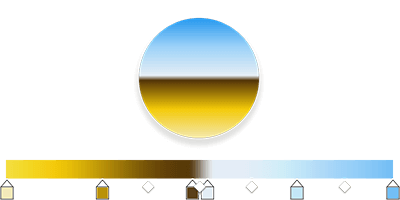
Gradients with any number of colors
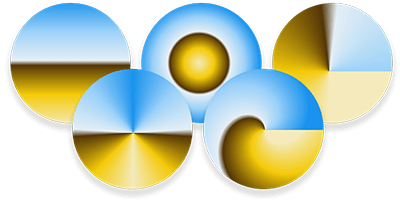
Gradient shapes: linear, radial, spiral, etc.
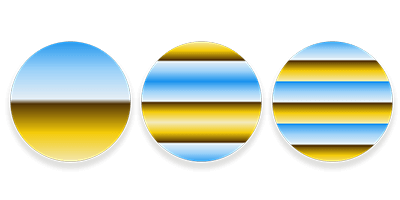
Gradient repetition: mirror, repeat, end
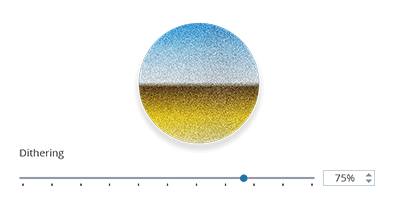
Particularly fine gradients without color banding thanks to dithering
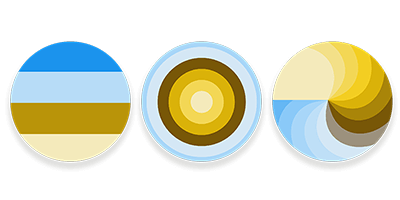
Adjustable color reduction creates stylized gradients
Particle animations
Almost every advertisement, every ActionShot, every photo montage uses particles to pep up the motif. Dust, light spots, weather animations like snow and rain are classical particle animations. Animated backgrounds often use rather abstract particles, smoke and fire play with soft shapes and colors. Even when stationary, particles can be used to place stars or autumn leaves on a background.
The particle system of AquaSoft Stages allows you to determine in detail the particle creation, their movement and behavior during the particle lifetime. Whether you animate 10 or 10,000 particles, it doesn't matter in terms of design effort.
- different particle emitters
- Speed, size, rotation, transparency and much more
- Settings as a fixed value, curve over time, random within a value range or between two curves
- Gravity
- different particle graphics in one system
- Fade or switch particle graphics
- Modify particle creation and animation additionally by script
- Random calculations controllable in the particle system
Map integration
Are you creating travel documentation or do you want to show directions to a store? The integrated map functions offer maps in various styles, such as street maps in different colors or satellite images of any part of the world. With one click, you can take over maps in your project and can also change them afterwards.
- Maps of the Earth
- different map styles from street maps and terrain
- Satellite images
- Hill shading with selectable strength
Decorated paths
Animated underlines and lines divide the screen, draw an arrow or animate a route on a map. Decorated paths are a flexible tool. You choose from many path styles that can also be edited. Optionally, they activate one of the many included vehicle graphics.
Route animations are native components of your project in this way, are calculated live and can be changed at any time.
- Decorated paths follow a motion path in 2D or 3D
- Drawing the paths directly in the Layout designer
- Wide selection of path styles that can be edited
- Path width, color and much more adjustable
- Path length adjustable over time
- Vehicle graphic optionally selectable, either choose your own graphic or choose included graphics (cars, buses, bicycles, airplanes, ships and much more)
Flexi-Collage
You create an interesting logo animation or a call-to-action button? Each element can be animated individually, but a true strength is the animation in groups. For this purpose, there is the Flexi-Collage in AquaSoft Stages, with which you can create hierarchical animations or simply display a collage of several motifs together. A Flexi-Collage offers as a chapter any number of tracks and can be nested and labeled. This way you gain maximum overview, as all the elements involved in a collapsed collage now act like one element in the Timeline and can be moved and placed together.
- simultaneous fade in/out of multiple elements
- Group animations
- hierarchical animations
- Camera pans over entire scenes
- Name animation groups in Timeline and collapse for better clarity
Layouts
It is possible to arrange many images on the screen with the same distance between the edges, thanks to the grid with magnetic functions, but it is easier with the pre-made layouts. You place elements such as images, videos, text dynamically in a definable order and with appropriate edge distances. Everything is changeable at any time and the layout adapts immediately. Sublayouts offer maximum flexibility in layout design. Thanks to a variety of pre-made layouts, you don't have to create the layouts completely yourself and have a good inspiration for later adjustments.
- many pre-made layouts in the Toolbox
- Layouts can arrange any number of elements:
- as a grid in different directions
- random subdivision
Transitions
Videos, photos, collages - all want to be staged. Sometimes they appear discreetly, sometimes abruptly but also playful or tailored to the motif. AquaSoft Stages is a master of transitions with seemingly endless possibilities in the transition settings. There are many pre-made transitions and each of them can be configured down to the smallest detail and also saved as its own transition.
Stages distinguishes between fade-ins and fade-outs, which can be used flexibly.
- hundreds of fade-ins/fade-outs available
- Billions of variants possible through detailed configurable transitions
- Transition timing controllable via curve
Text design
Text is an essential part of many projects.From the intro to Lower thirds texts to the credits, text is used everywhere.AquaSoft Stages offers a variety of text design options such as letter-precise formatting options:, Image effects and Animations.
Text can appear as a collage, e.g. with the same transitions as for images and videos, or with the special text animations that allow letter, word or line animations.
- different text formatting within a text block
- Text animations letter by letter, word by word or line by line
- Apply image effects to letters
- pre-made text animations in the Toolbox
- pre-made lower thirds texts in the Toolbox
Background track
Unique in AquaSoft Stages is also the background track. Images, videos and other elements can disappear at the end of their life or remain in the background. Everything that remains serves as a basis for the following elements and is visualized in the background track of the Timeline. For example, it is possible to fade images or create collages with just one track without overlaps. This saves a lot of design time.

No overlapping of elements required for transitions

Track height adjustable or hide tracks
Video editing
As part of the project, videos can be provided with effects, and animations in the same way as other objects. In addition, video-specific tools are available, e.g. to change the video speed continuously (speed ramp) or to edit the sound.
- Cut videos frame-accurate
- dividable playhead to cut out parts of videos
- Display videos as film strips in Timeline
- Set Timeline zoom to frame accuracy
- Edit video sound as part of the video with volume curve
- Video sound separable from video
- Change video speed continuously (Speed Ramp)
- Support of all common video formats
- Hardware-accelerated video decoding
- Videos with alpha channel (transparent background) are supported.
- Live effects for color editing, stylization and much more also work on videos.
- Chroma key effect for green screen recordings
- Transitions
System requirements for Photo Vision, Video Vision and Stages 2025
- Operating systems: Windows 11 and 10 with 64-bit
- Processor: Multi-core processor recommended
- Graphics card: at least 1GB graphics memory, DirectX 9c
- RAM: 4 GB
- If your system has more resources, these are also used to increase performance.







