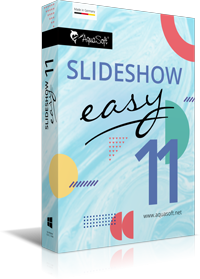
Have fun with SlideShow Easy
Thank you for your interest in AquaSoft SlideShow Easy. Your download will start automatically within a few seconds.
In case the download does not start automatically, please click here.
First steps with AquaSoft SlideShow Easy
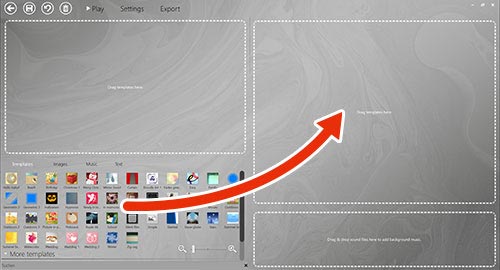
Step 1: Select a template
Drag a template from the Template-Toolbox to the slide show area on the right side. A template has a main part where you add your photos, videos, and texts, and most times an intro and outro with customizable titles, credits, and so on.
It is possible to add more than one template to a slide show.
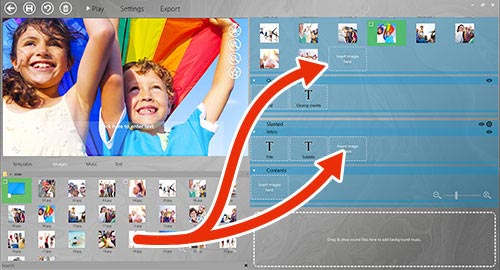
Step 2: Add photos, videos, and texts
Each theme template has one or more placeholders that can be replaced by texts, photos, or videos. Drag photos from the Image-Toolbox onto a placeholder to add them to your show. In the main part of the show, you can add as many photos, videos, and texts as you like. Intros and outros are in most cases limited in that they allow only a title (and maybe a subtitle text) or other single element.
To add a text that will be displayed between two photos, just drag the text element from the Text-Toolbox into your show.
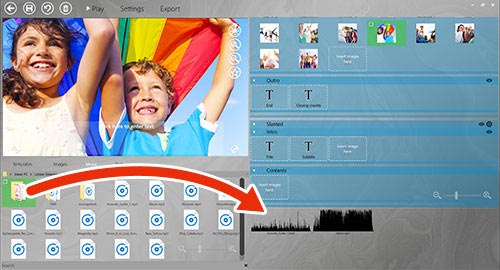
Step 3: Include background music
You can use all music files on your computer for background music, as long as they are not DRM protected. To add a music file to your show, just drag it from the Toolbox to the music area on the right side.
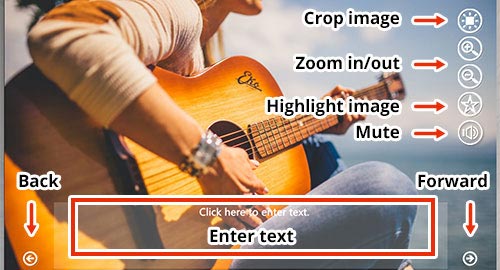
Step 4: Edit and label your photos
To define which detail of your picture is displayed, select the photo, then move it in the preview area with your mouse or with touch gestures. To zoom in or out of the photo, you can use either the zoom icons in the preview, the mouse wheel, or touch gestures. Use the arrow icons in the lower part of the preview to switch to the next photo.
Especially beautiful or important pictures can be highlighted with the star icon. They will be displayed longer and with their own animation (depending on the template).
To add a description, just click or tap on the text field in the preview window.
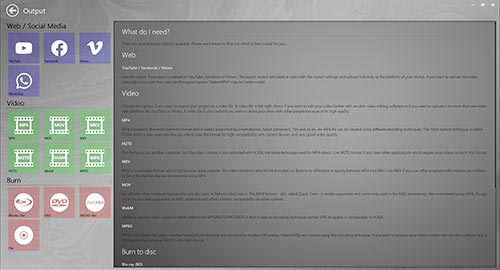
Step 5: Export your slide show
You can preview your slide show anytime. When you are satisfied with the result, you can burn the show as a Blu-ray disc or DVD; export it as a video file; or upload it to YouTube, Facebook, or Vimeo. Just click on Export and select the appropriate export type.
This software uses code from FFmpeg, which is licensed under LGPLv2.1. The source code can be downloaded here.
