|
<< Click to Display Table of Contents >> Utilize the wizard |
  
|
|
<< Click to Display Table of Contents >> Utilize the wizard |
  
|
The Smart template wizard includes a number of Smart templates to facilitate the creation of your project.
You can select images and music from which, in combination with a style, a project will be created. All this is done automatically. You only need to add pictures and music.
Via File / New / Use Smart template wizard you can open the Smart template wizard. Click on Next to start designing the project.
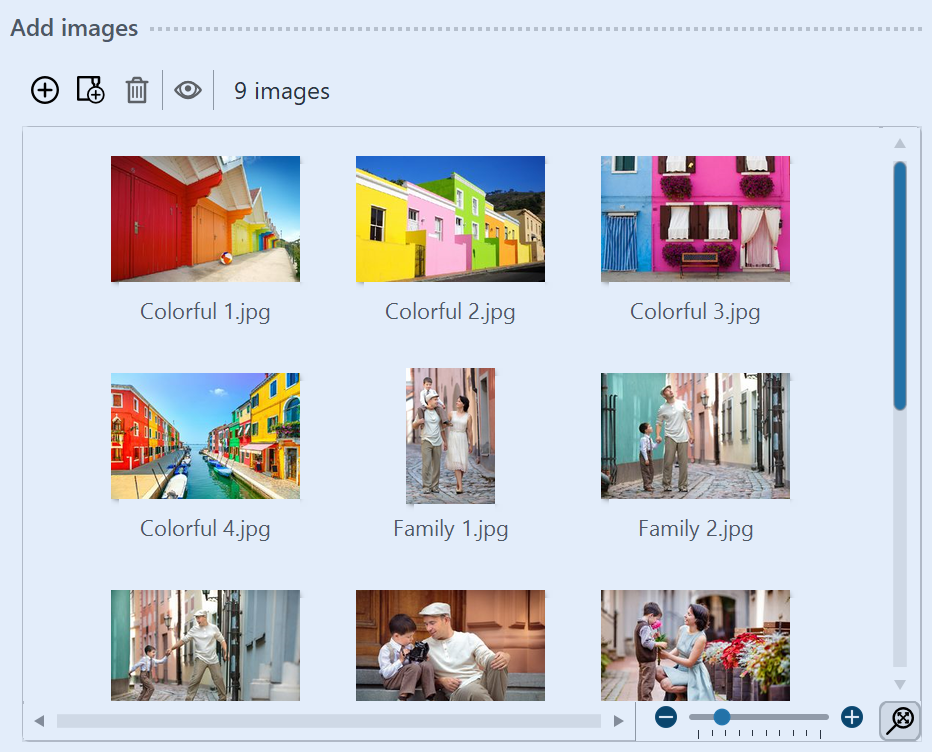 Adding images Next, add the images via the Plus icon. Then click on Next. |
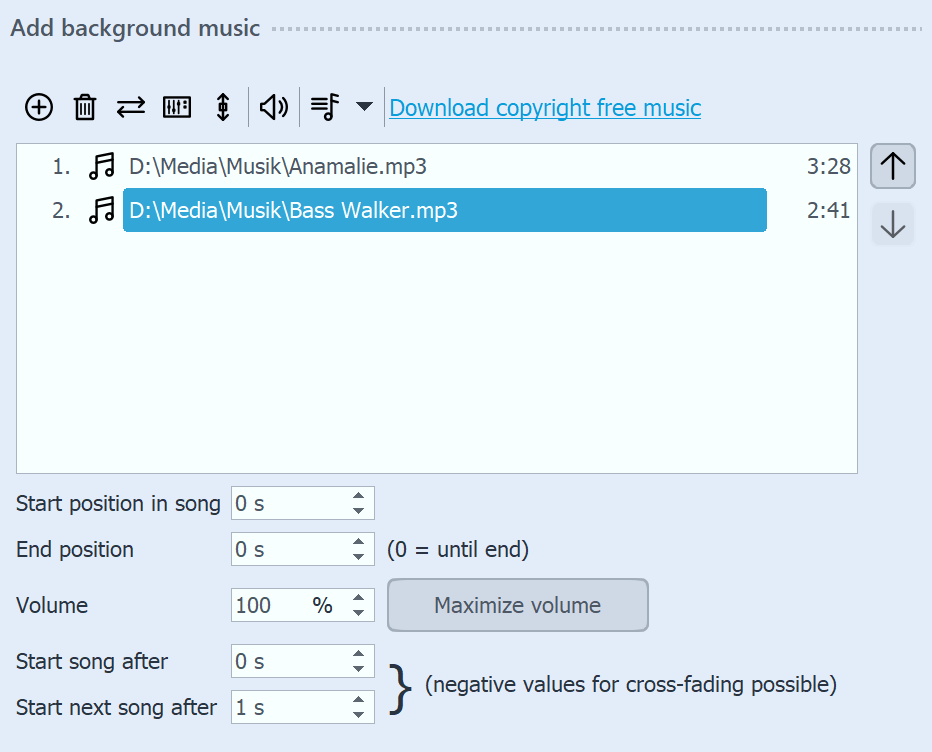 Adding music If you would like to use background music in your project, you can add this via the Plus icon. Then click on Next. |
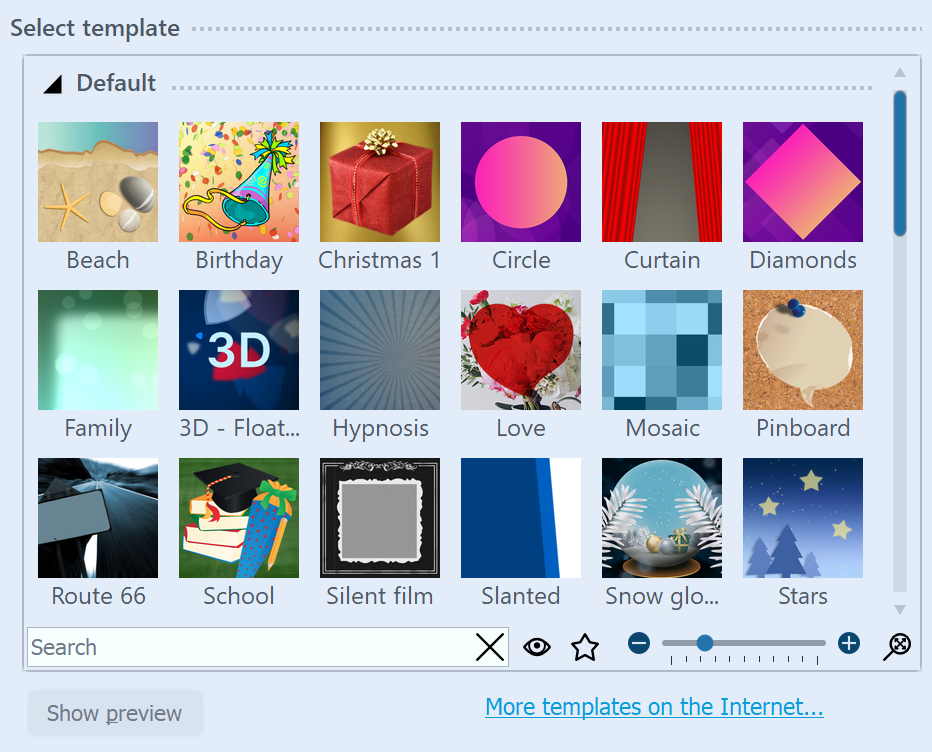 Choosing a template or watching a preview Here you can choose a style of template for your project. By clicking the button Start preview you will be able to get a sense of the style sheet. Then click on Next. |
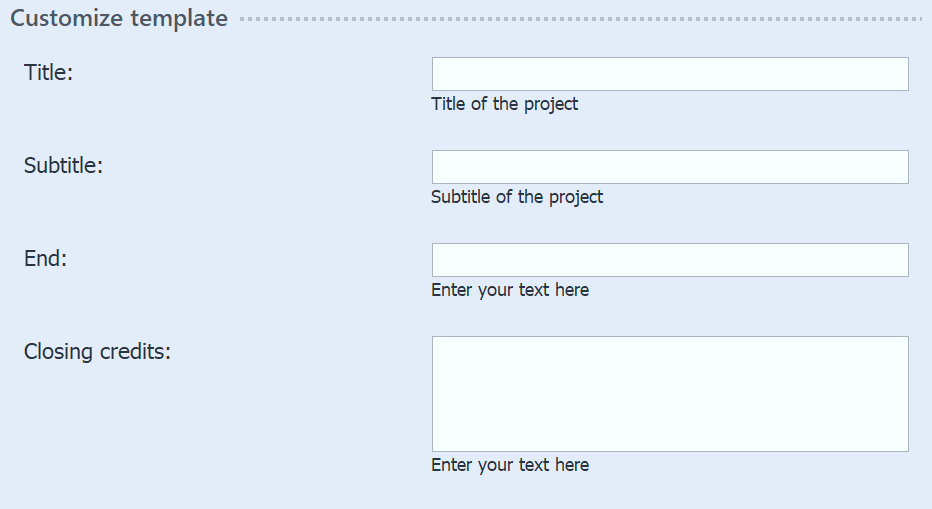 Entering your own labeling Depending on the template, you have the option to personalize it by adding, for example, titles, subtitles and credits, among other things. Then click on Next. |
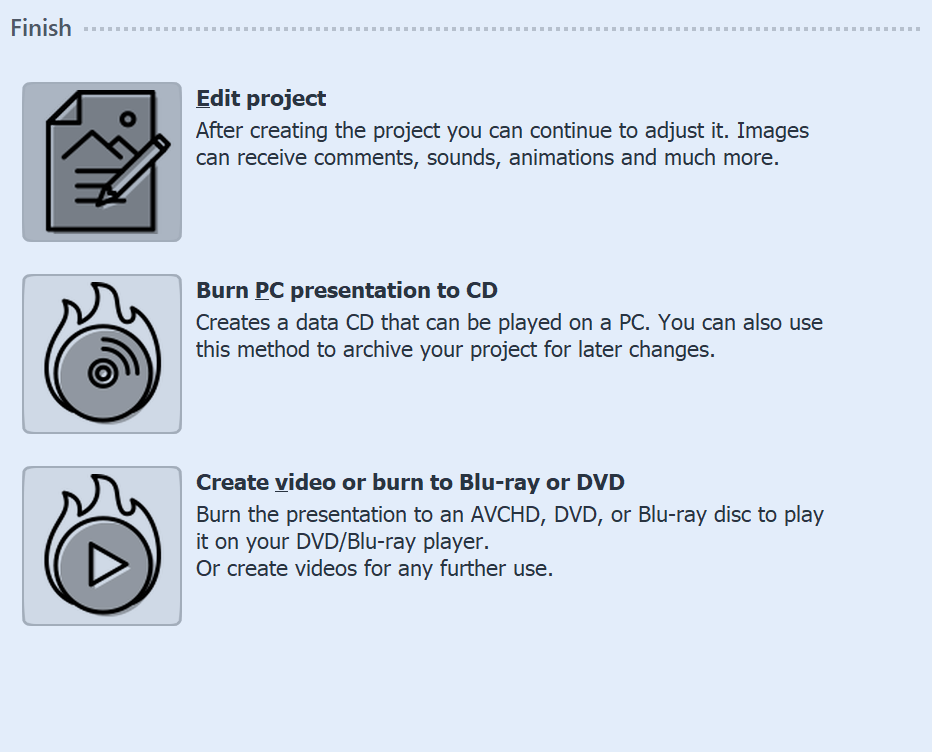 Output options Now you can decide what the next step should be. Editing your project:In order to edit, open the style sheet in AquaSoft Vision. It is now possible to make individual adjustments. Burning a PC presentation onto a CDThis option opens the CD/DVD and archive wizard. You can burn the project onto a CD/DVD or prepare to pass on. The burned CD / DVD can be played back on a PC (not on a DVD player). Burning a video to Blu-ray, DVD or (S)VCD:This option opens the Video Wizard. Here you can burn your project onto a Blu-ray or DVD. You must have already converted the project into a video. This process may take some time to complete. Then the burned Blu-ray or DVD can be played back with a BR or DVD player. |