|
<< Click to Display Table of Contents >> Layers effects |
  
|
|
<< Click to Display Table of Contents >> Layers effects |
  
|
|
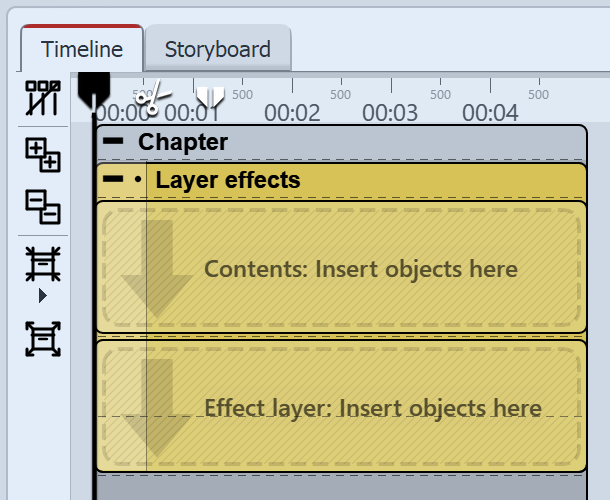 Empty layers effect in the timeline Drag the effect from the Toolbox into the Timeline. In the effect you will find two areas: Content and effect level: In the content field, drag the object to which the effect is to be applied. In the effect level field, put the image or video, with which you wish to describe the up and down of the effect.
|
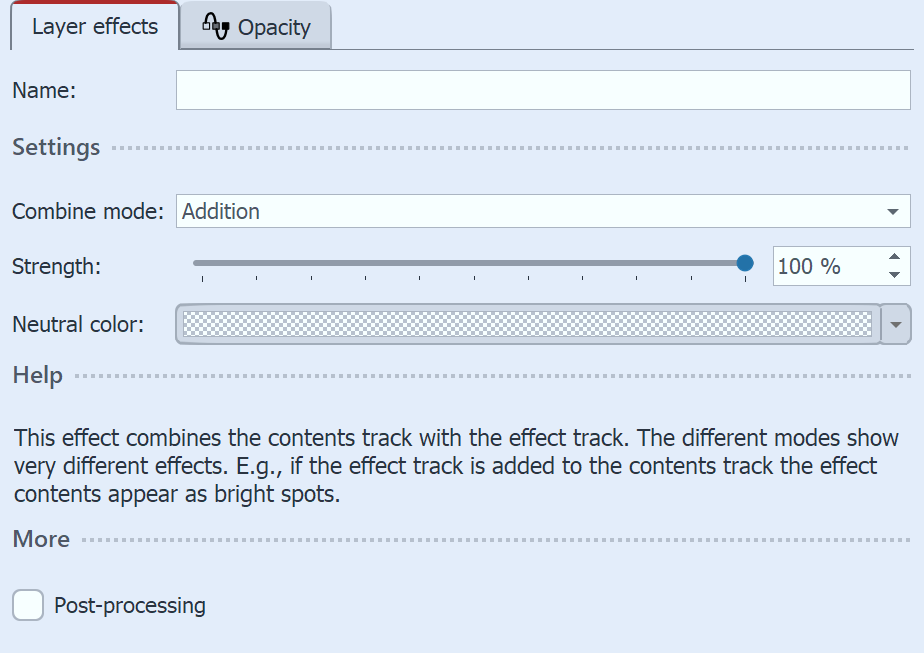 Settings for Layers effects Depending on the Combine mode you choose, the appearance of the effect affects the content. |
Combination mode |
Effect |
Adding |
The lighter the areas of the effect layers are, the lighter the areas of the content levels will appear. |
Subtracting |
Depending on the color information of the effect level, the mixed color are subtracted. |
Illuminate |
Includes the alpha channel and makes semi-transparent areas glow. The brighter the areas of the effect layer are, the brighter the areas of the content layer are displayed. |
Shade |
Includes the alpha channel and makes semi-transparent areas darker. The mixed colors are subtracted depending on the color information of the effect layer. |
Screen |
Dark areas are shown transparently. This has a similar effect to two projectors projecting their images onto the same screen at the same time. |
Multiplcation |
Patterns and colors of the effect layer overlay the content level, where the highlights and shadows of the content area remain. |
Minimum (darken) |
Shows areas in the alpha channel as darker. Bright areas of effect level are highlighted. |
Maximum (lighten) |
Brightens areas in the alpha channel. Dark areas of the effect layer are displayed darker. |
Lighter color |
Stronger separation of light and dark than with adding. |
Darker color |
Stronger separation of light and dark than with subtraction. |
Transparent areas glow |
Transparent areas of the effect layer are shown glowing. |
Show content track only |
The content of the content track can be viewed on its own, without effects. |
Show effect track only |
The content of the effect track can be viewed on its own, without effects. |
Adjustment |
|
Strength |
The extent to which the effect is to affect the content. |
Post-processing |
If this option is enabled, the effect will work on everything that is hidden by the effect frames in the Timeline. |