|
<< Click to Display Table of Contents >> 3D camera flight |
  
|
|
<< Click to Display Table of Contents >> 3D camera flight |
  
|
 3D camera flight The effect creates an automatic camera flight over the content in the effect. This content can be freely distributed in 3D space. They are moved one after the other with an automatic camera pan. The order in which the content is panned is determined by the Timeline track arrangement. The effect is already filled with placeholders. In contrast to the 2D camera pan effect , the 3D camera flight also takes their position in 3D space into account when viewing the individual stations. You can find the effect in the Toolbox under the Objects tab in the Object effects area . |
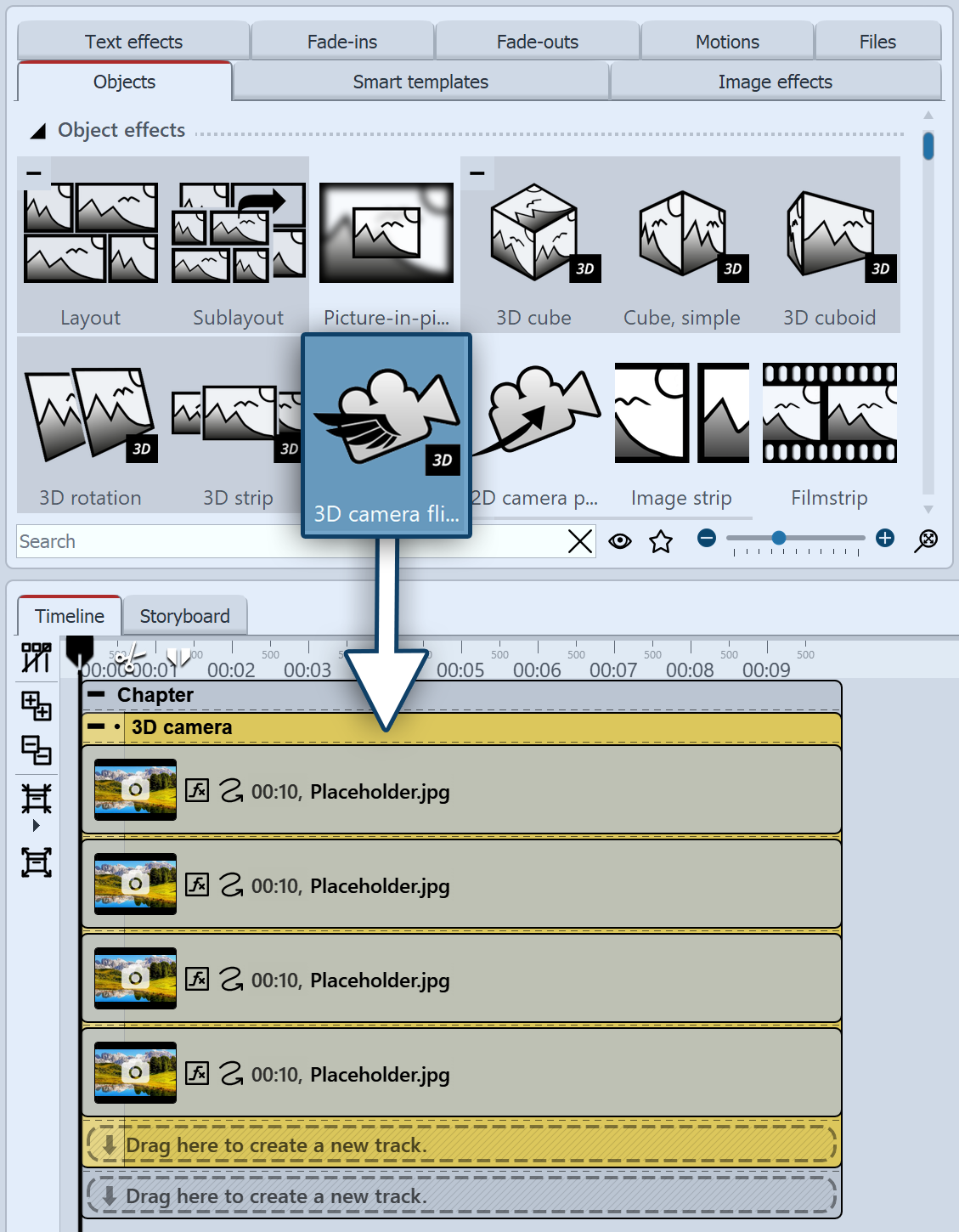 Insert 3D camera flight Drag the effect from the Toolbox to the Timeline. In the Timeline you can see that the effect consists of several content tracks that are already filled with placeholder images. These placeholder contents are used for orientation and a better understanding of the effect. They can be removed or replaced with your own material. The objects are arranged one below the other in the effect. Each object inserted into the effect creates a flying camera station. You can see the overall effect in the layout designer if you select the effect frame in the Timeline. To adjust the duration of the effect (and therefore the duration of all its content), select the 3D camera flight in the Timeline and increase the display duration in the properties. If you are working with Flexi-Collagen in the effect, please use intelligent scaling in the properties. Enter the new duration there.
|
2 Settings for the effect
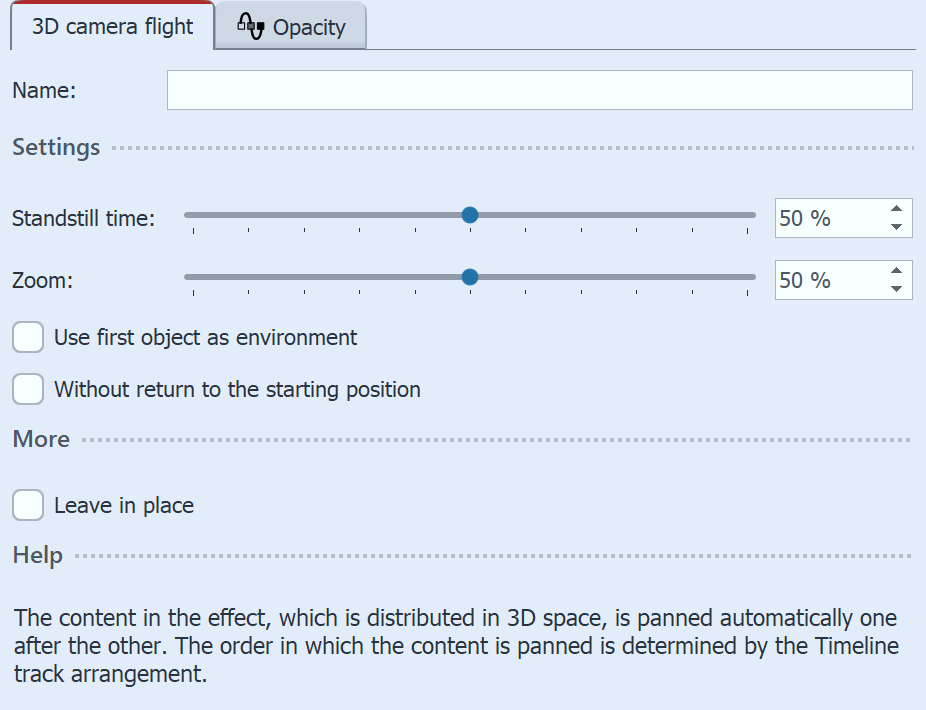 3D camera flight settings The longer the standstill time, the longer the individual stations of the 2D camera pan are viewed and the faster the panning movement to the next station takes place. With a shorter standstill time, there is less time to view the image, but the panning between the content is slower. Use the Zoom to set how close the camera moves to the content. If the Use first object as environment field is activated, it is not taken into account when the images are flown. If no checkmark is set for Without return to the starting position, the camera zooms into the long shot during the pans between the individual stations so that the complete arrangement of all content is shown. If the check mark is set, the camera flies directly from station to station without showing the overall view in between.
|
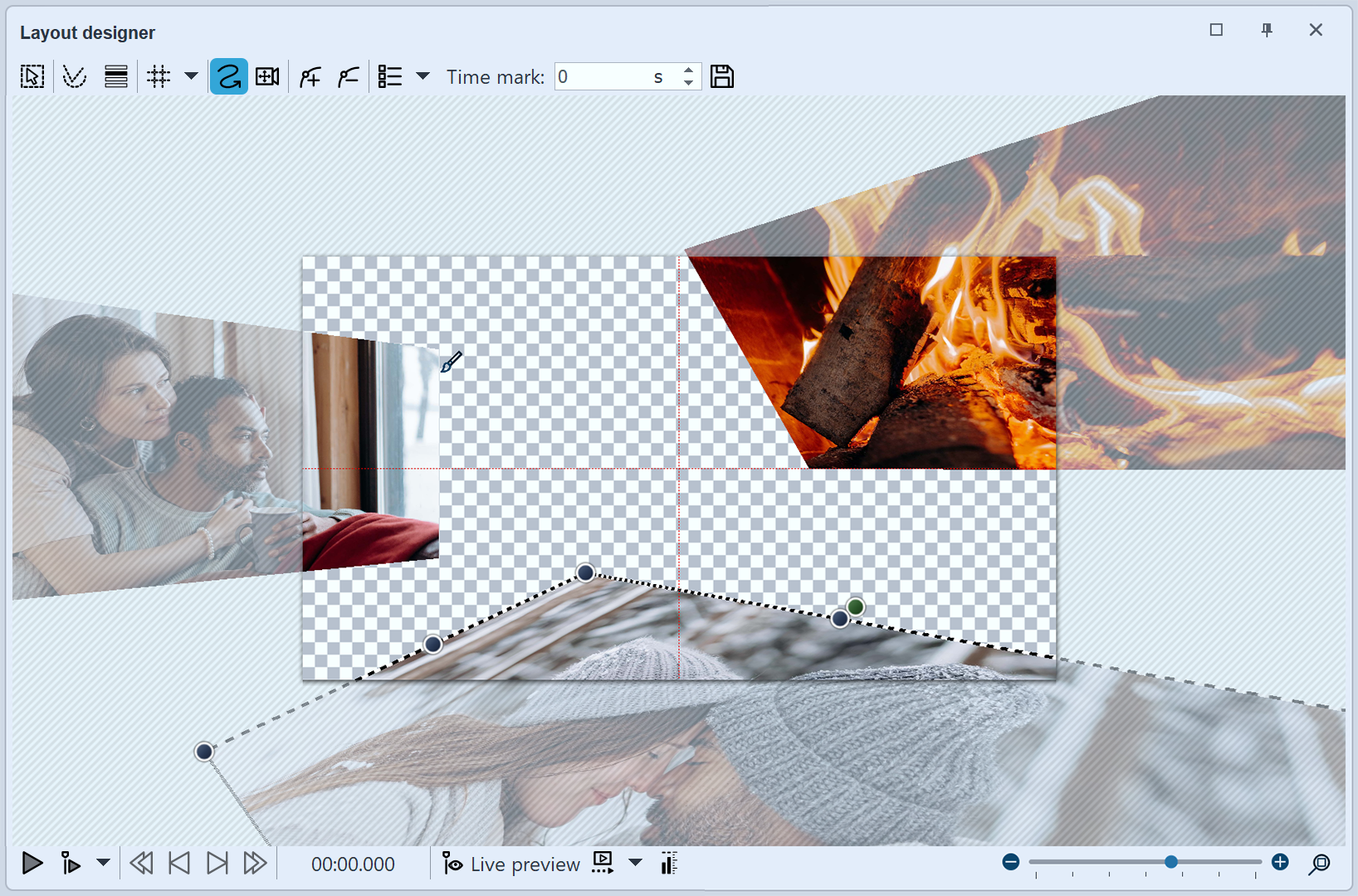 The contents of the 3D camera flight effect are placed in the layout designer  The 3D camera flight effect with four images in front of a background |