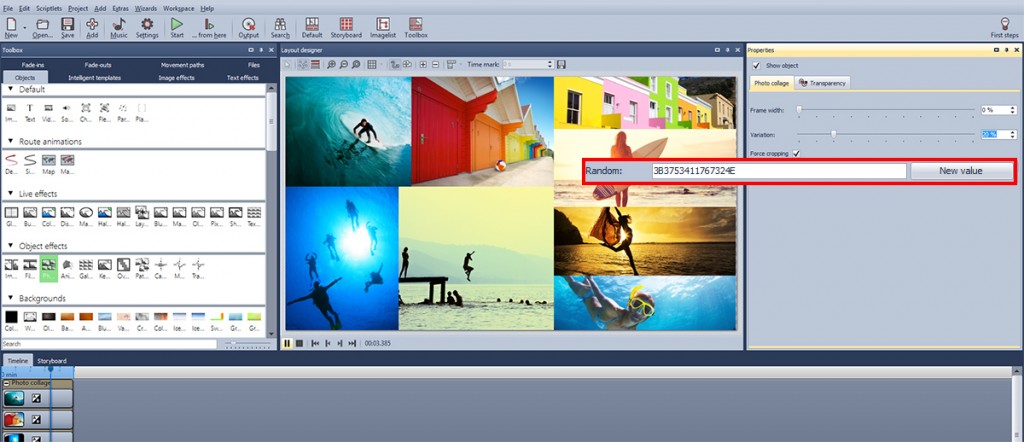Here at AquaSoft Support, questions like these two pop up every now and then:
How can I capture the order of pictures of intelligent templates and photo collages?
How can I make my intelligent templates or my photo collages look the same every time I play them?
We wanted to make creating slideshow with varied effects easier for you That is why some effects are based on random compositions. This is the case with Intelligent Templates and Photo Collage Objects. But sometimes you don’t want to rely on random arrangements. If you want to make sure that everything will look just the same every time you play your slideshow, this tutorial will help you a lot.
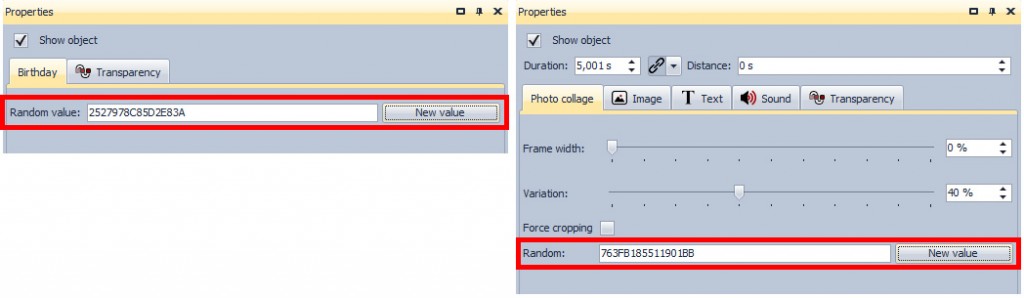
You can see the settings for the Intelligent Template on the left and the settings for the Photo Collage on the right.
How do I turn a random order into a fixed one?
After you have created a slideshow with an Intelligent Template or a Photo Collage, just go to the properties section on the right side of the program interface.
You will find a field named “Random”, with some letters and numbers that don’t seem to make any sense at all.
Don’t get confused by these code-like signs. They are like the “DNA of Coincidence” for all the possible combinations. You can even share this “DNA” with other users of SlideShow 9 and they will have the same arrangement (even with different pictures) like you do.
Now for the instructional part. Just click on the button which says “New value”. This will create a different string of numbers and letters and, thus, a new arrangement of your photos. Take a look at your slideshow — you don’t like it yet? Just keep clicking on “New value” until you find the right arrangement. When you’ve found the combination that works best for you, just leave the “DNA” as it is. Save your project and you’re done.
Four things you need to know about the “DNA of Coincidence”
- First, create your coincidental DNA, then hit the play button
If you like a constellation or order of pictures, you can only save it if you have already created the coincidental DNA. - You can’t enter your own code
Each time you click on the button “New value”, you are generating a new code, which may seem a little messed up. But every sign and letter has a purpose. Refrain from inventing your own code, as it can create lots of trouble with the program. - The random code of a Photo Collage can’t be used for an Intelligent Template (and vice versa)
Only use codes for Photo Collages that were also generated in a Photo Collage. The same holds true for Intelligent Templates. - The code can be reused
If you want to reuse a Photo Collage or an Intelligent Template with the same features, just copy and paste the code. (Watch out: don’t forget to delete the old code!)
You can even share a good code with your friends. Just remember to tell them if it’s a code for a Photo Collage or for an Intelligent Template.
Please share your comments or questions with us!
We really want to know if this article was helpful for you.
Pictures: shutterstock.com, EpicStockMedia, Rich Carey, Victor Habbick, MitarArt, littlewormy, Dudarev Mikhail