|
<< Click to Display Table of Contents >> Page number |
  
|
|
<< Click to Display Table of Contents >> Page number |
  
|
The page number element allows you to display your book pages numbered consecutively. Once placed on the page, the count is automatically adjusted as pages are added or removed.
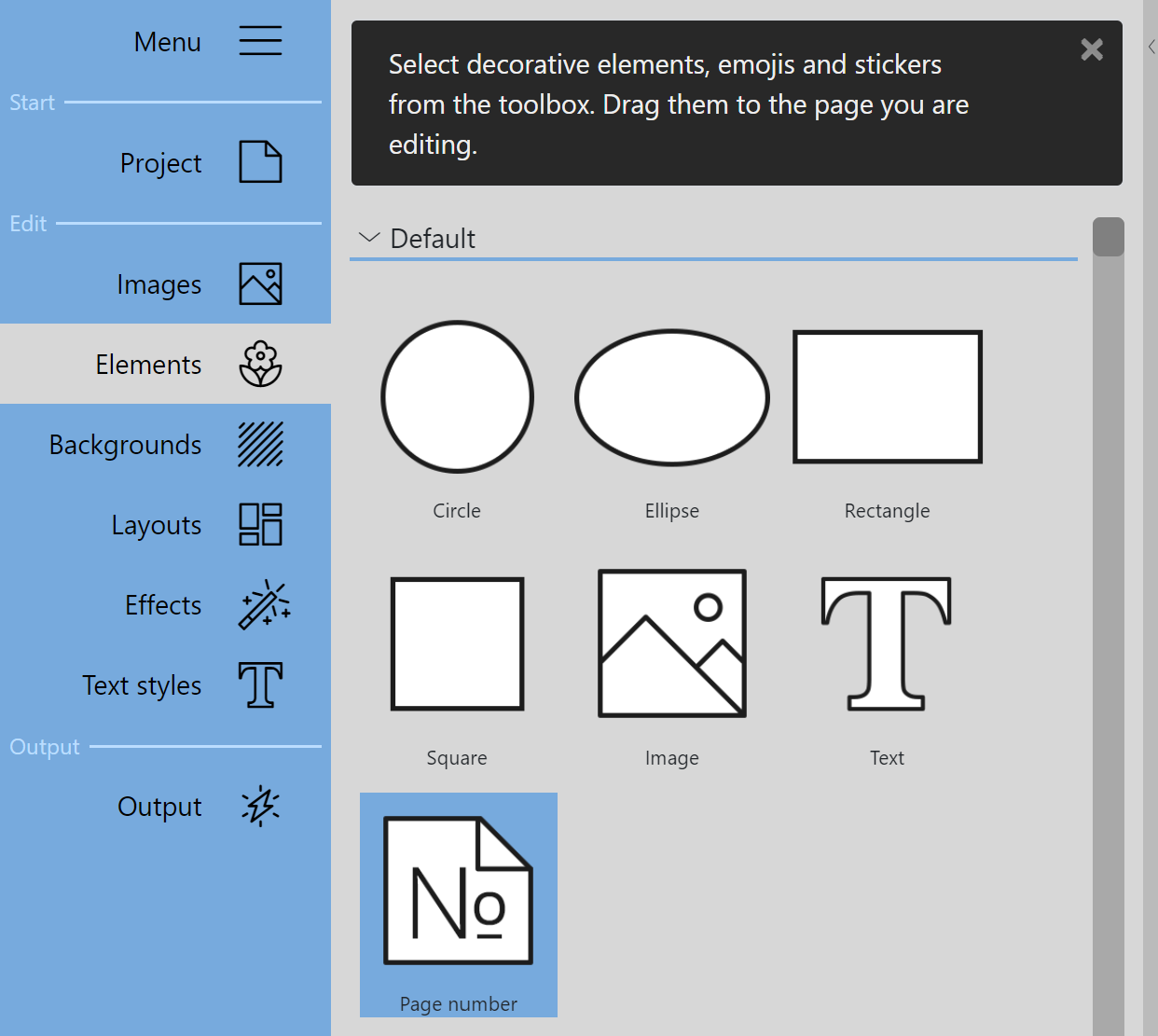 Page number element in the Standard elements Using the page number element Drag the page number element from the Toolbox to the Page editor to the area of your page where you want the page number to appear. The correct page number is automatically inserted. If the page order is changed, the content of the page number display automatically changes accordingly. The font, font size, font color and alignment can be adjusted by double-clicking the element. You can also open the Properties by right-clicking the element in the Page editor and selecting Properties. |
If you have designed a double page with page number elements on the left and right, you can copy them together to other pages. To do this, select the page number element on the left side and on the right side while holding down the CTRL key. Copy the selected elements with CTRL+C , go to the next page in the Page editor and press CTRL+V to paste. Then move to the next page and paste again with CTRL+V .