|
<< Click to Display Table of Contents >> Using elements |
  
|
|
<< Click to Display Table of Contents >> Using elements |
  
|
In the Elements section you will find decorative elements, emojis and stickers to design your photo book. There is also a text element and a page number element to choose from. The individual sections in the Elements Toolbox can be collapsed and expanded.
Drag the desired element from the Toolbox to the open page in the Page editor.
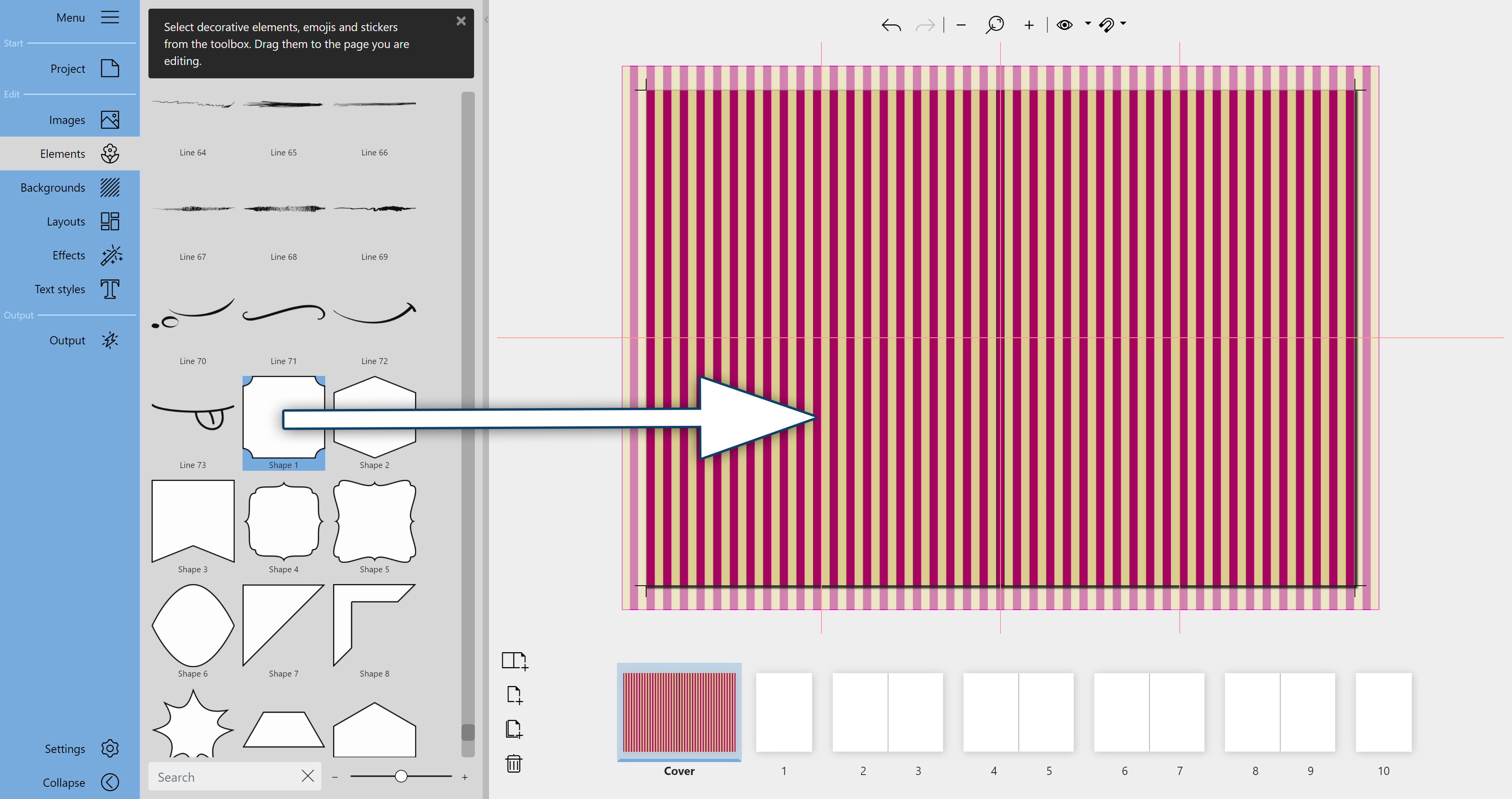
Drag decorative element from the Toolbox to the page
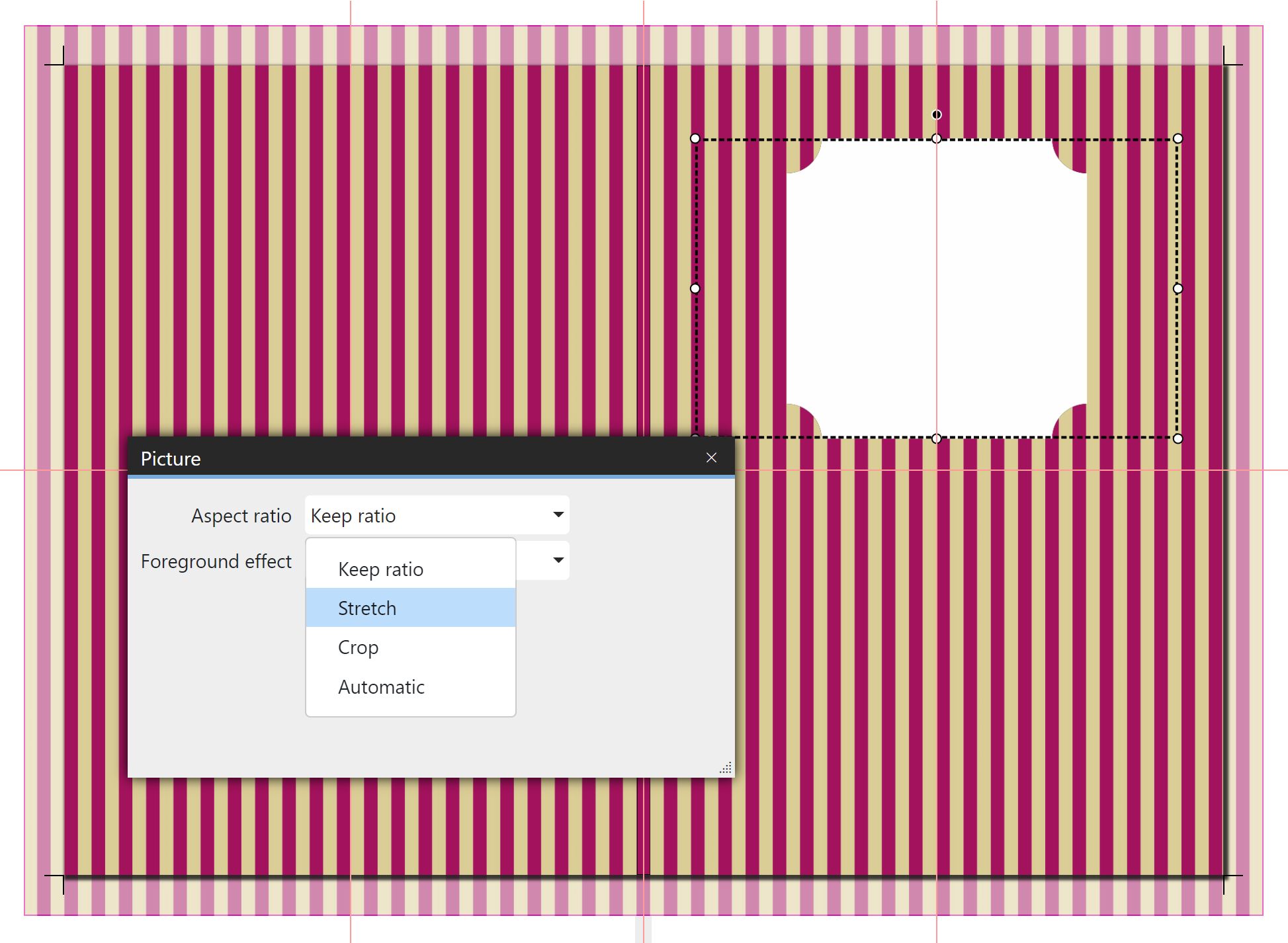 Selection frame and Properties of the element |
If you want to resize an element, drag it larger or smaller in the Page editor using the corner handles of the selection frame. To stretch an object in the selection frame, double-click the element in the Page editor and change the aspect ratio to Stretch in the Properties. The Properties can also be opened by right-clicking the element in the Page editor and selecting Properties. To rotate an element, grab the rotation handle of selection frame with the mouse and move it until the desired rotation is achieved. To mirror an element, apply the "Mirrored, horizontally" or "Mirrored, vertically" foreground effect to the element. |
Drag the Text icon from the Toolbox to the page in the Page editor. You can also place the text element on top of another decorative element to label notebook or sticker decorations, for example.
To enter your own text, double-click the text element in the Page editor with the left mouse button. Or right-click the text element in the Page editor and select Properties.
Overwrite the existing text in the text field of the Properties window. Close the Properties window at the top right using the window's Close cross.
Preformatted text elements can be found under the Text styles menu item.
To copy an element with identical size, position and setting to another page, right-click this element in the Page editor and select copy or select it with the left mouse button and use the key combination CTRL+C . The element is now in the clipboard of your computer. Now go to the desired page in the Page overview. Paste the copied element into the page by right-clicking and choosing Paste or by pressing CTRL+V .