|
<< Click to Display Table of Contents >> Random selection |
  
|
|
<< Click to Display Table of Contents >> Random selection |
  
|
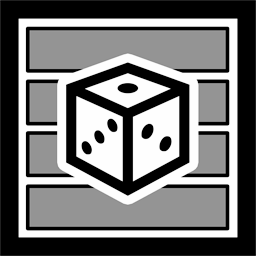 Random selection With the Random selection effect, you gather several contents, such as photos and videos or even Chapters and Flexi-Collages in one object. When playing, however, only one track, for example, only one photo or video, is randomly selected from the effect for playback. You can find the effect in the Toolbox under the Objects tab in the Object effects section. |
1 Insert a "Random selection" VIDEO VISION STAGES
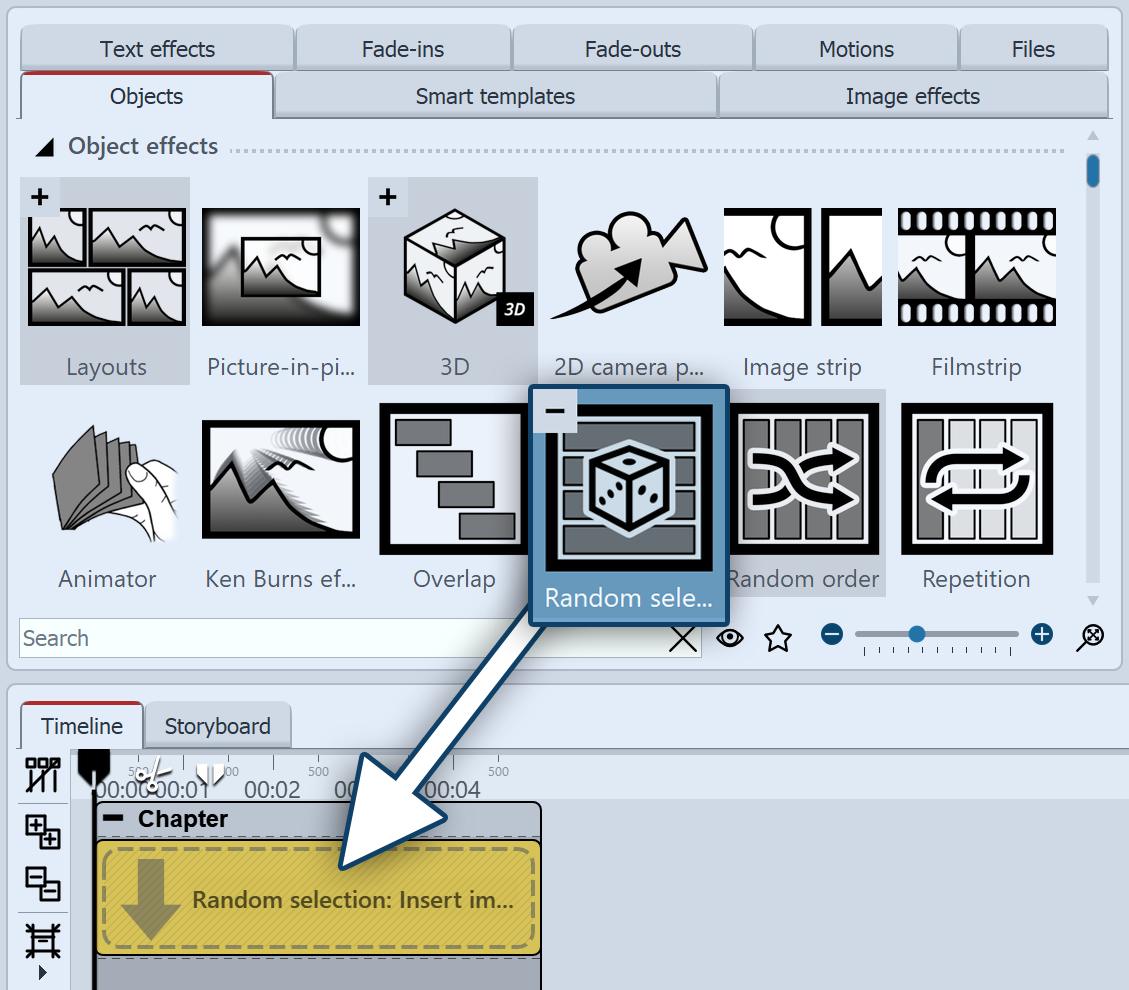 Insert "Random selection" effect Drag the Random selection effect from the Toolbox to the Timeline. In the Timeline you will now see a colored box. Insert your images or videos here. Fetch the image or video e.g. via the Toolbox- tab Files into the Timeline or drag an image object or video object into the random selection effect to insert images or videos. |
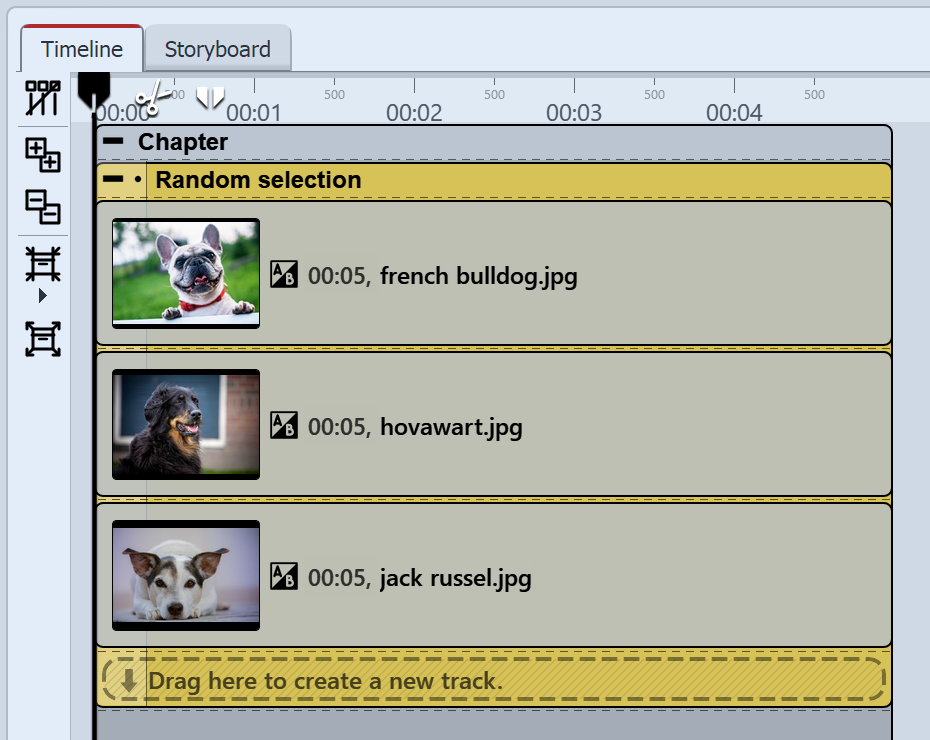 "Random selection" effect in the Timeline In the Random selection effect, the contents are automatically arranged one below the other. During playback, only one track is randomly selected and its contents are played back. All other contents of the effect are not played. |
2 Settings for random selection
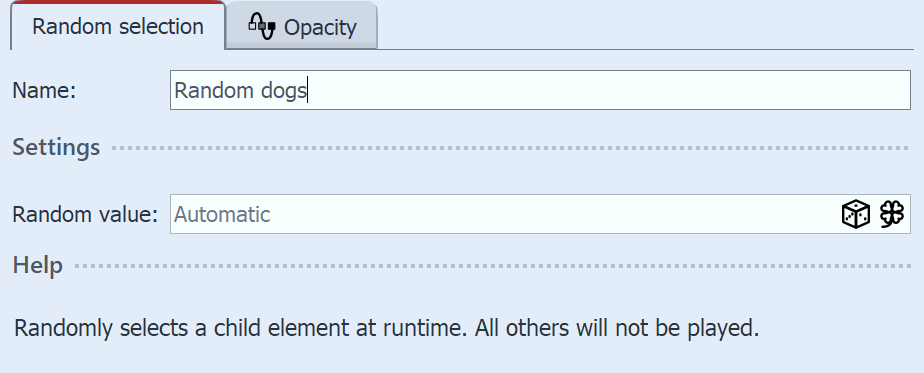 Settings for "Random selection" After you have inserted the images or videos, click on the colored frame of the Random selection in the Timeline.In the Properties section you can now see the adjacent properties. If the Random value field is set to Automatic, the system will decide which track to show each time it is played. |