|
<< Click to Display Table of Contents >> Rotating and positioning videos |
  
|
|
<< Click to Display Table of Contents >> Rotating and positioning videos |
  
|
It is often desirable to be able to rotate a video, especially those taken on a smartphone. You can rotate your video in the Layout designer, resize it and position it as you like.
|
In our help blog post "Handy-Video drehen in der AquaSoft DiaShow you will learn how to rotate a video. |
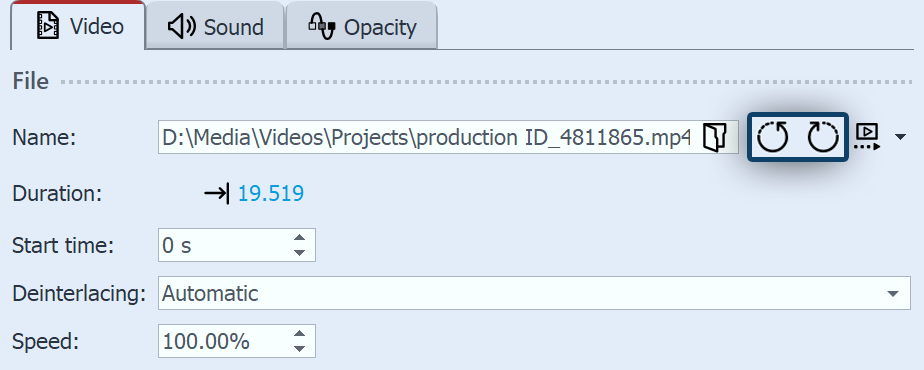 Video in den Eigenschaften drehen Drag a Video object from the Toolbox to the Timeline and select your video file. Or drag the video directly from the File browser to the Timeline. The Layout designer now displays the video. If rotation is required, click the appropriate icons (to the right of the file name) in Properties to rotate the video 90° left or right. Repeat the rotation until your video appears correctly. |
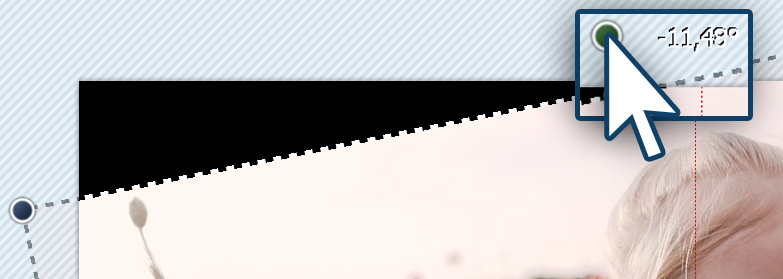 Rotating a video Drag a Video object from the Toolbox to the Timeline and select your video file. Or drag the video directly from the File browser to the Timeline. Then, using the minus magnifying glass icon, shrink the view in the Layout designer. Make sure that the motion path tool (curved arrow) is active. Centrally located above the video you will find a handle to rotate the video. Hold down the mouse button to drag the handle in the direction you want to rotate the video. Next to the drag handle you have used for turning, a number will appear. This indicates the angle of the image’s rotation. |
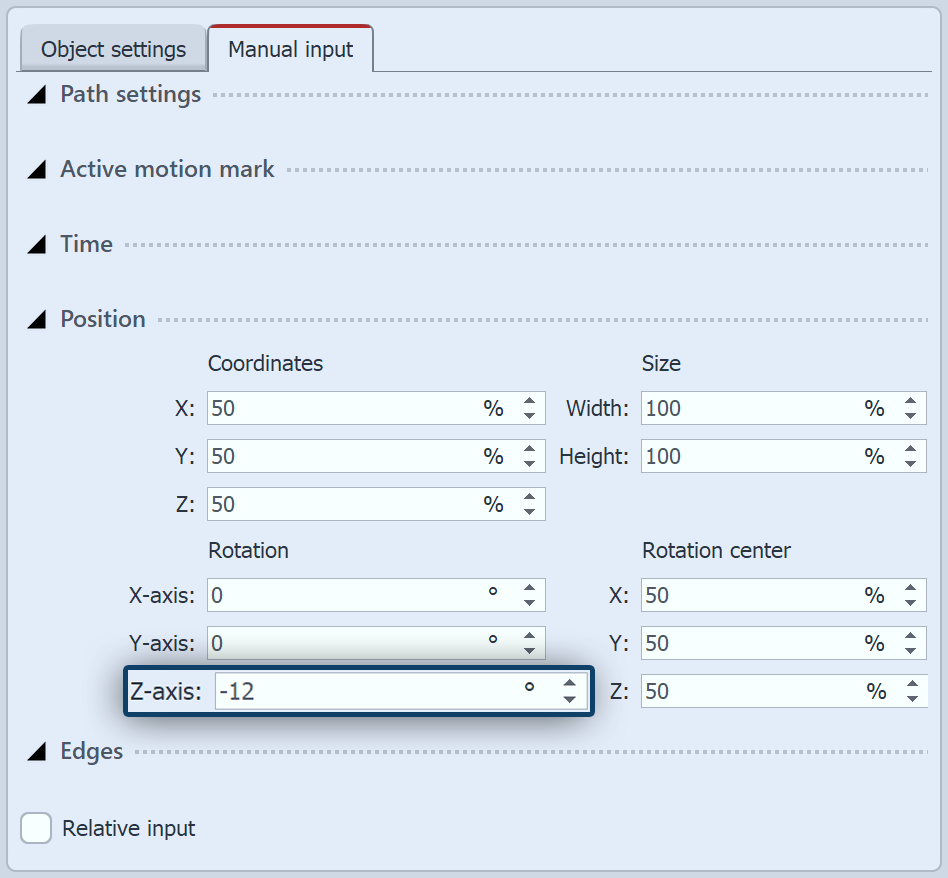 Manual entry of the angle If you want to enter an exact value for the angle of rotation, right-click on the image in the layout designer. From the context menu that now appears, select the Manual input item so that the corresponding window opens for this purpose. Under Rotation you can now enter a value for the Angle yourself. Negative values are also possible here. If you want to rotate your video, which you have recorded in portrait format, into landscape format, enter 90° or -90° here, for example. |