|
<< Click to Display Table of Contents >> Transparency fluctuation |
  
|
|
<< Click to Display Table of Contents >> Transparency fluctuation |
  
|
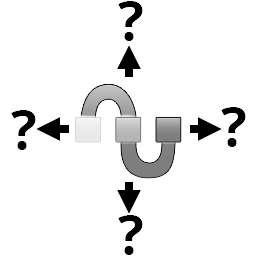 Transparency fluctuation You can find the effect in the Toolbox under the Objects tab in the Object effects area. Transparency fluctuation can be used to periodically change the opacity of an object. |
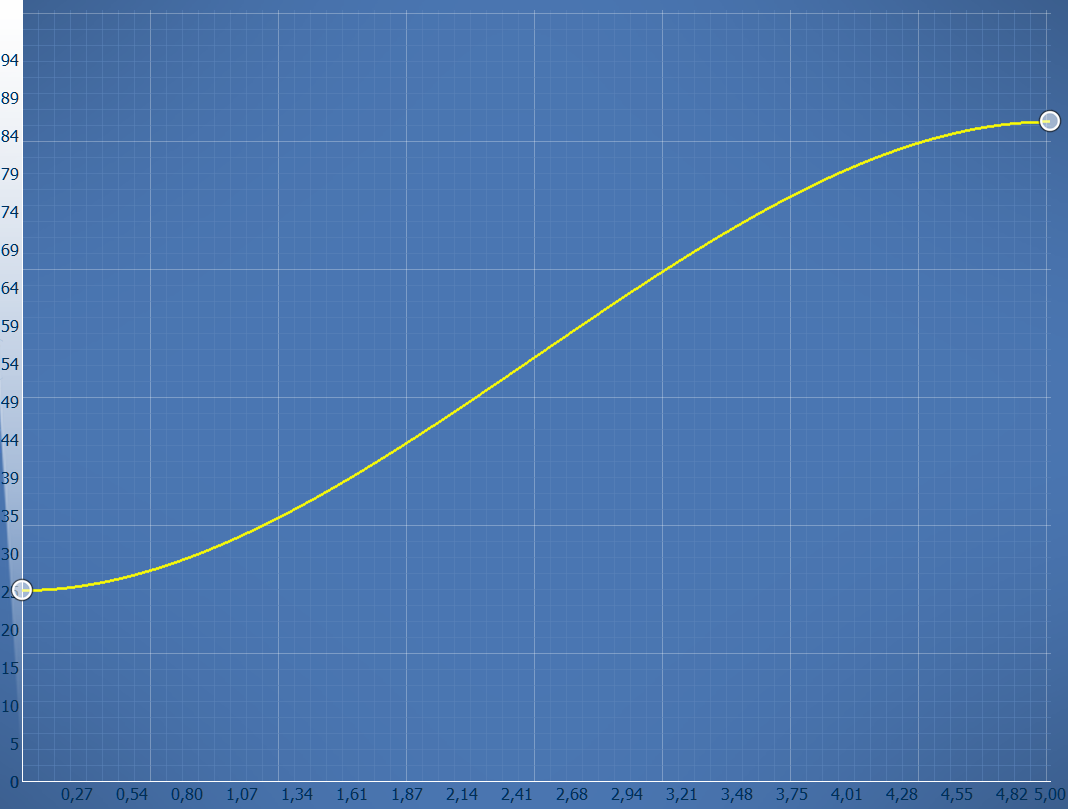 Original transparency curve |
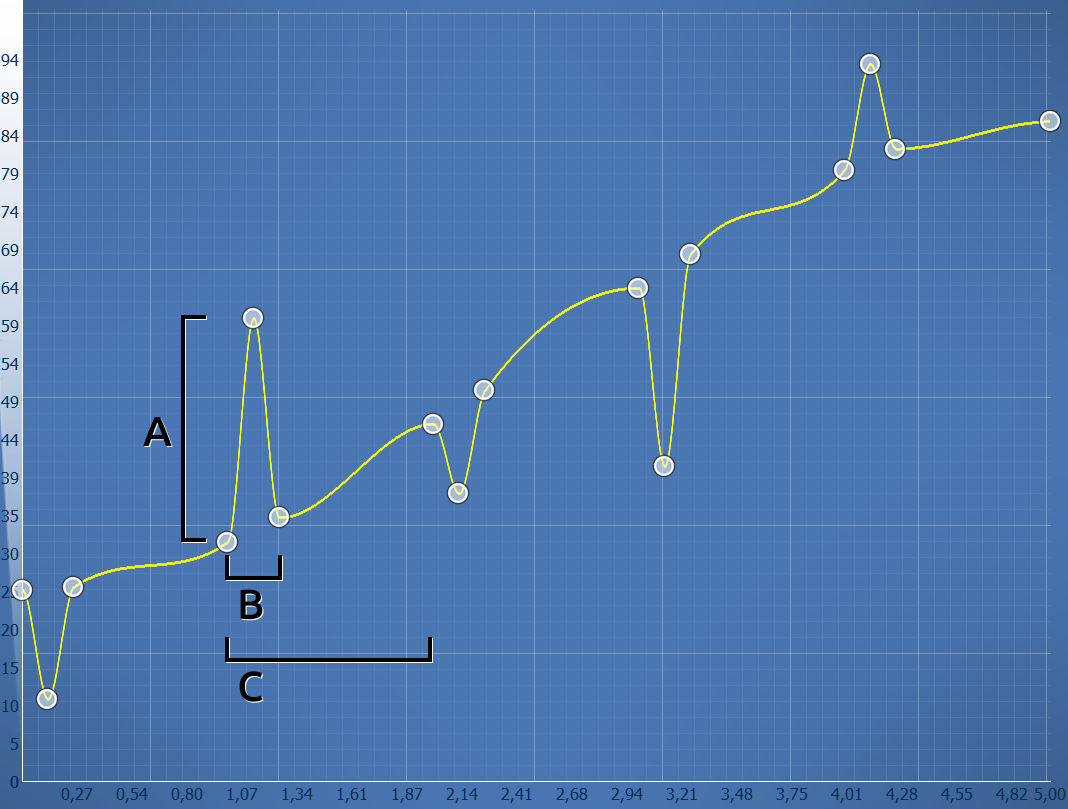 Transparency curve after applying transparency fluctuation |
The transparency curve of the Transparency fluctuation acts like a Flexi-Collage on all its child elements. I.e. the effect only achieves an effect if you insert further elements in it. The setting options allow the transparency curve to be varied automatically, as would otherwise be possible only very laboriously by hand.
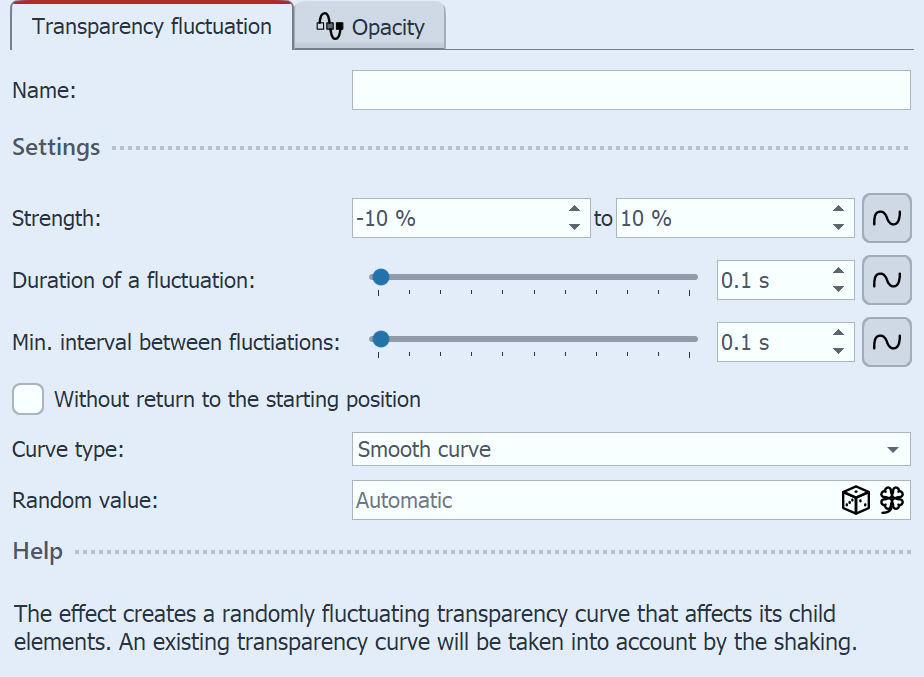 Settings for Transparency fluctuation Strength (A) specifies how much the transparency curve may be changed. A positive value corrects upwards (opacity is increased), a negative value corrects downwards (opacity is reduced). To make changes in both directions, change the input field to "Value Range" and thus enter e.g. -20% to +20%. Duration of a fluctuation (B) determines how long the change in transparency should be until it returns to its initial state. Minimum interval between fluctuations (C) specifies the minimum period of time that must elapse between two fluctuations. All values can be fixed or random. To change the mode, click the button to the right of the number input. 3 Use caseImagine showing an old movie with a backlight projector that still flickers nostalgically. To simulate this flicker, a white colored area can be placed over your images or videos in a flickering manner using transparency fluctuation. Transparency fluctuation is also used internally in the "Old-fashioned movie" live effect. |