|
<< Click to Display Table of Contents >> Export still image |
  
|
|
<< Click to Display Table of Contents >> Export still image |
  
|
Sometimes there is a desire to extract a particular still image from a project for further use in the project or even in external programs. This can be an original video frame, a beautiful image collage or even a labeled photo. In the Timeline you will find the function Export still image from this position. A JPG or PNG file is then generated.
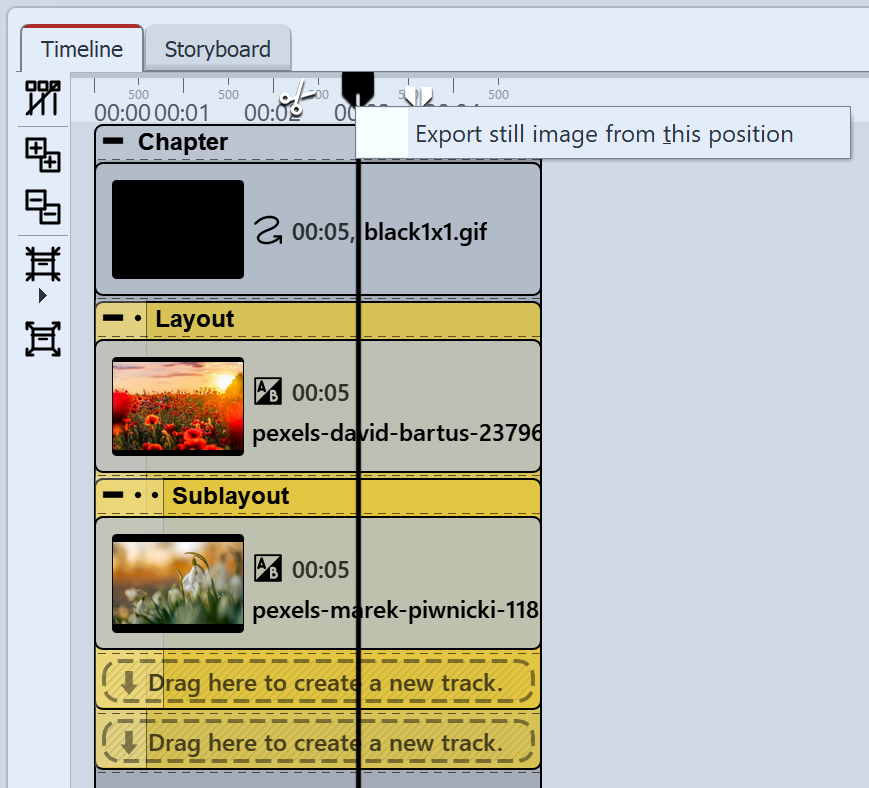 Export still image Drag the Playhead to the location in your presentation that you want to create as a still image. It is best to find this position with Live Preview activated, for example. Now right-click on the Playhead at the top and select Export still image from this position. A window will open allowing you to define the settings for the image to be exported. |
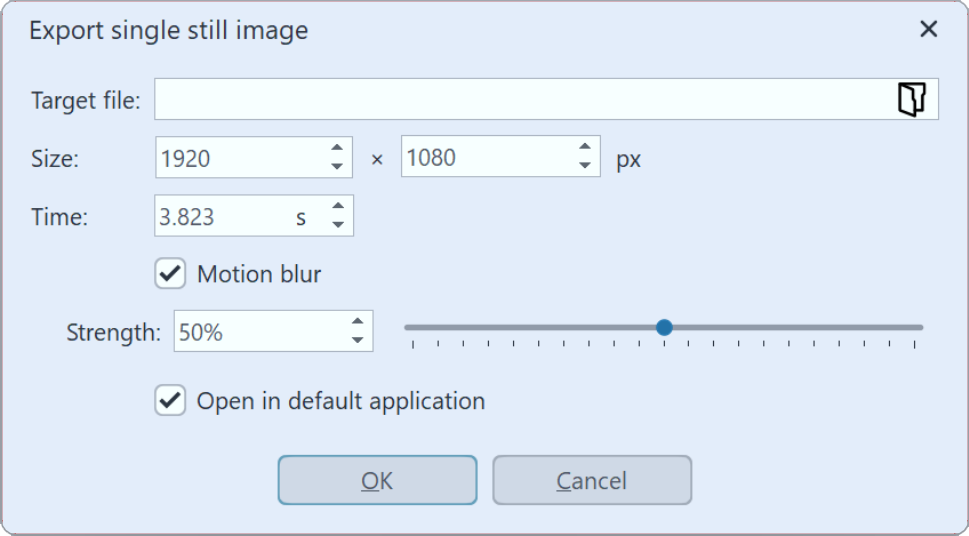 Settings for still image export Use the folder icon to select the location for your still image and specify whether it should be saved as a PNG or JPG file. (Transparent areas can only be saved in a PNG file). Select the size for the still image. Furthermore, at the Motion Blur point you can decide whether and with what strength a motion blur should be applied to the still image to be exported, provided that it is played back with motion. After saving the image, you can optionally have it opened directly in the standard application for the image format in question. |