|
<< Click to Display Table of Contents >> Sound |
  
|
|
<< Click to Display Table of Contents >> Sound |
  
|
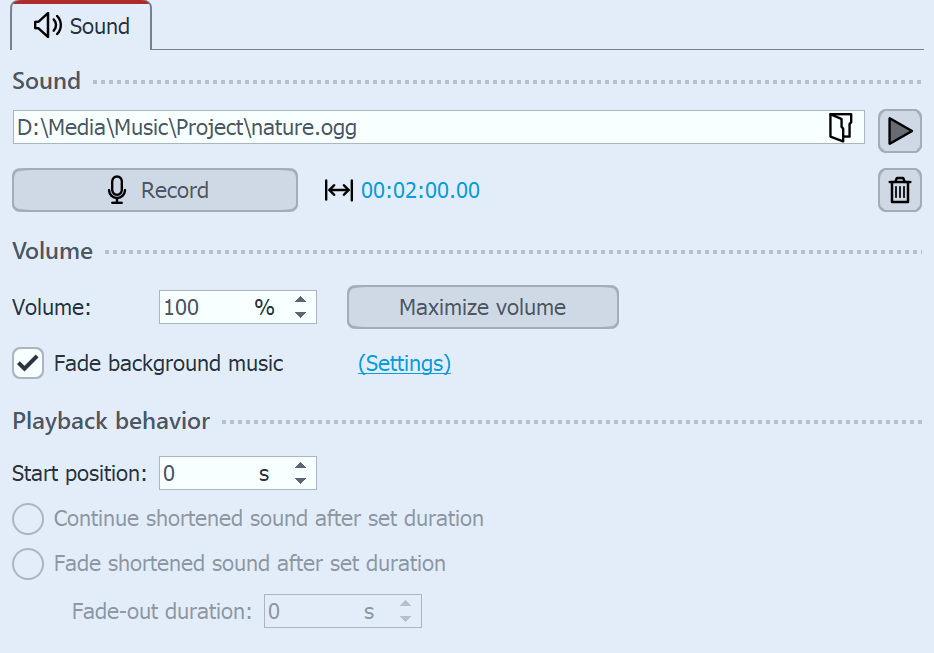 Settings for Sound object
|
The following settings are possible for the Sound object:
Volume |
Indicates the volume at which the sound is to be played. The unit can be changed. |
Maximize volume |
The volume of the deposited sound is raised so that the loudest part corresponds to 100%. |
Fade background music |
If this option is activated, the volume of the background music is automatically reduced when the music file is played. You can set the level of volume reduction in the Project settings. To do this, click on the Settings button located at Toolbar and call up the Music and sound item. For more information, see the "Music and sound" chapter. |
Start position |
If the stored sound is not to be played from the beginning, you can "trim" it by entering a value at the beginning. |
Continue shortened sound after set duration |
With this option the sound can be given a shorter display duration, which you can enter in Duration. |
Fade shortened sound after set duration |
If you want to play the sound only for a certain time and then stop it, you must select this option. Under Fade-out duration you can set the time that the sound may need to fade out smoothly. |
Speed |
The sound can be played slower (<100 %) or faster (>100 %). This changes the pitch. ("Mickey Mouse effect" at a faster speed.) |
The volume of a Sound object can be set individually within the sound. You can find out more about this in the chapter "Individual volume control".
Text (e.g. a transcription)
The properties of text are described in the chapter "Object properties: Text ".
Opacity (applies to any existing text)
Changing the opacity is described in the chapter "Animated transparency/opacity".