|
<< Click to Display Table of Contents >> Object events |
  
|
|
<< Click to Display Table of Contents >> Object events |
  
|
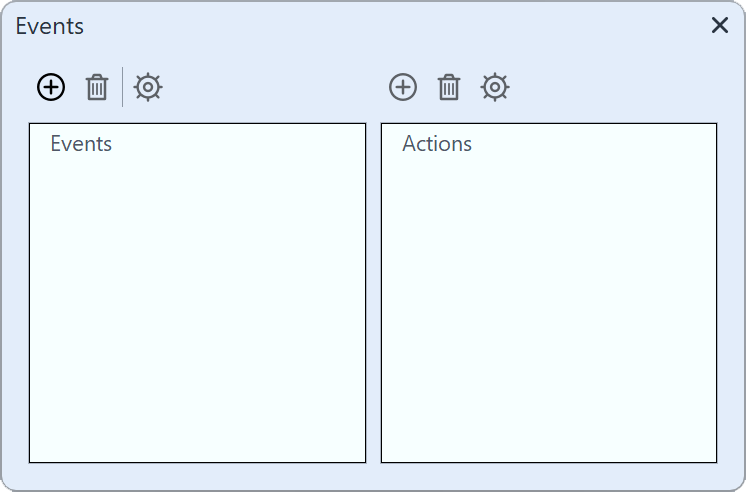 Here you can add the events If you want to set an object event, go to Workspace / Controls and activate the Events window. Object events can occur during playback in Player when a specific object is finished or started. |
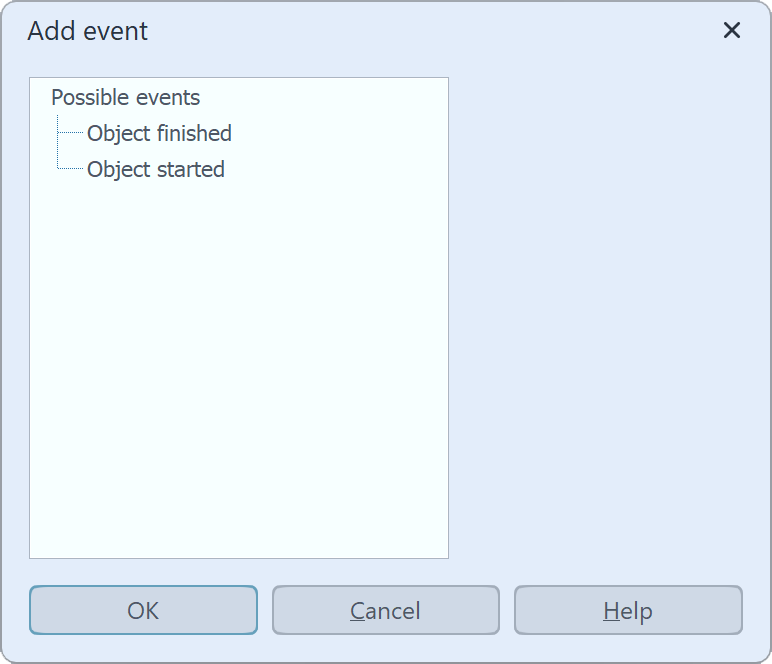 Add event Now select an object in the Timeline, e.g. a Chapter object or an Image object. Then click on the left Plus icon in the Events window. A new window opens in which you can specify where the event should be added. Events can occur at the beginning or at the end of an object. After you have selected a time, click OK. |
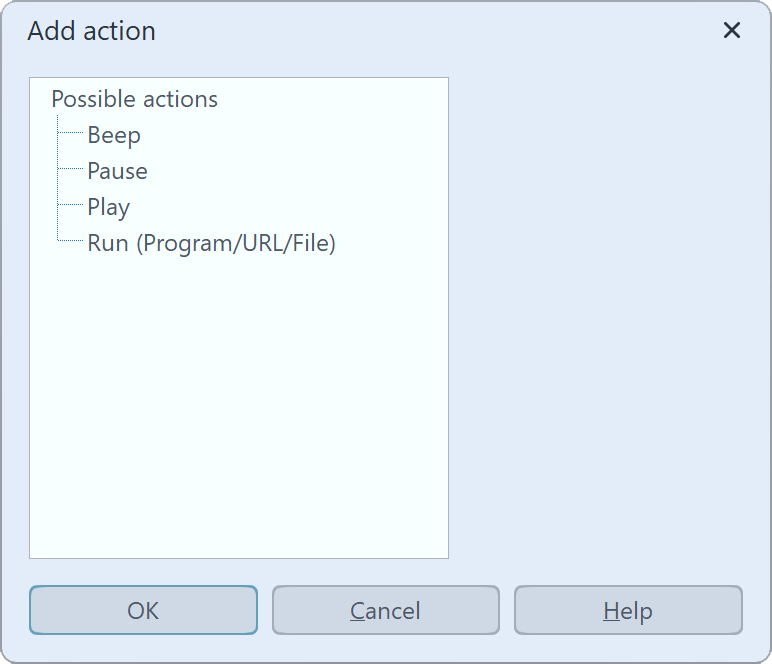 Select action Immediately after entering the previous option, a new window opens where you can select which action should be performed. You can specify that a program should start, that the playback should be paused or that the playback should continue if the Pause mode was active. |
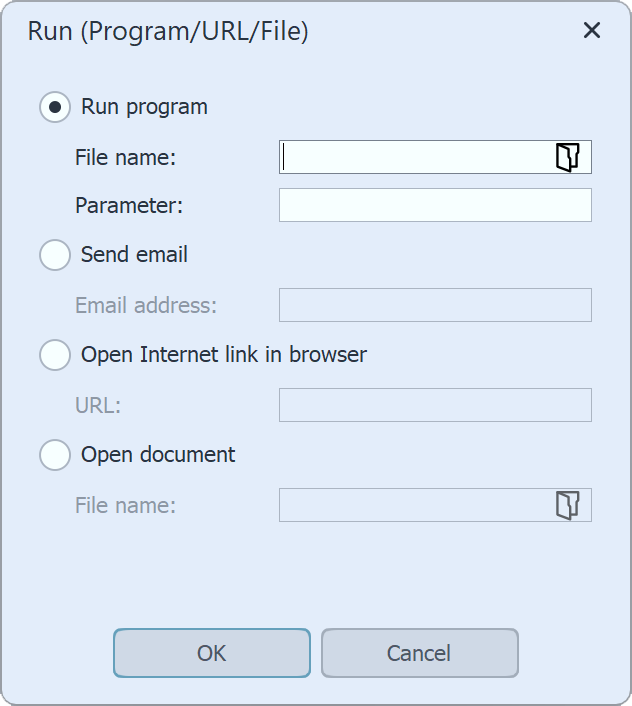 Run program The Run (Program/URL/File) action is interesting, as it provides a lot of free space for ideas. For example, you can open a PDF file or the browser with the page of the hotel where you spent your vacation. You can also open another program, such as Google Earth, which will take you on a flight around the globe. |