|
<< Click to Display Table of Contents >> Color corrections |
  
|
|
<< Click to Display Table of Contents >> Color corrections |
  
|
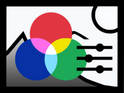 Color corrections You can use Color corrections to improve the appearance of videos and photos. Brightness and contrast, black point and white point as well as color nuances can be corrected. The effect is applied live to your image material without changing your original file.
You can find the effect in the Toolbox under the Objects tab in the Live Effects area . |
1 Insert the "Color correction" effect VIDEO VISION STAGES
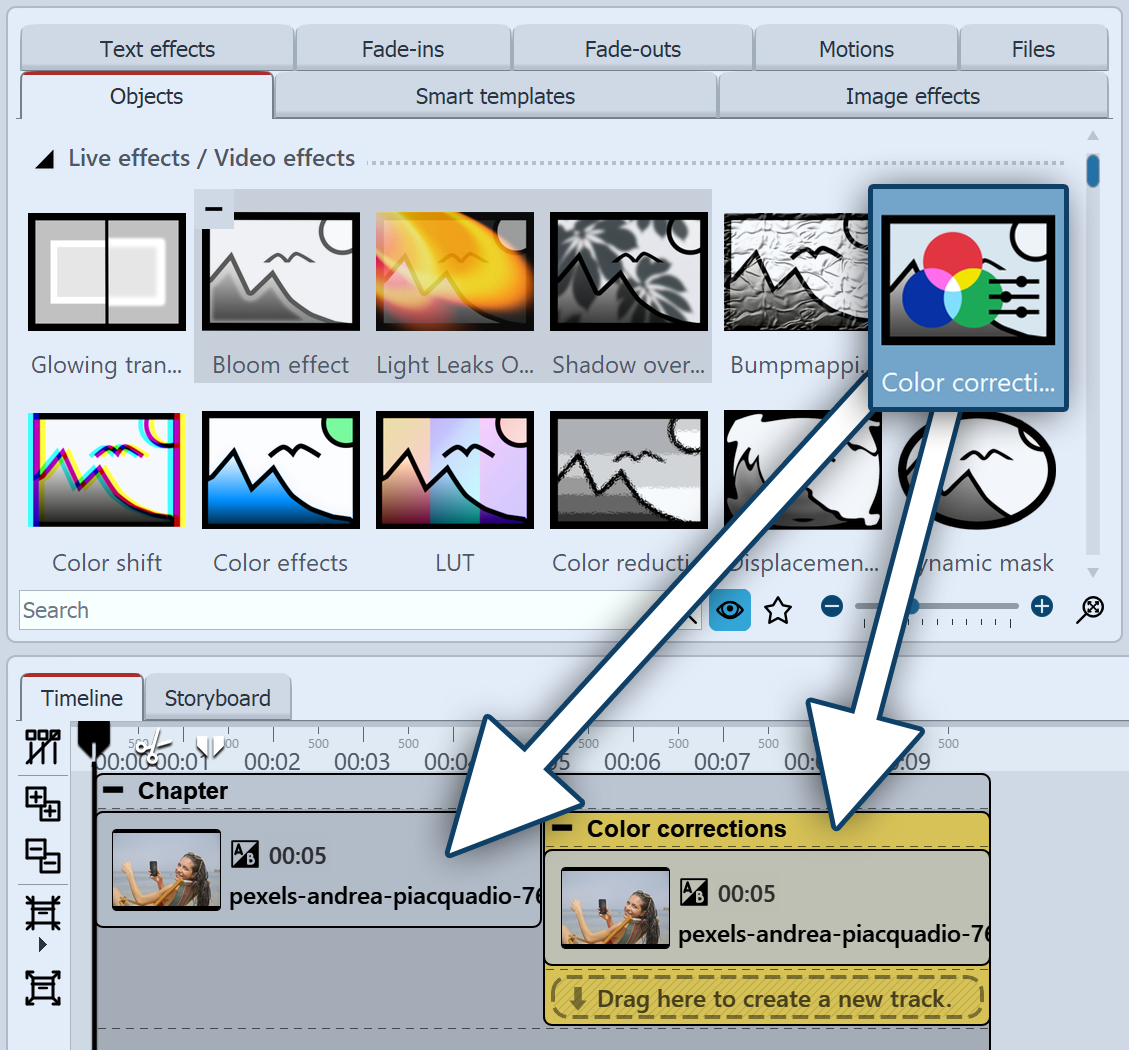 Color correction effect in the Timeline To use the effect, you can drag it directly onto an image or video in the Timeline.You can also drag the effect directly into the Timeline and then fill it using drag-and-drop or with the help of the image object or the video object . Multiple objects can also be inserted into the effect. After you have inserted the image material, in the Timeline click on the colored frame with the title of the effect. You can now define the settings for the effect in the Properties area. |
|
If the effect is to be applied to several consecutive objects with one and the same setting, it may be more practical to use the effect in post-processing instead of placing all objects in the effect. |
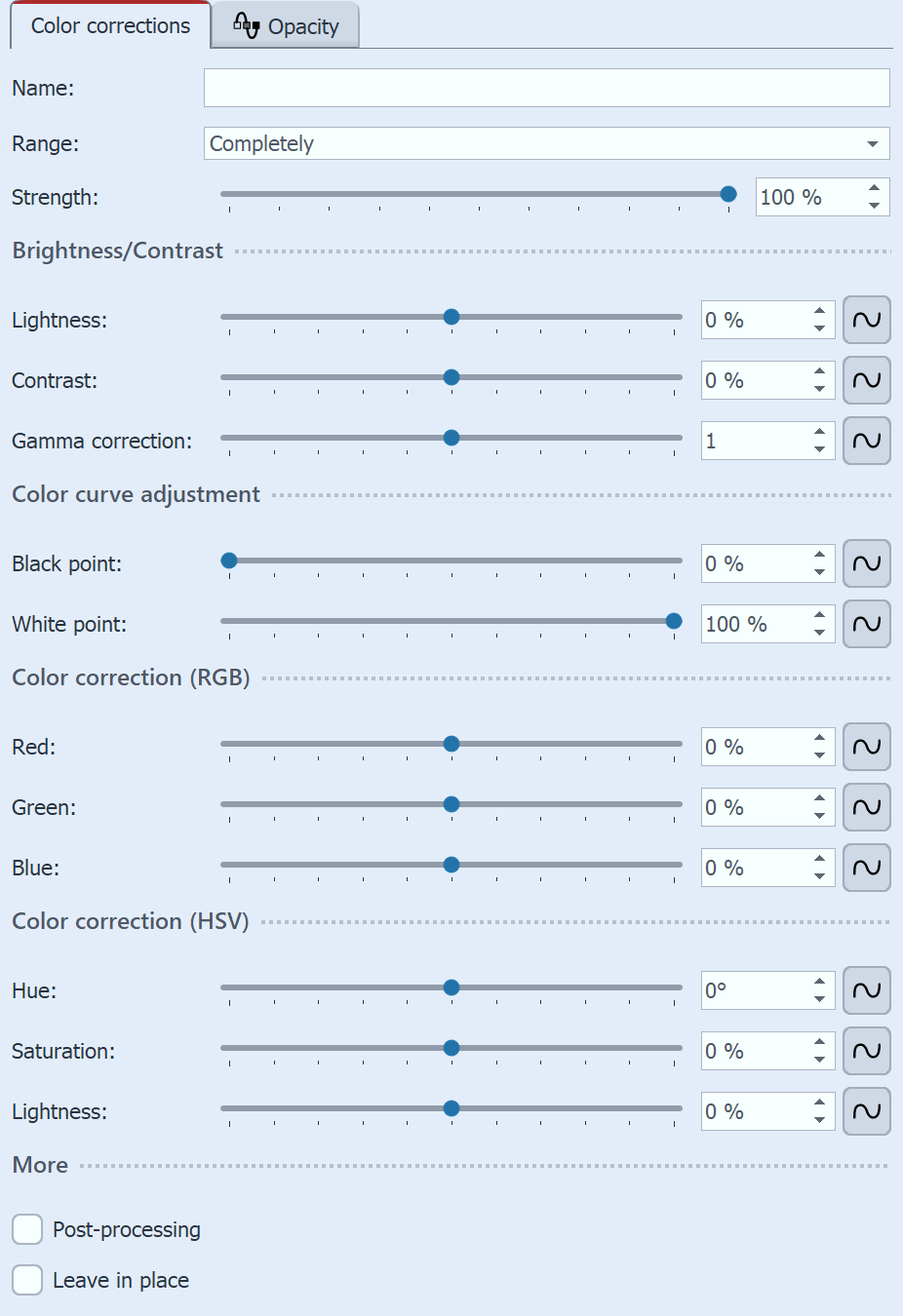 Color correction settings In the Properties under Range, select whether the correction should be made for the entire image (Completely), only for Shadows, Midtones or Lights or completely Userdefined. Depending on the selection, the other setting options change (Strength / Soft transition / Start / End). The effect combines several correction methods using sliders. For example, color correction is possible in RGB and HSV color models.Furthermore, corrections can be made to Lightness and Contrast or a Gamma correction. Change the Black point or White point in the Color curve adjustment section. (see also Color curve adjustment effect) Change the settings to make color corrections to your material and check the effect in the layout designer. The settings apply to all objects in the effect. In the Mini templates area, you will find different preset variants of the effect that can correct some standard cases. If necessary, adjust these presets precisely to your image material. Click on the desired template to apply it to your material. A setting can also be saved as a mini template. |
 Original image without effect |
 Image with Color corrections effect |
 Original video without effect |
 Video with color correction effect (mini template "High contrast") |