|
<< Click to Display Table of Contents >> Random order |
  
|
|
<< Click to Display Table of Contents >> Random order |
  
|
 Random order The Random order effect allows you to achieve a random playback order of the content in the effect in a presentation. You can find the effect in the Toolbox under the Objects tab in the Object effects section. |
1 Insert a "Random order" effect VIDEO VISION STAGES
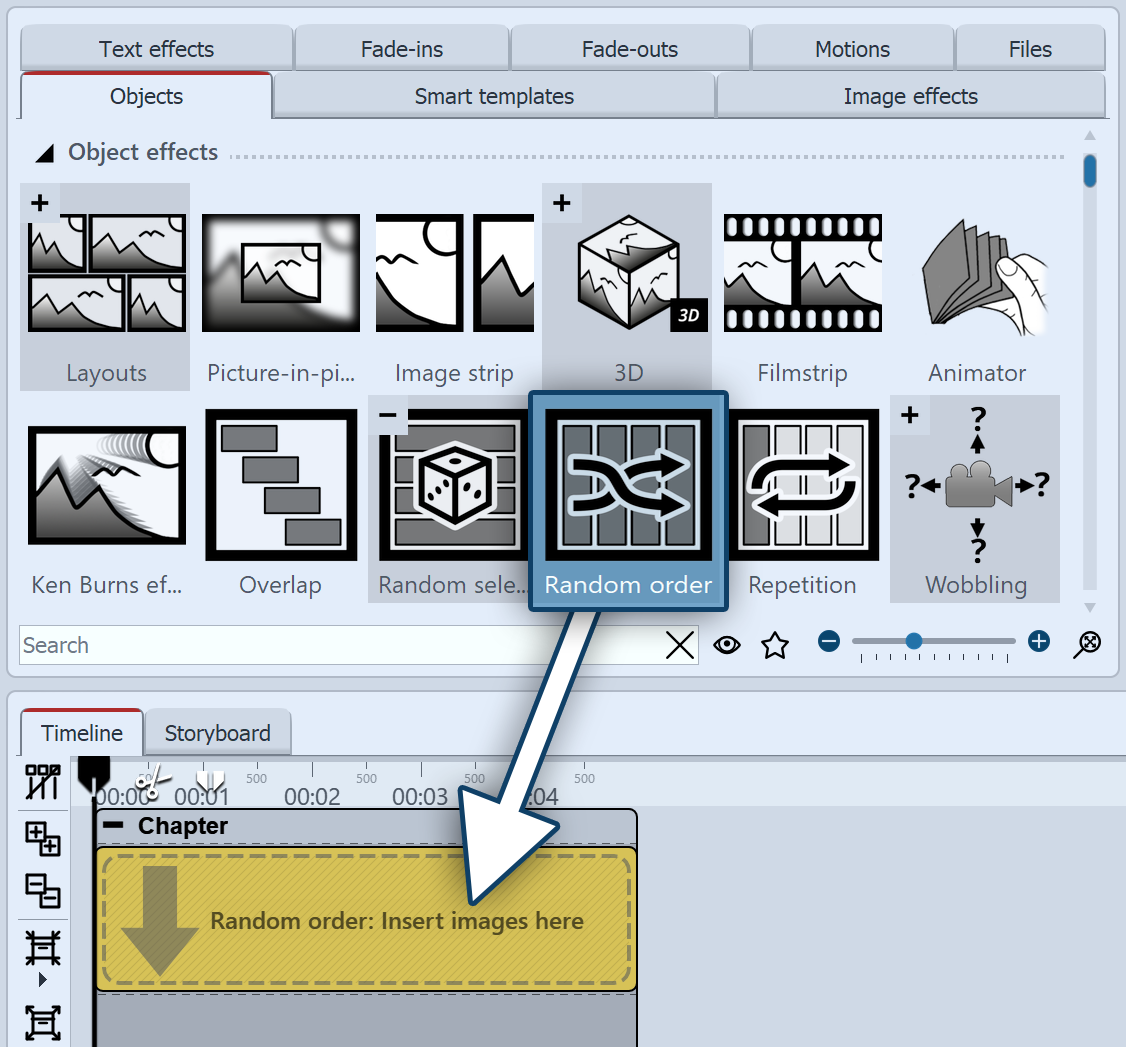 Insert "Random order" effect Drag the Random selection effect from the Toolbox to the Timeline. In the Timeline you will now see a colored box. Insert your images or videos here. To do this, get the image or video into the Timeline using the Toolbox Files tab, for example, or drag an image object or video object into the Random selection effect to insert images or videos. Chapter objects or Flexi-Collages can also be inserted. In the Random selection effect, the contents are arranged one after the other. During playback, all contents, i.e. photos, videos, chapter objects or Flexi-Collages are played back in random order. |
|
If you select the "Repeat current presentation" option under Project / Settings / Flow in the "Presentation end" section, the selection shown will be played identically again and again with a random effect. If the presentation is to be reshuffled after it has run through once, please select the option "Reinitialize and repeat current presentation". |
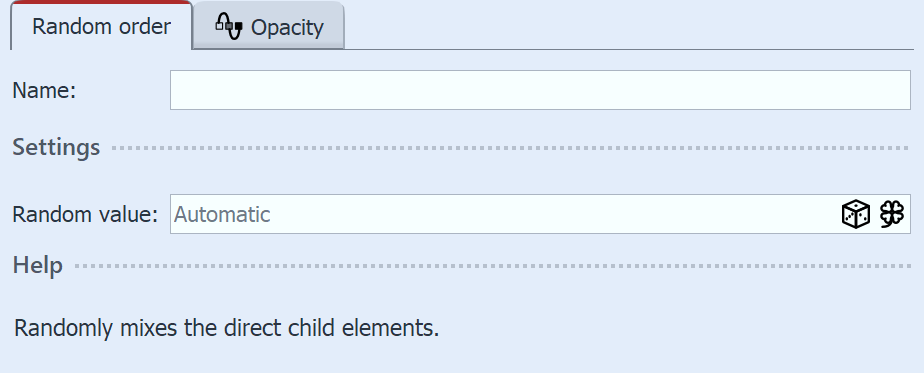 Settings for "Random order" After you have inserted the effect, click on the colored effect frame in the Timeline. In the Properties area, you can now see the adjacent properties. If the Random value field is set to Automatic, the order in which the content is shown will be decided each time the effect is played. |