|
<< Click to Display Table of Contents >> Text with colored background |
  
|
|
<< Click to Display Table of Contents >> Text with colored background |
  
|
If you want to display a text as a text panel with a solid color background, follow these instructions.
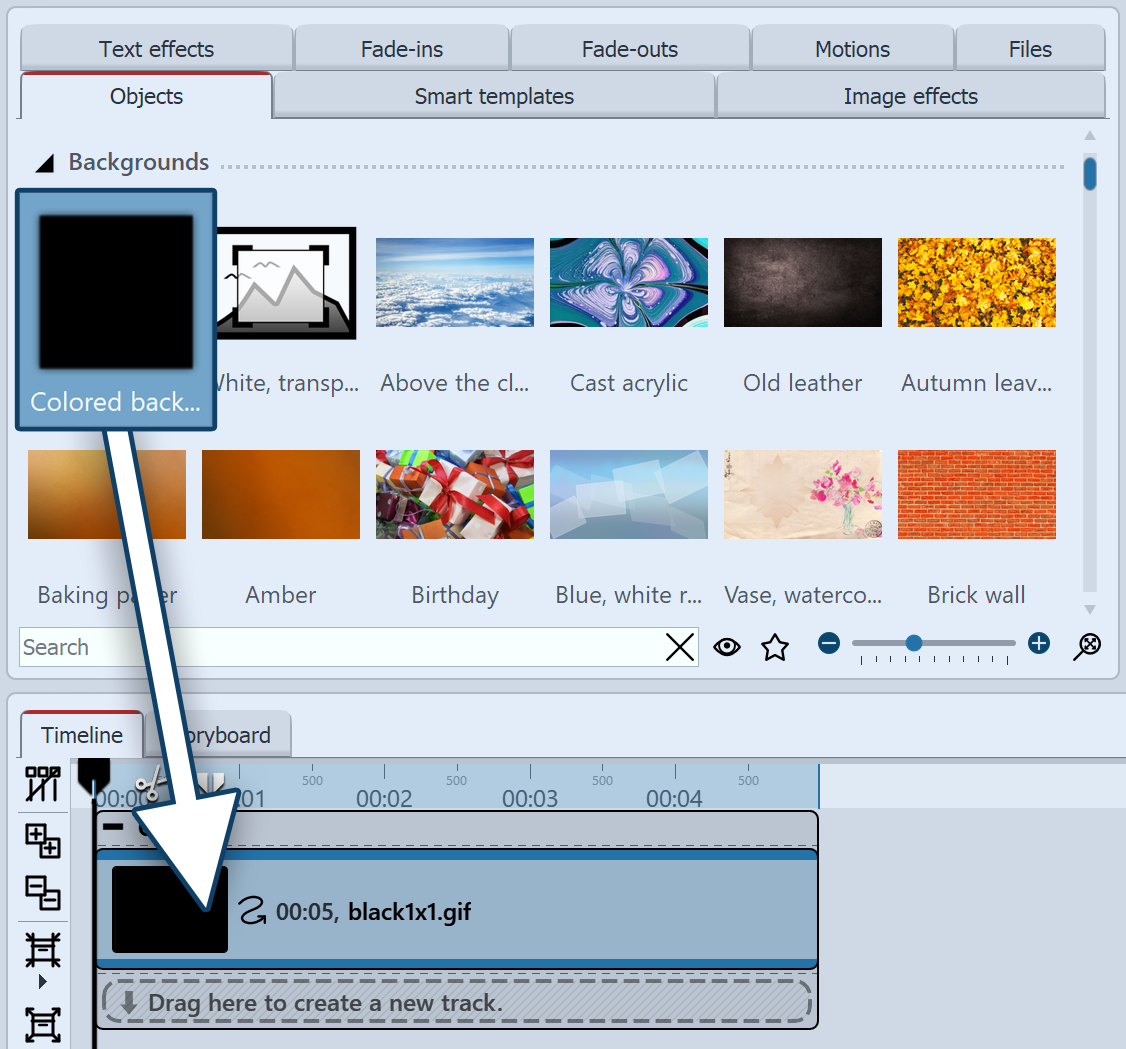 Drag "Colored Background" from Toolbox to Timeline In the Toolbox, under Objects, in the Backgrounds area, there is the Colored Background. You can use this to fade in texts independently of images. The colored background can also be faded in or out. Drag the Colored background from the Toolbox into the Timeline and place it where you want it. |
|
If you want to place the Colored background at a specific position, drag it from the Toolbox to the desired position in the Timeline or Image list while holding down the mouse button. While you hold down the mouse button and move between the existing objects, a red line appears. This line serves as an indication of where the Colored background will be inserted when you release the mouse button. The same principle applies to other objects. |
 Select background color The Colored background always appears black at first after insertion. However, you can change the color in the Object settings window under Background / Fill color.
|
Now enter the label under Object settings - Text in the text field provided for this purpose. Proceed according to the same principle as described in chapter "Labeling an image".