|
<< Click to Display Table of Contents >> Burning a menu to a DVD |
  
|
|
<< Click to Display Table of Contents >> Burning a menu to a DVD |
  
|
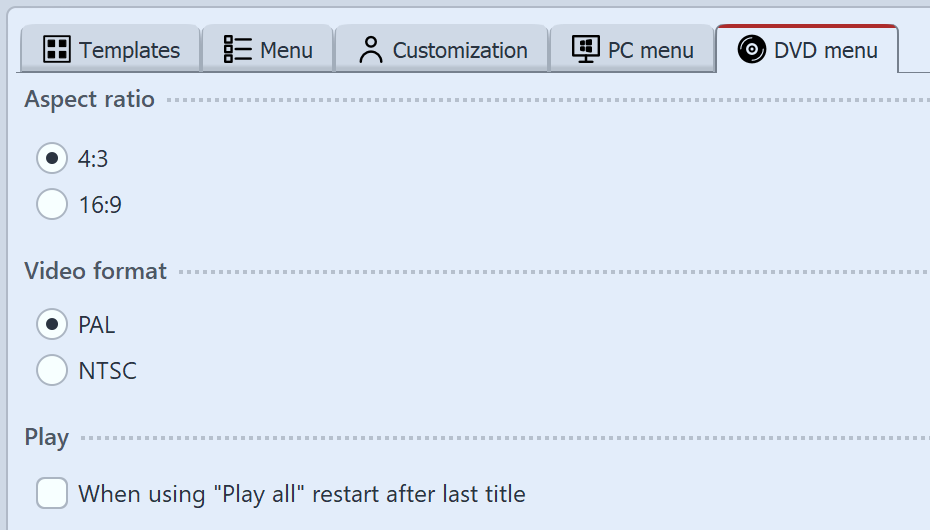 Settings for DVD menu If you have created a menu, you can export it and burn it to a DVD. 1 Load or create a new menu. Click on the left side of the Menu Wizard window, on the item Project in the project tree. 2 Click on the tab DVD menu. Here you can create the settings for DVD export. •Select the Aspect ratio 4:3 if you want to create a DVD for a 4:3 TV. For widescreen DVDs, select the Aspect ratio 16:9. •Select the PAL television standard, if you want to play your DVD on a device in Europe. For playback on devices in the United States, select NTSC. •If the playback of all projects via a Play all button should take place in a continuous loop, activate the check box When using "Play all" restart after last title. If you disable this option, the DVD player will return to the menu page after playing the last show. 3 Click on the button |
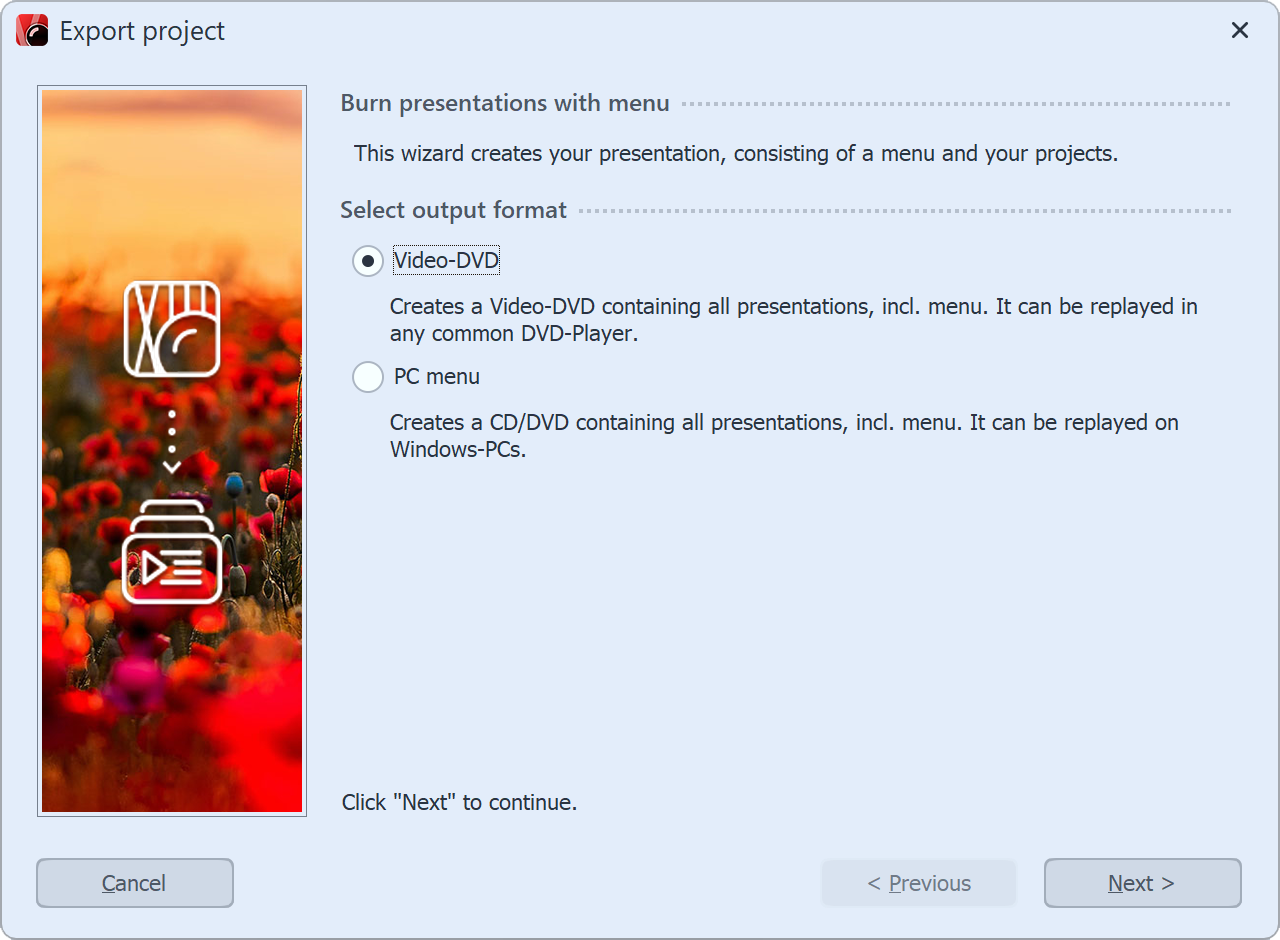 Select Video-DVD 4 Select the output format Video-DVD and click Next. |
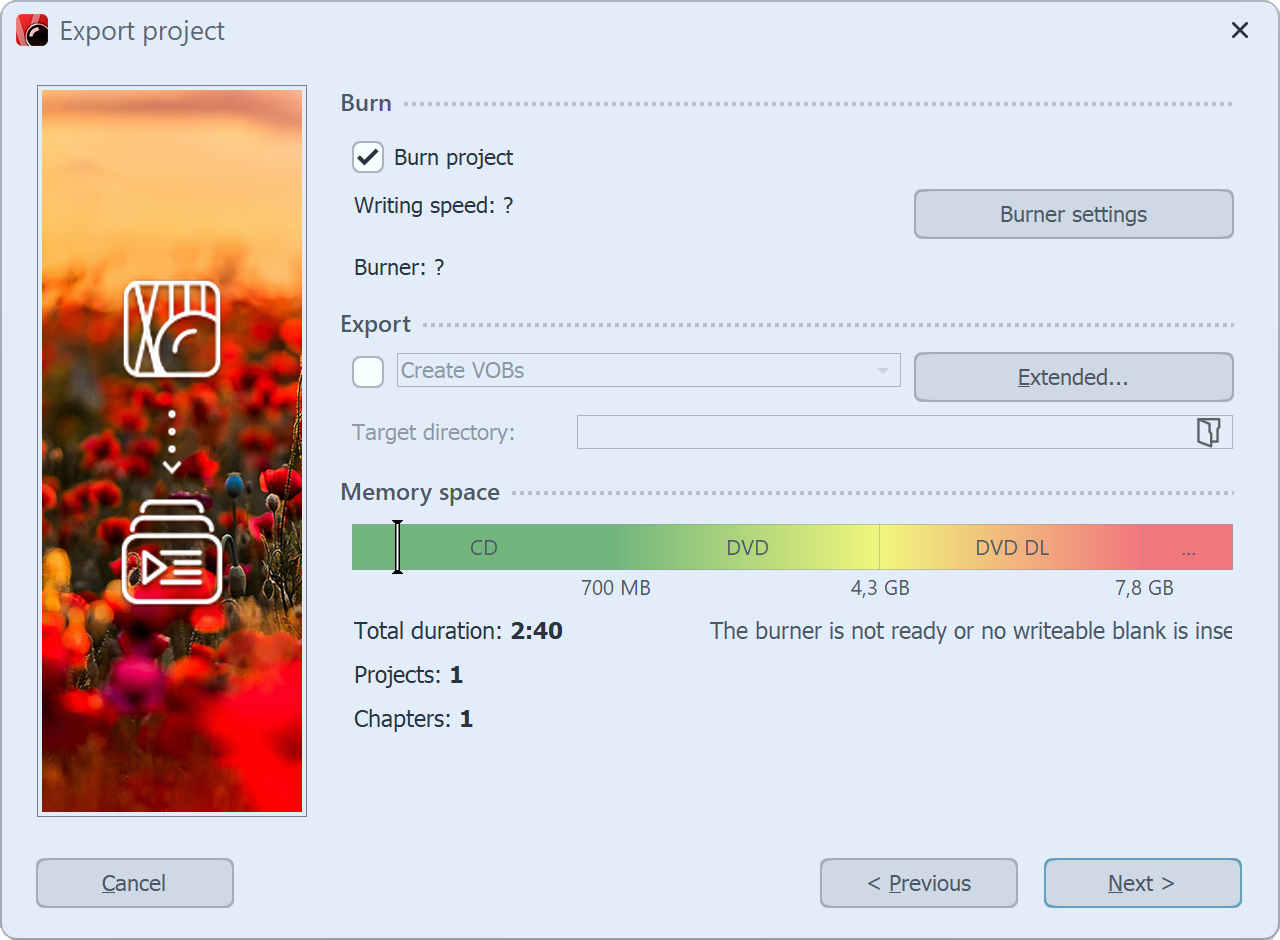 Burning a video DVD with a menu 5 Enable the checkbox Burn project and click on the Burner settings to select a burner, and possibly adjust the burning speed. Then insert a recordable DVD into your DVD burner. 6 Disable the checkbox to the left of the drop-down menu and click on the Next button. 7 If you have inserted a DVD-RW, DVD + RW or DVD-RAM with data already on it, you can respond to the Menu Wizard's question about deleting it with Yes. Click Cancel if you want to cancel the export now. If you want to use a different media, insert it now and click on No. If you click on Yes, the Menu Wizard will delete your DVD. When everything has been deleted, click OK. 8 The Menu Wizard is now ready for export. Click Export menu button. The export process may take some time, depending on the number and size of the project. 9 Upon completion of this export, click OK. |