|
<< Click to Display Table of Contents >> When should I implement fading in or out? |
  
|
|
<< Click to Display Table of Contents >> When should I implement fading in or out? |
  
|
Fade-ins and fade-outs can be applied to images, videos and Flexi-Collages. In the Object settings section, you can set the Fade-in or Fade-out you want. You can also adjust their duration and, in many cases, their behavior. 1 When to use a Fade-inWith a Fade-in you create the transition from one image to the next. While the last image is still visible for a short time, the next one will gradually become visible. Also, if you want to fade out an image after black at the end of your project, use the fade-in principle, because here a black background is simply faded in after the last image. In most cases, it is sufficient to work only with fade-ins to achieve a smooth transition from one object to another. 2 When to use a Fade-outWith a Fade-out you achieve that the object disappears completely. After the fade-out, the image is no longer on your "virtual image stack". Objects lying below it may then be visible again. You should never use a fade-out for a smooth transition. Fades are only suitable when you are working with multiple tracks and you want an object that is displayed in front of other objects (such as a background) to leave the display smoothly. 3 Common problems and solutions3.1 The image appears againThis behavior can occur if you have selected fade-outs in addition to fade-ins. In this case, do not select fade-outs in addition to fade-ins. If you want to be sure that all objects have only fade-ins and no fade-outs, click on an object in the Timeline. Then press Ctrl + A to select everything. Then go to Object settings and for Fade-outs set the option Leave in place (do not hide). If you don't want to do without your fades, make sure that all fades have the Fade to background color checkmark set. This function ensures that instead of fading into previous images, you fade into the background color of the image. You can change the background color in the image properties. 3.2 Black gap between imagesA black gap between images occurs when you have always selected a Fade-in and fade out. In this case, the background track is completely black. 3.3 Video stops while the next object fades in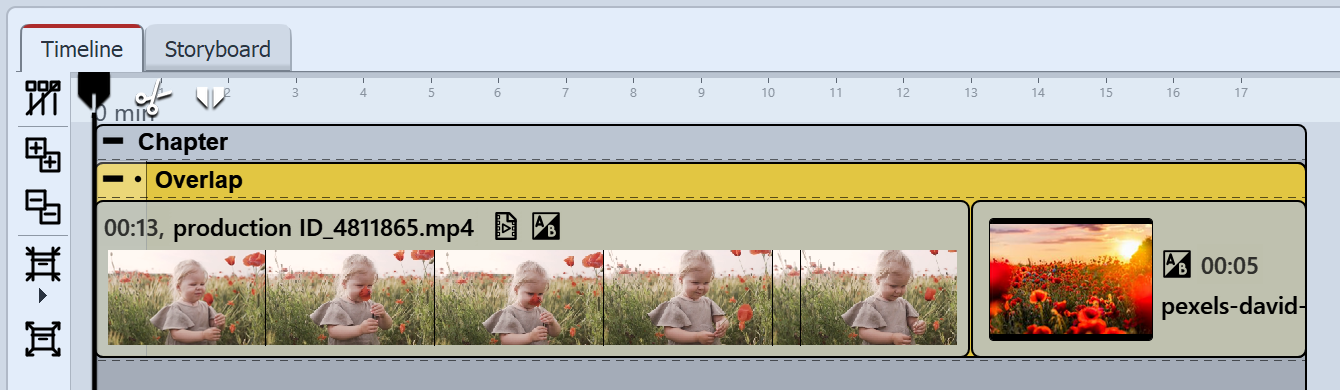 Video and image in overlap object If you insert a further object with a fading in after a video, the video will stop for the period of time it takes to fade the object in. This happens because a transition is needed for the next object. You can prevent this by adding the video and the following object into the object effect Overlap, which you can find in the Toolbox. |
|
There is also an alternative to the Overlap effect, which we show in a video. |