|
<< Click to Display Table of Contents >> Inserting a sound track |
  
|
|
<< Click to Display Table of Contents >> Inserting a sound track |
  
|
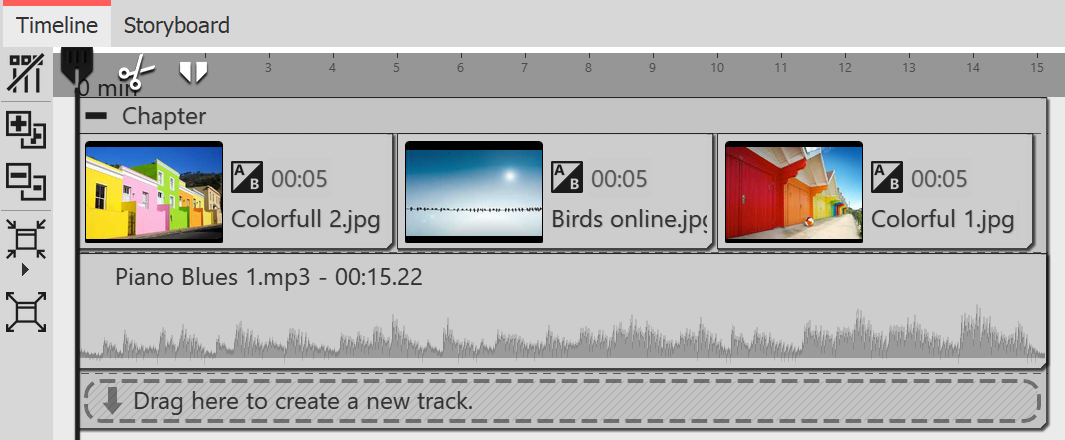 Drag a Sound object to the location where you want sound to insert. If you want to create a new track, drag the Sound object to the "Drag here to create new track" label. Now the file selection window appears, in which you select a sound file. Alternatively, you can use the File browser and drag a sound file from there to Timeline; you do not need the sound object in this case. The fact that it is a sound file is recognized automatically. |