|
<< Click to Display Table of Contents >> Separating sound from video |
  
|
|
<< Click to Display Table of Contents >> Separating sound from video |
  
|
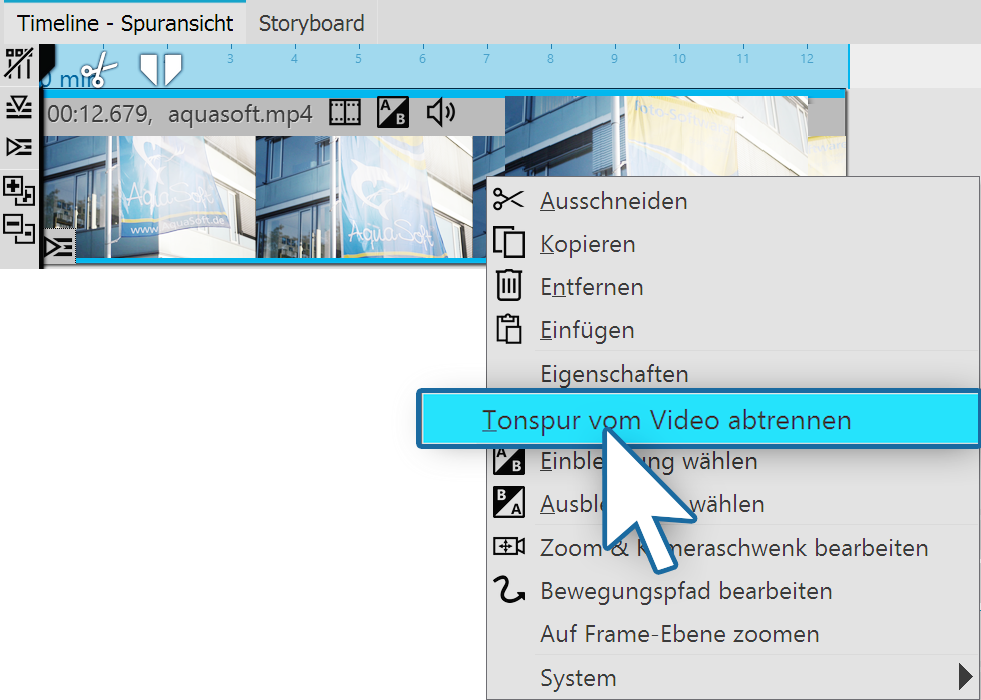 Right-click on video object to separate sound track
Right click on the video object in the Timeline whose audio you would like to separate. Select the option Separate audio track from video in the context menu. |
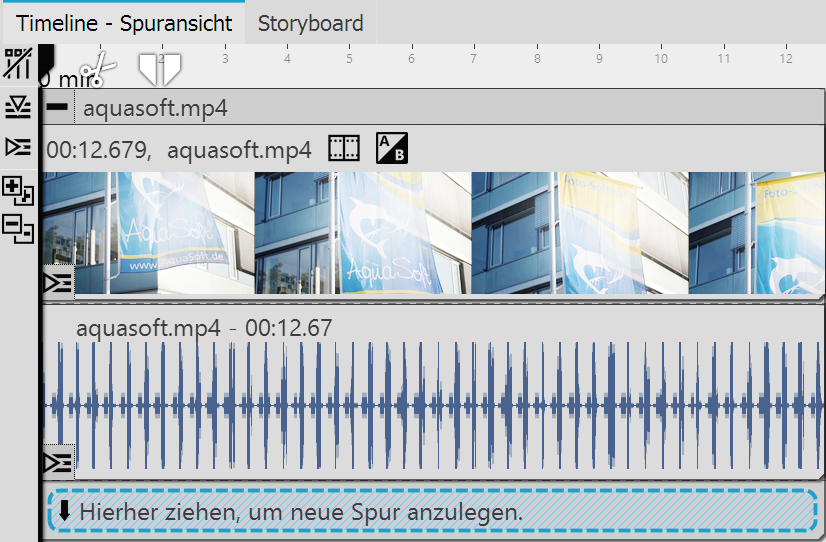 Audio and video track are displayed separately After you have selected your settings, click OK. The audio and video tracks are now separated from each other and are together in one chapter. If you have set that the background music to fade out, the sound track (the audio track lengthens to match the fading) is slightly longer than the video track. |
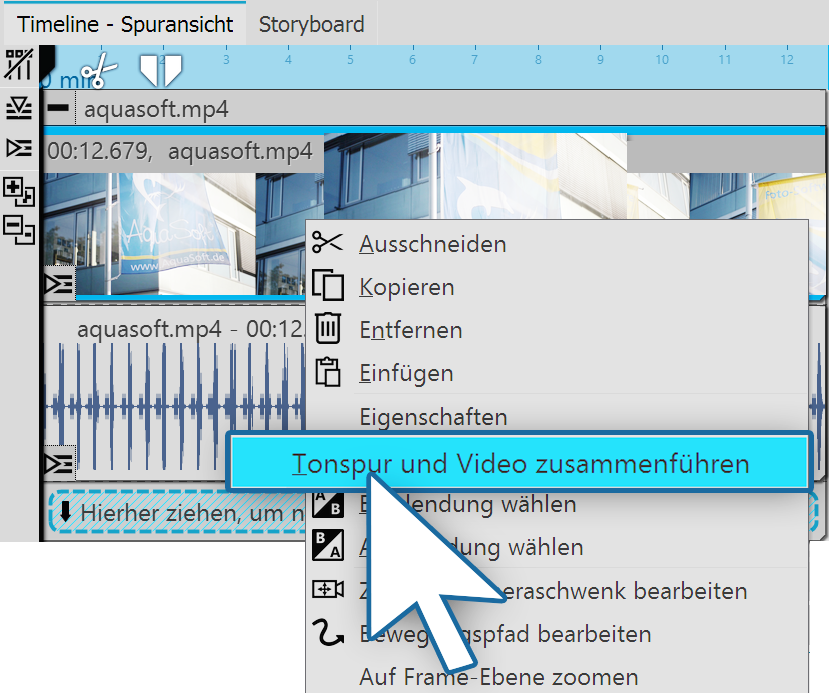 Recombining the audio and video As long as the two tracks are still in the chapter, you can recombine the video and associated audio. Click with the right mouse button on the video object or on the sound object. In the context menu select the command Combine audio track and video. |