|
<< Click to Display Table of Contents >> PowerPoint Wizard |
  
|
|
<< Click to Display Table of Contents >> PowerPoint Wizard |
  
|
You can use the PowerPoint Wizard to import your PowerPoint presentations into the project. The prerequisite is that MS PowerPoint (version 8 or higher) is installed on your computer. When importing, the individual slides are saved as images. All animations and effects that you have set in PowerPoint are not transferred here.
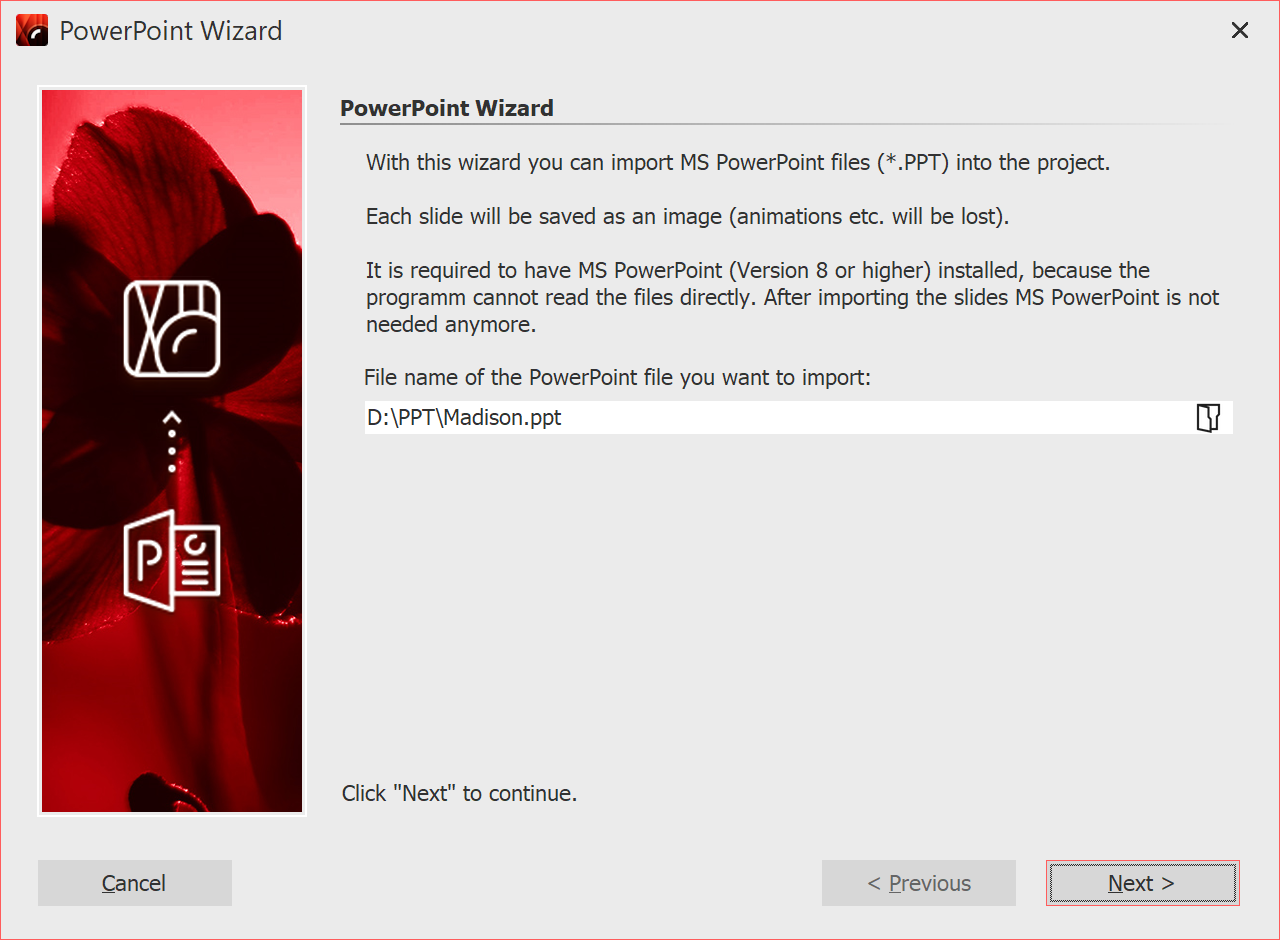 PowerPoint wizard 1 Select fileBring up the PowerPoint Wizard from the Wizards menu. The start dialog of the PowerPoint Assistant opens, with an input line in the lower half. Click on the small folder icon to select the PowerPoint file you want to import. Click Next once you have selected a file. |
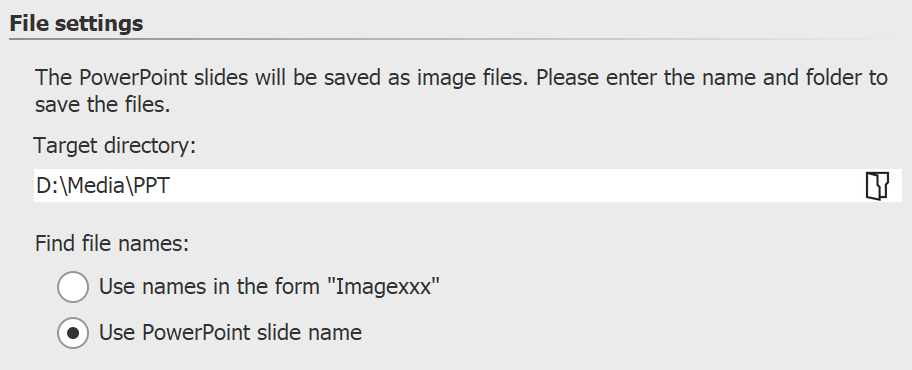 File settings 2 Specify locationUnder Target directory you select the location on your computer where the individual PowerPoint slides are to be saved as image files. Under Find file names you have two options how to name the slides converted to image files: •You can either use the slide name •or use the name in the form "Imagexx". When you have made all the entries here, click Next. |
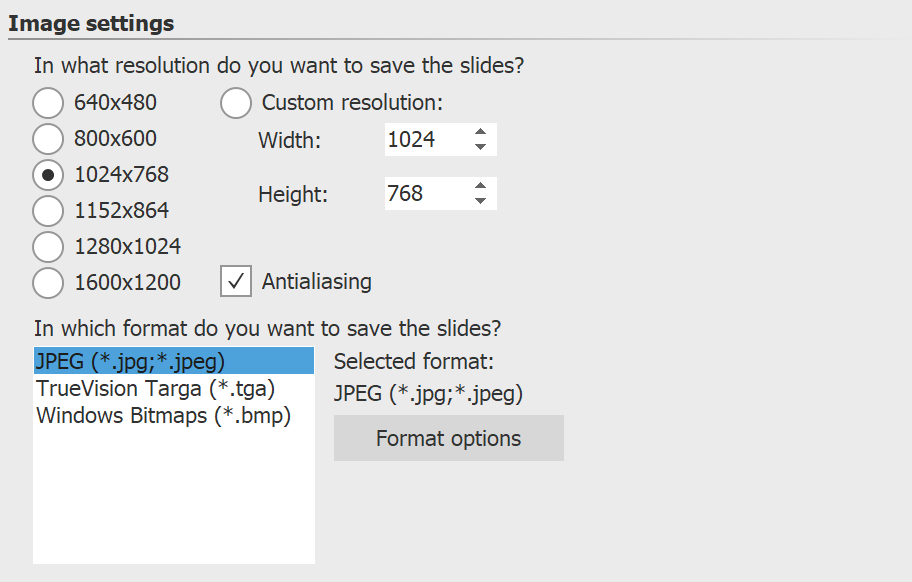 Image settings 3 Make image settingsHere you can select the image resolution or enter your own resolution. The image format of the saved image files can also be specified here. When you have selected all the options, click Next. |
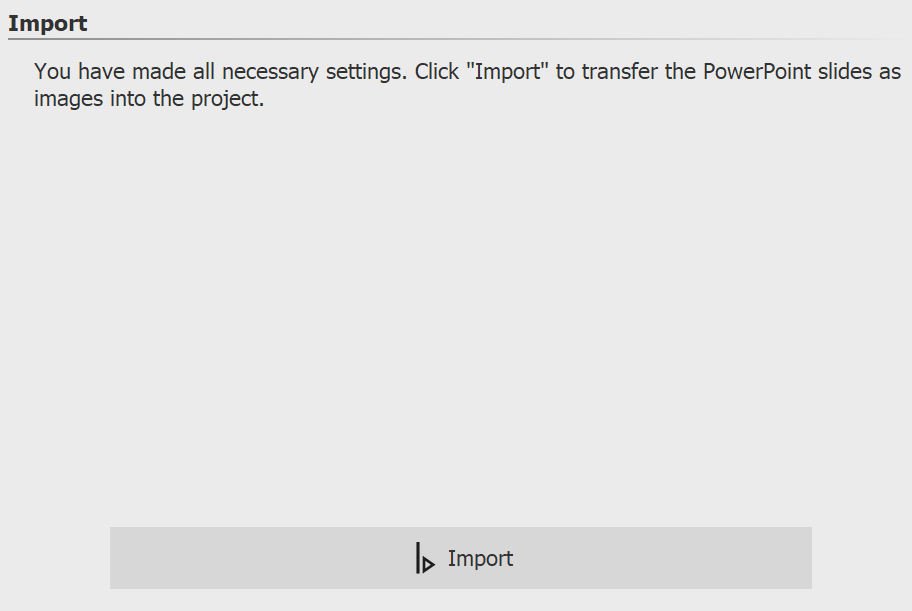 Importing slides as images 4 Import slides as imagesJust click Import, the PowerPoint slides will now be saved as image files and inserted into your project. |