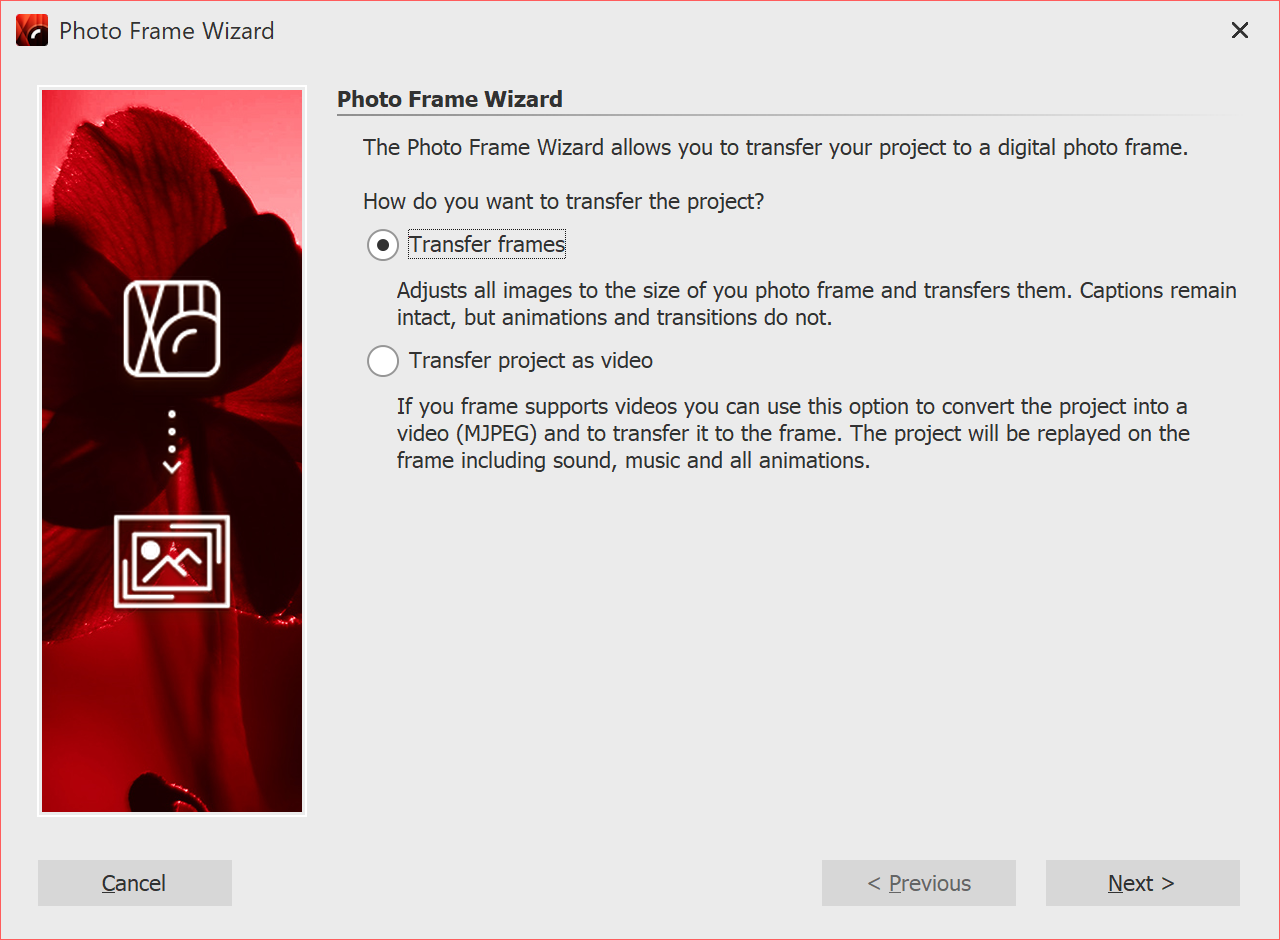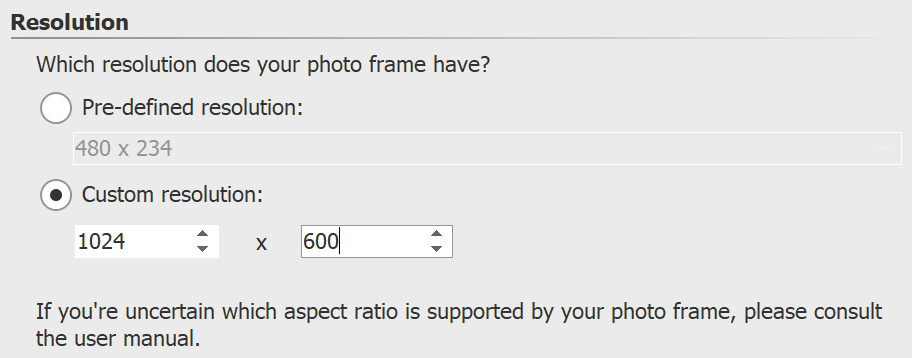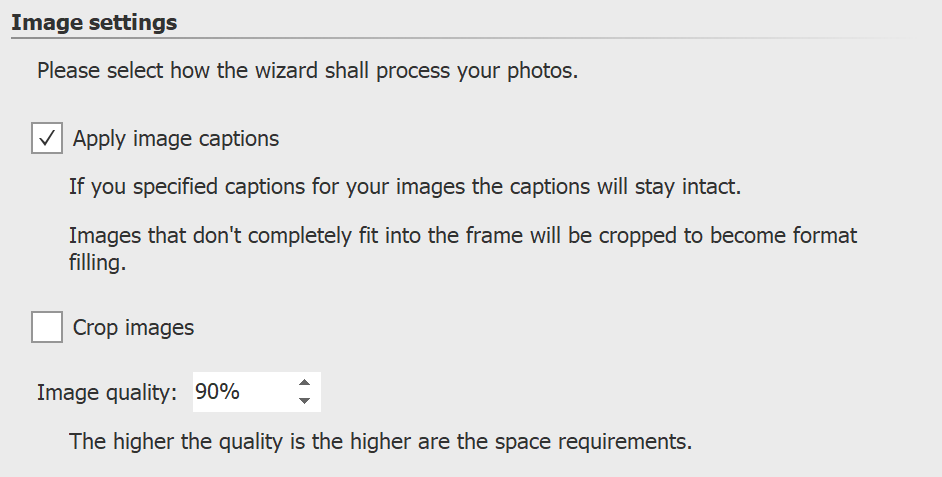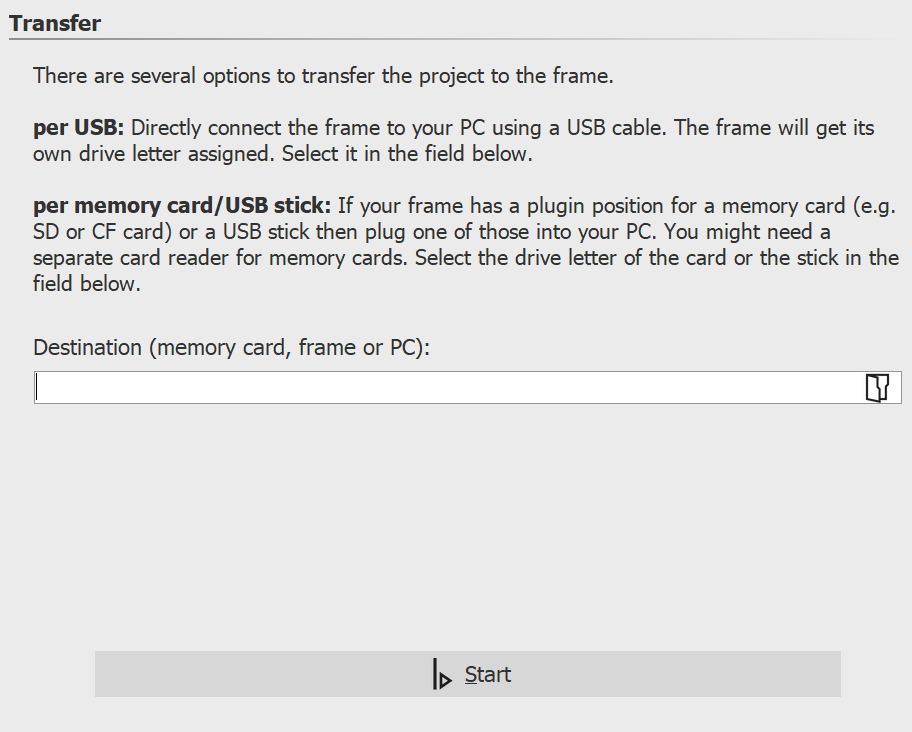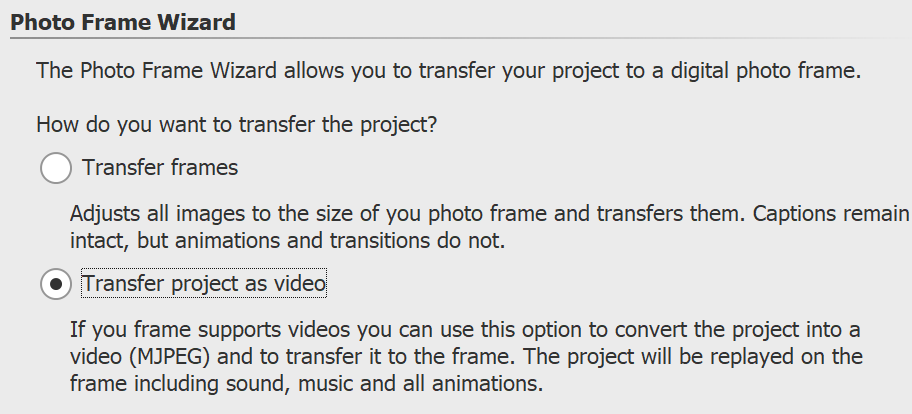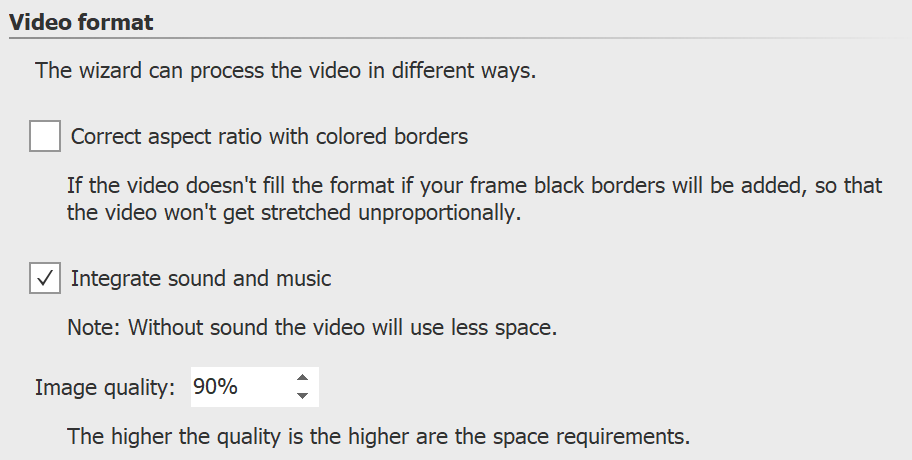If your project has a different aspect ratio, you can activate the correction by color borders in the next step. This will prevent your images from being distorted. Here you also decide whether music and sound should be integrated into the video. However, this only makes sense if your picture frame can also play music.
In the last step, select the storage location for the video. This can be the picture frame, a USB stick or a memory card. The device or the storage location must be connected to your computer.
|