|
<< Click to Display Table of Contents >> Picture-in-picture / collages |
  
|
|
<< Click to Display Table of Contents >> Picture-in-picture / collages |
  
|
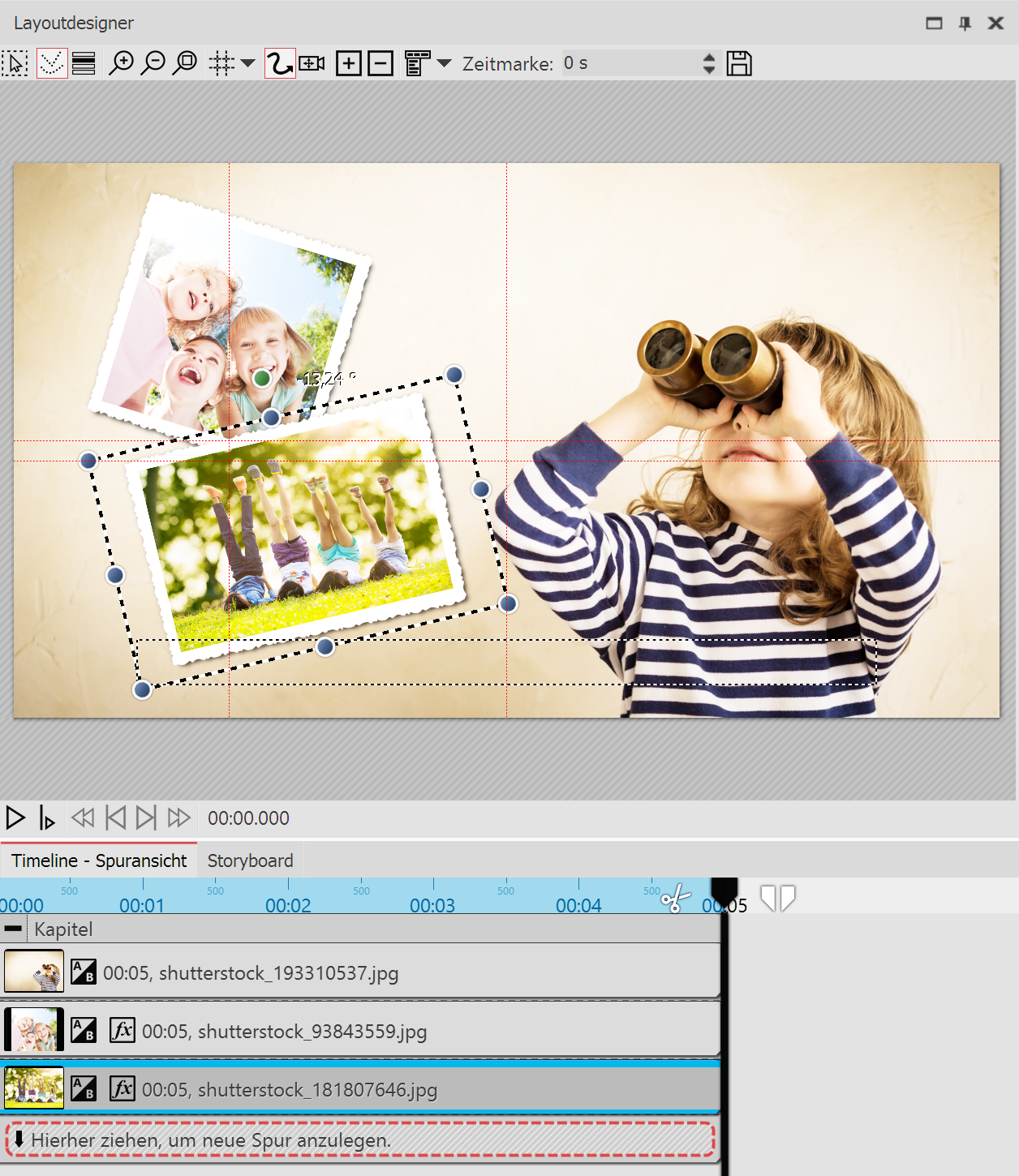 Creating a picture-in-picture effect in the layout designer Working with tracks is the key to superimposing different image layers So that you can insert more objects in front of a background, which each contain an animation. So proceed in this way, if you create a picture-in-picture effect: 1.From the Toolbox drag a chapter object into the Timeline. 2.In the empty chapter object insert a picture. 3.Insert additional pictures by dragging these onto “drag here to create a new track". Each image which is to be displayed on top of another image, must be locate in the Timeline under the relevant (background) image. |
|
An example for working with tracks is the project "Quote with image". You will find the project under file / open / sample projects. View the preview on or copy it to paste it in your own project. |