|
<< Click to Display Table of Contents >> Labeling videos |
  
|
|
<< Click to Display Table of Contents >> Labeling videos |
  
|
You have several options for adding text to videos. These include
•direct labeling in the video properties on the Text tab
•multi-track working with video and text objects
• automatic subtitling (Transcription).
You can find out more about this in the following sections. Select the most suitable solution for your purpose.
Labeling in the video properties
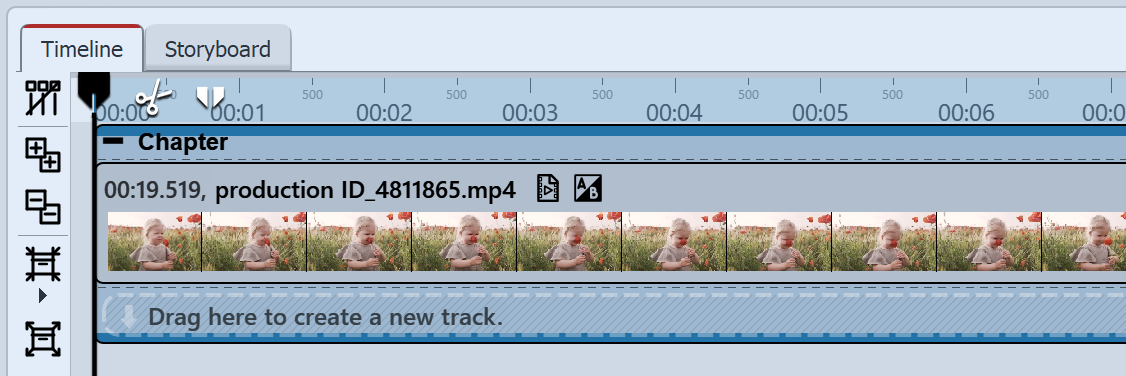 Video object in the Timeline In this variant, the video object is labeled directly. Select the video in the Timeline and go to the properties of the video object. |
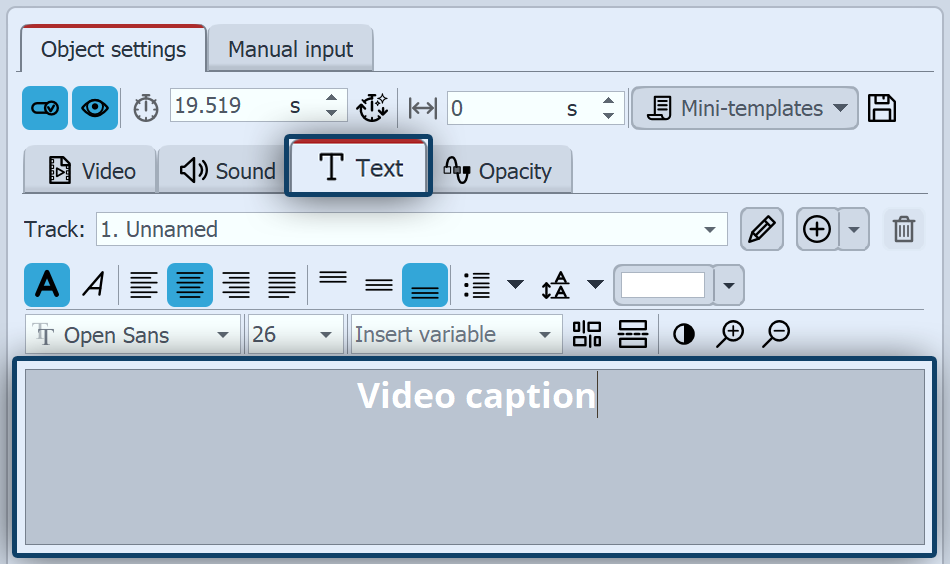 Video properties, Text tab In the properties of the video object, click on the Text tab . Enter your text. This will be displayed for the entire duration of the video object. As videos may be displayed for a very long time, a permanently visible caption for the entire duration of the video is not always useful. You can influence the display duration of the text with Text timing. Alternatively, you can work with individual text objects. |
|
If the video is cut after inserting a caption, the text is included in every video snippet. |
Multi-track working with video and text objects
This variant is particularly suitable if new captions (e.g. with the names of the protagonists) are to be repeatedly displayed on a longer video.
As videos are often displayed for longer than images, a permanently visible caption is not always useful. Videos therefore do not have built-in captions like images. If you want to label a video, use the Text object in a separate text track. To create a text track, you must first insert a Chapter.
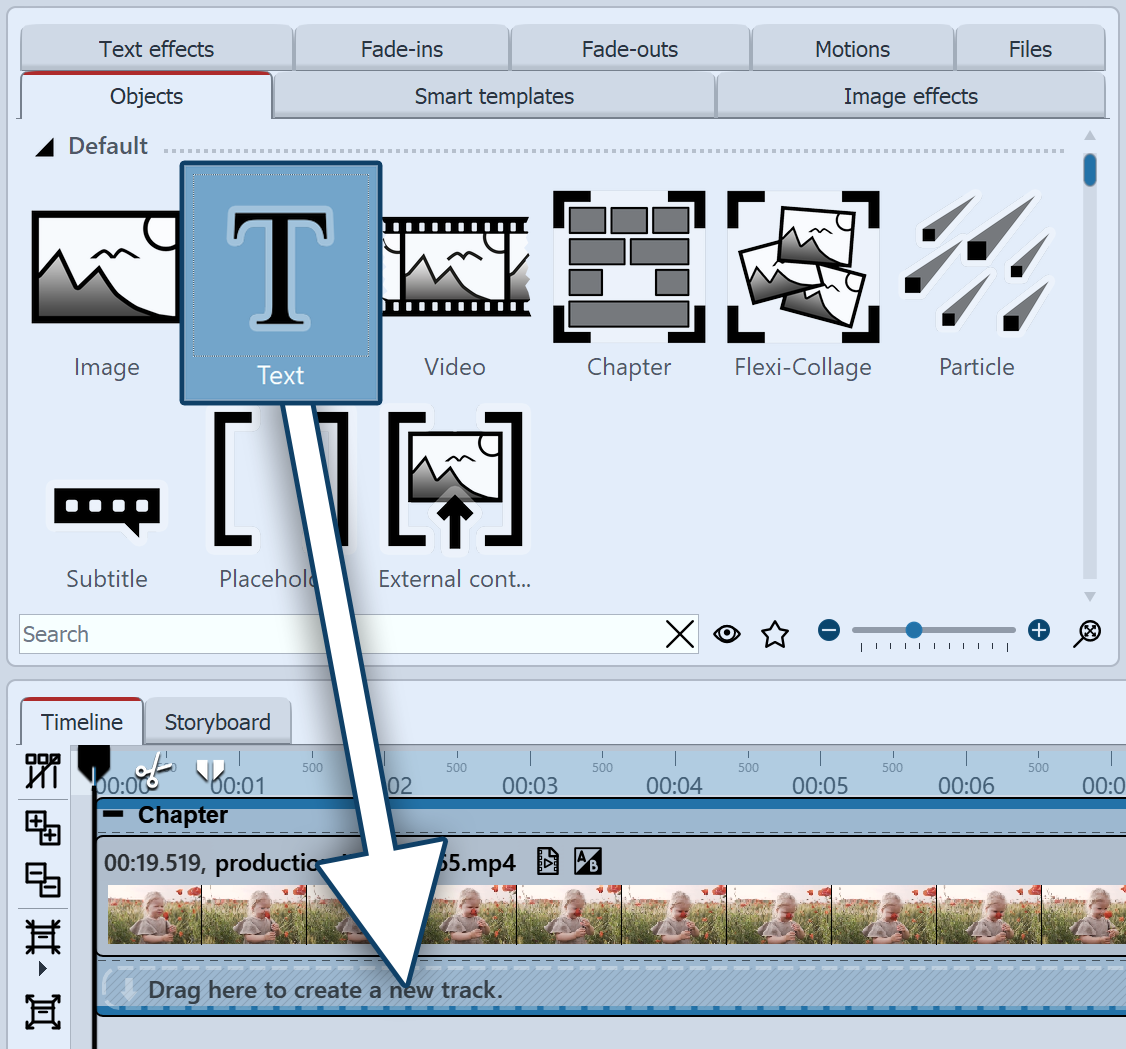 Insert text under video 1 Insert chapterAs soon as a text object is to be displayed over a video, a second track is required. You can obtain this with the chapter object. The chapter object allows you to work with several tracks.Use the start chapter that is available for new projects or drag a chapter object from the Toolbox to the Timeline. 2 Insert videoDrag the video object into the top track of the chapter. Place a text object in the second track. 3 Insert text objectThe text track should be displayed on the video. To do this, insert a text object in the Timeline under the inserted video. (If you do not see any permanent tracks, drag the text object to "Drag here to create new track"). In the Properties area, enter the text in the text field. If required, place additional text objects in the track below the video. You can find out more about working with multiple tracks in the chapter of the same name. |
On the following pages, you will learn more about automatic transcription and text timing.