|
<< Click to Display Table of Contents >> Change playback speed |
  
|
|
<< Click to Display Table of Contents >> Change playback speed |
  
|
There are various ways to change the playback speed of videos: •Specifying the speed in the properties •Scale video speed to a specific duration • Changing the speed in the keyframe track The variants are explained below. |
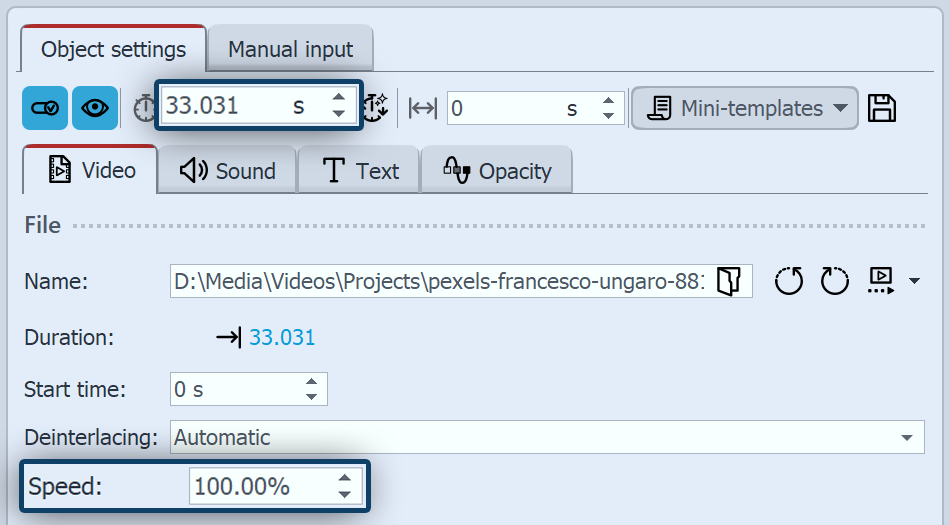 Change playback speed In the Properties window, you will find the item Speed. 100 % corresponds to the original speed. For a slower video, enter a value <100%. If you wish your video to play at half speed, for example, enter the value 50 %. To make your video play more quickly, enter a value >100%. For example, 200% will double the speed of the video. The maximum value for playback speed is 1000%. |
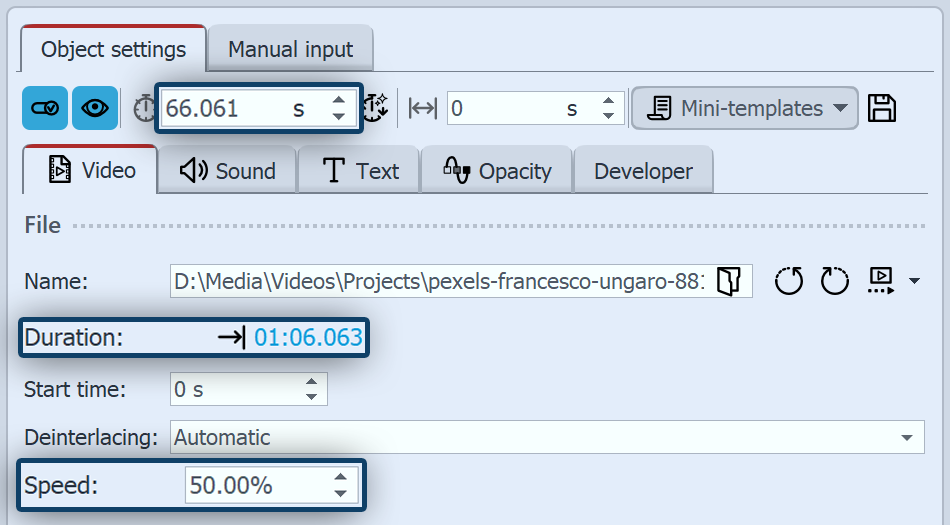 Slowed down video with new duration If the playback speed is changed, this automatically changes the length of the video object in the Timeline. If a video is played more slowly, the video object is lengthened. If a video is played faster, the video object in the Timeline is shortened. Changing the playback speed also affects the sound. In AquaSoft Stages you can Separate the video sound before changing the video speed so that it is not changed. |
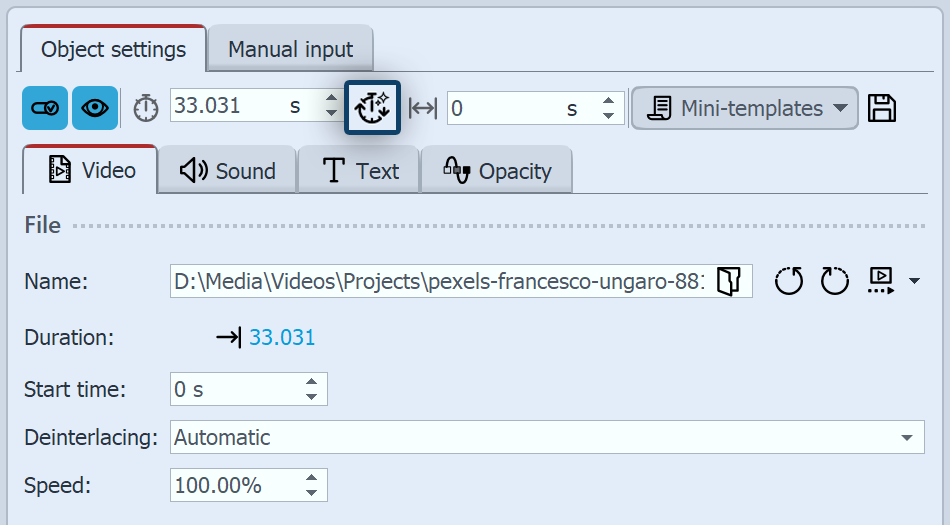 Smart scaling the playback speed In the Timeline, select the video object that you want to play faster or slower. Then click on the Smart scaling button at the top of the Properties.
|
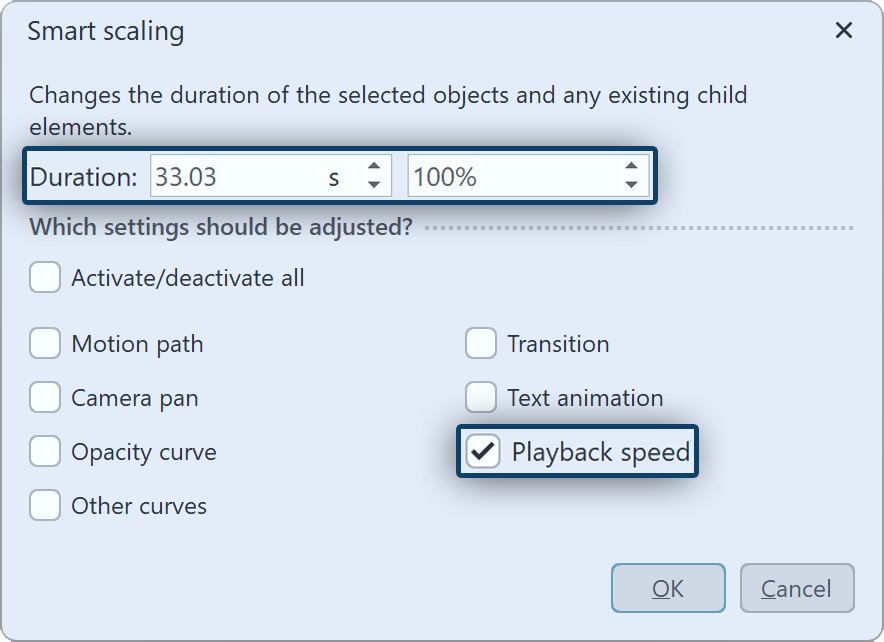 Specify new duration for the video Activate the Playback speed field. Then enter the new duration for the video object. This can be done by entering the time or relatively via the percentage value. If a video that is actually 30 seconds long is to be stretched to 45 seconds, enter 45 seconds as the duration and activate the checkbox next to Playback speed. After clicking OK, the video object is extended to 45 seconds in the Timeline and the speed is reduced to 66.67 %. Changing the playback speed also affects the sound. In AquaSoft Stages you can Separate the video sound before changing the video speed so that it is not changed. |
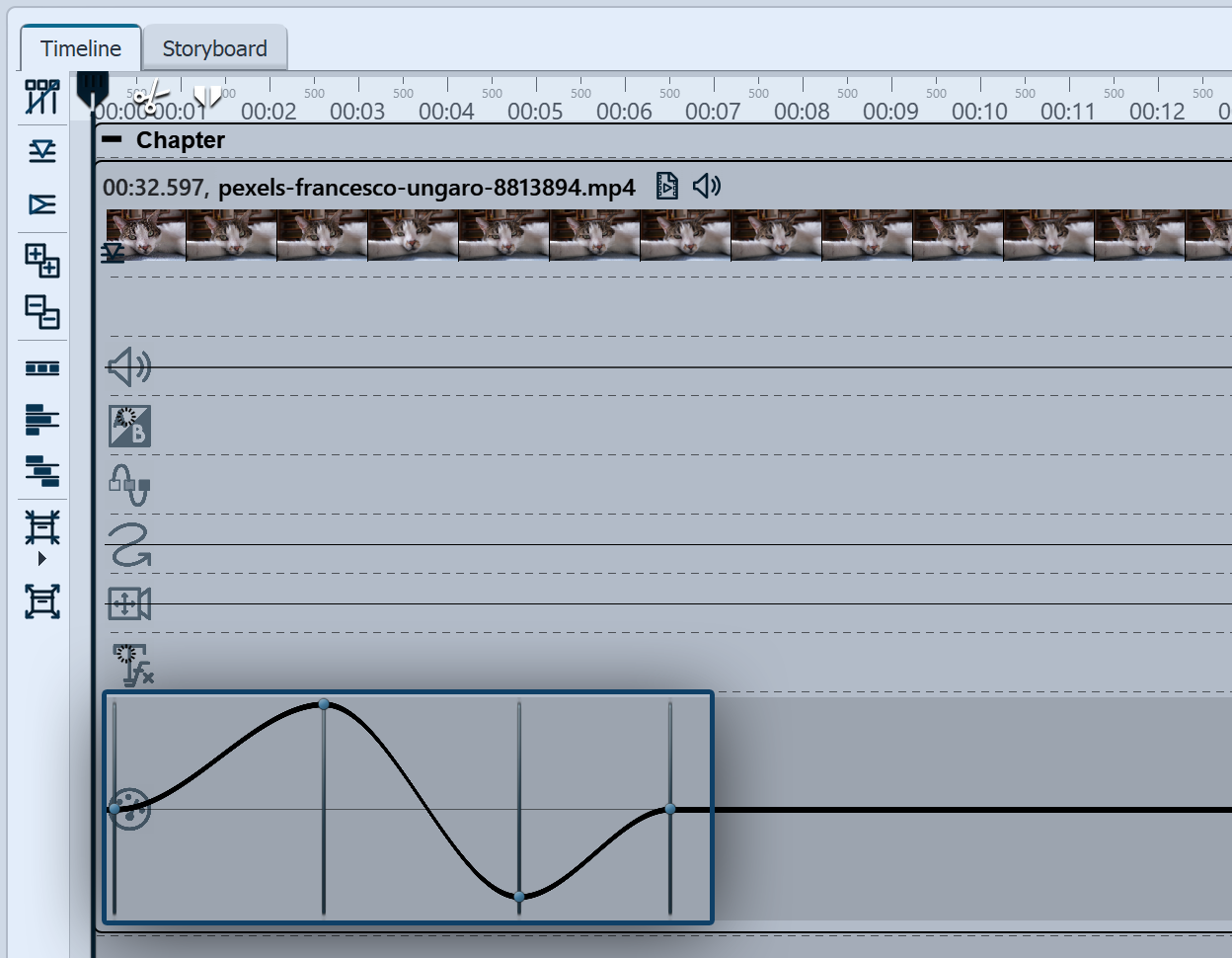 Curve for playback speed in the Timeline In Stages you can have varying speeds for your video object. Set the maximum value of the playback speed in the Properties window. In the matching keyframe track (speedometer icon) you can raise or lower the playback speed on a curve. |