|
<< Click to Display Table of Contents >> Align objects to the beat of the music |
  
|
|
<< Click to Display Table of Contents >> Align objects to the beat of the music |
  
|
After you have inserted the background music, it is displayed with an up and down in the Background music track (envelope).
If you want the change of your images to match the music, there is a special tool. You can create a grid yourself in the Timeline. You will learn how to do this in the following.
Hold down Shift and click on the scale in the Timeline (see picture below). A red line will appear that you can move while holding down the mouse button. The line goes across your inserted objects and the Background music track, so you can use the music's envelope as a guide when placing the line, for example.
If you want to delete a line, then a click with the right mouse button on this line is sufficient.
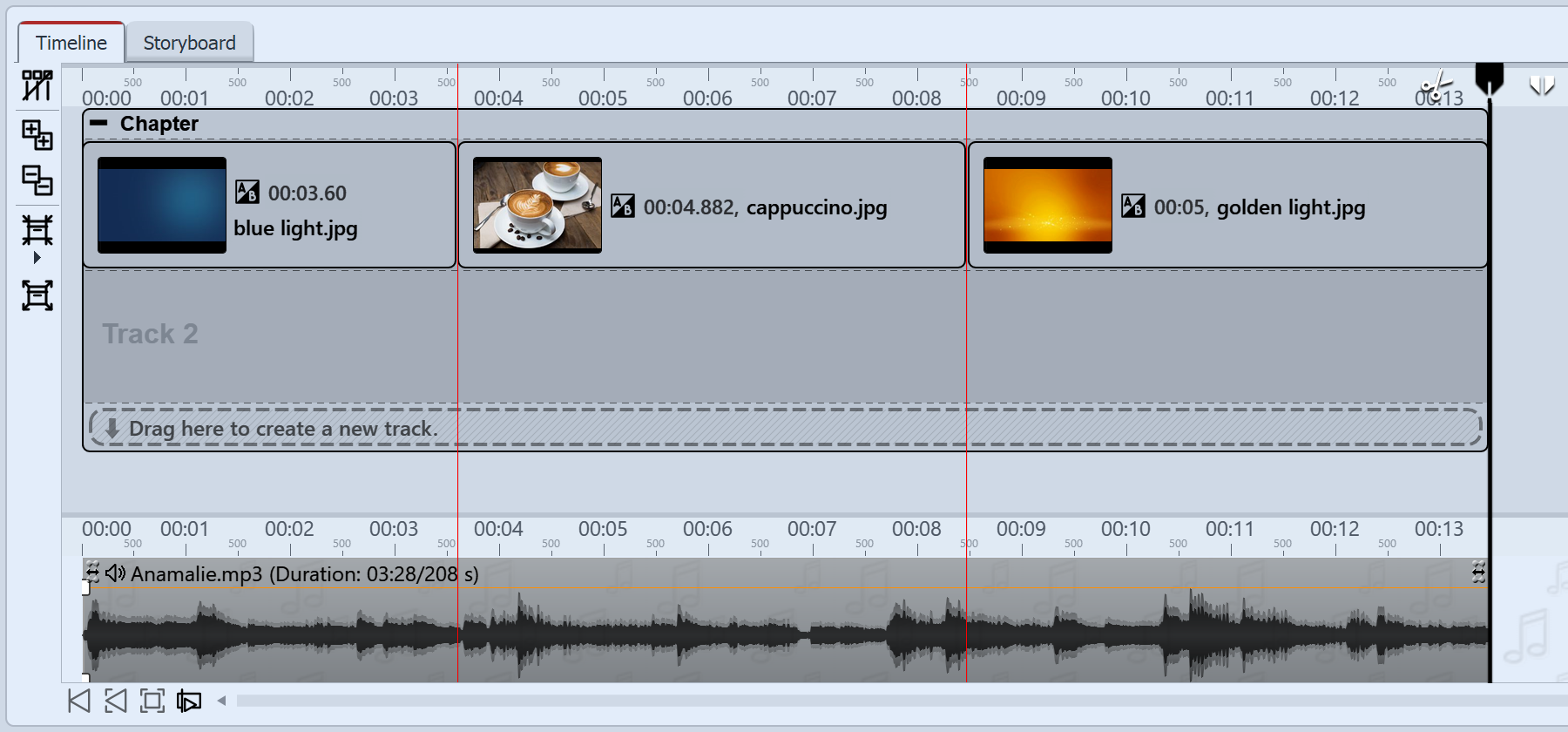
Images aligned to marker lines
If you have a good feeling for the pulse of the music, start the preview of the presentation from the Layout designer by pressing F7 .
Now, following the beat of the music, press Enter to set the red lines.
When the preview is finished, the lines are set to match the music. You can now align the images to them.
If you want to delete a line, just click with the right mouse button on the line in question. To delete all markers at once, click Remove all Timeline markers under Project or click the corresponding button on the left of the Timeline border in VIDEO VISION and STAGES.
You can also orientate yourself by the up and down of the envelope curve. To do this, it is best to enlarge the view in the Timeline using the sliders in the lower right corner.
|
To learn how to "Karaoke-Video erstellen", see our blog post of the same name. |