|
When you design templates you can define variables that will be replaced with contents later in the finished menu.
This way you can reuse the same template in different menus by defining a variable instead of a fixed text when designing the template.
To do this you work with the Template Editor.
| 1. | Open the Template Editor with the template selected that you want to add variables to.
Then click the menu "Extras" -> "Settings".
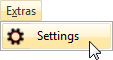 |
| 2. | Click on "Variables" on the left side of the dialog.
Now add variables to the template by clicking the  button. button.
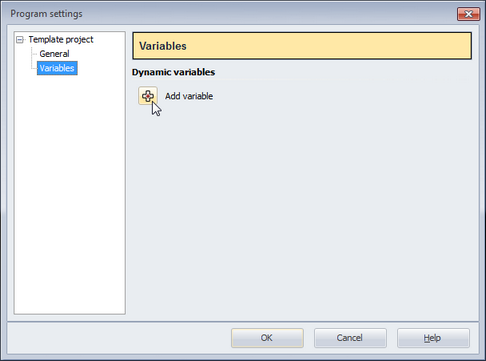 |
| 3. | Then type a name for the variable:
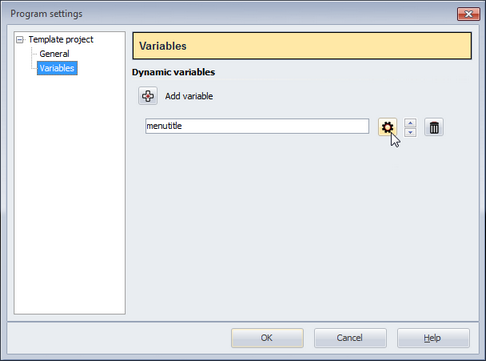 |
| 4. | Click the  button to adjust other settings for the new variable. button to adjust other settings for the new variable.
In the dialog you specify of which type your new variable is.
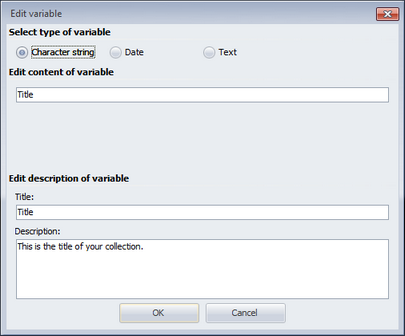
The following types are available: |
| • | String
This is a single-line text. Use this type for short text like titles, captions, etc. |
| • | Date
This can be any date. |
| • | Text
This is a multi-line text for any purpose.
Specify the name for the variable that shall later be displayed in SlideShow-Manager's customization menu. If you don't specify anything the name that you chose when creating the variable will be displayed.
Additionally, you can type a description for the variable that will be displayed in the customization menu, as well. |
|





