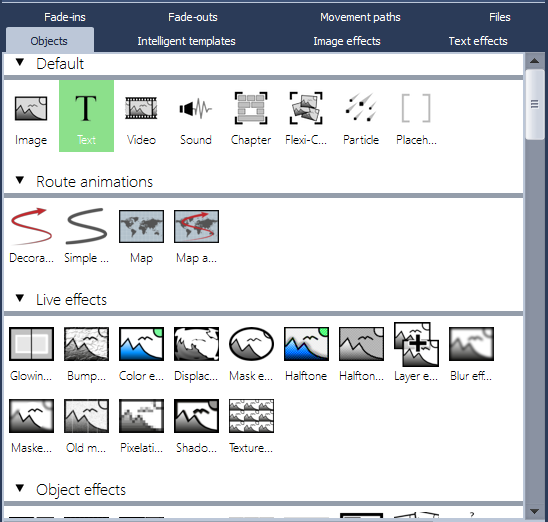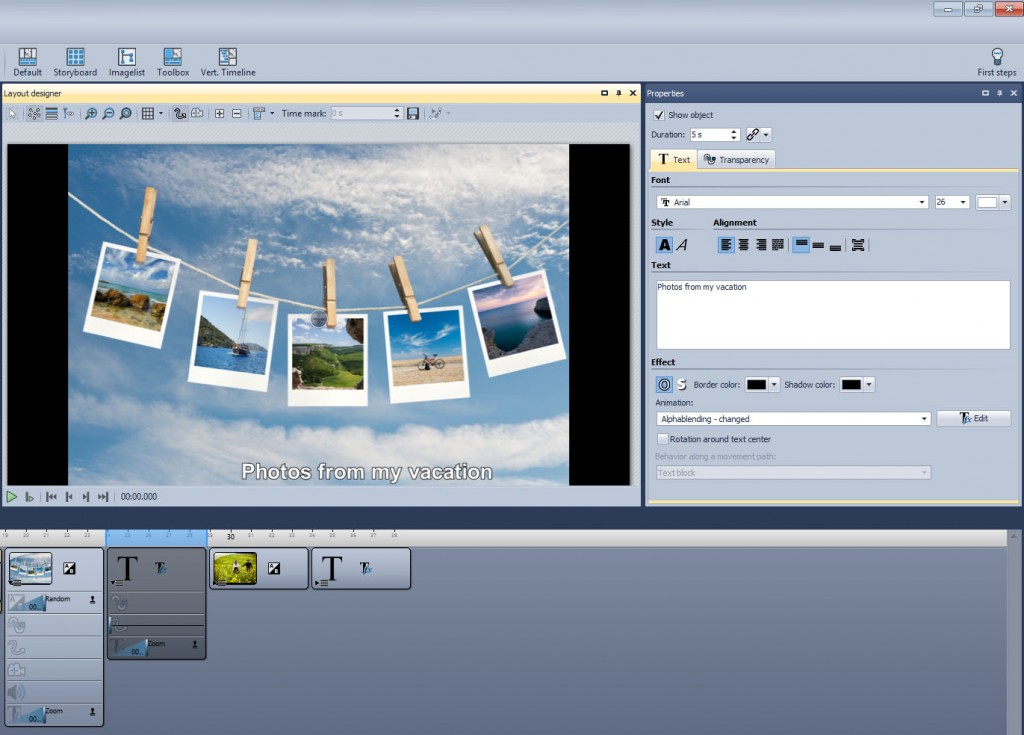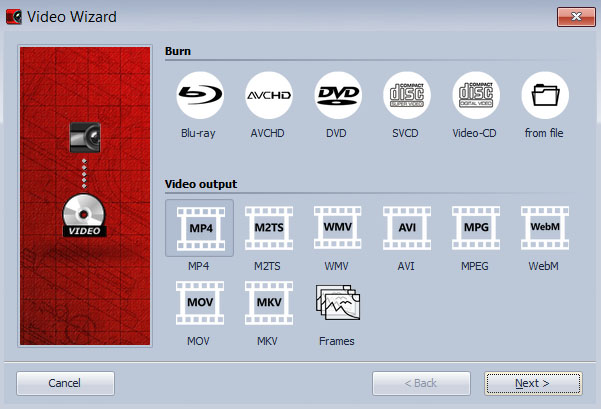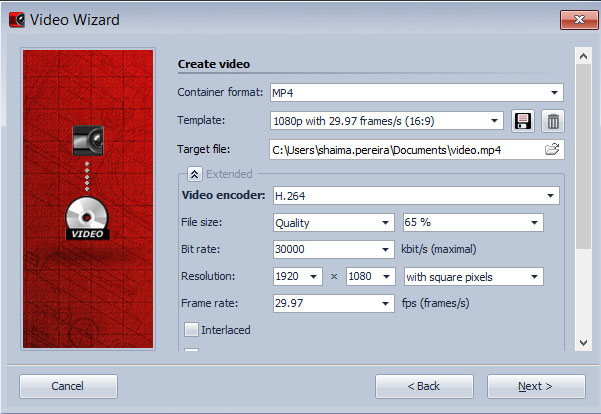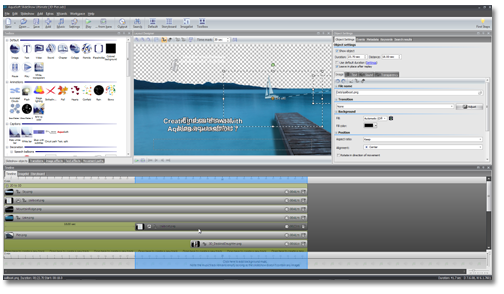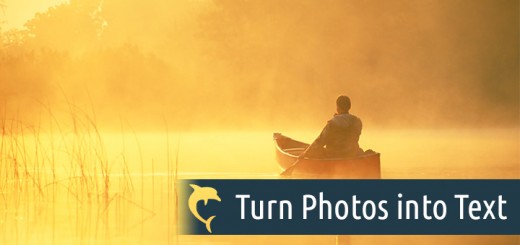Adding text
In the tool box you will see a tab called “objects”, then the first section is “default” and under there you will see symbols for text.
You can drag and drop this symbol anywhere you want it to be on the timeline. If for example you want the text to appear on a particular photo, then drag it and drop it on/ or just after that photo.
Adding music
Adding music to your show couldn’t be easier. Under the timeline is the music track, just click the track and a screen will pop up where you can choose the song that you want. That way your music will only be as long as the number of photos that you have, rather than having a black screen with background music playing.
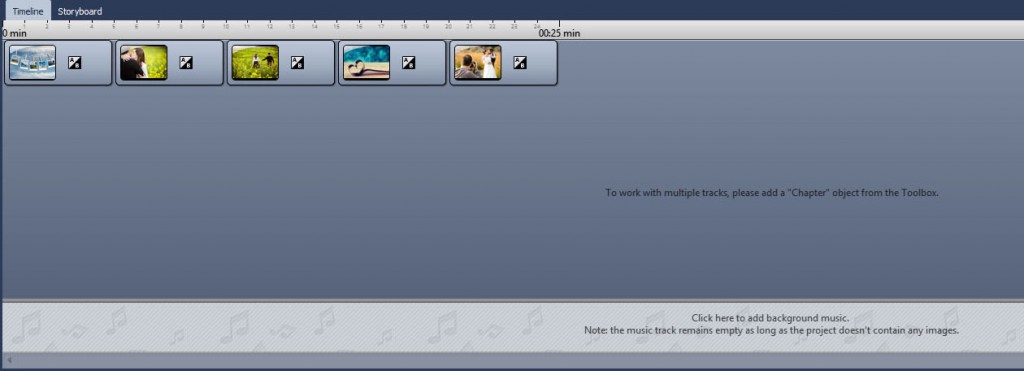
Creating a DVD or Video file
Now that you’ve added photos and video, chosen the transitions and effects you would like, and added music, you’re ready to show off your hard work! In the top menu bar there is a button “wizards” and there you will find “burn wizard”. Then a screen pops up with lots of options for how you would like to share and playback your video.
The three most commonly used formats are DVD, Blu-ray, and MP4. Of course for some DVD is the easiest choice as it is a hard copy of your work that you can pop into any DVD player anywhere and play, however the biggest disadvantage is that you lose in picture quality by burning a DVD. Blu-ray of course is the next best alternative, but the best saving option by far would be MP4, as this will allow for the most “shareability”. MP4s can be played on any apple device, easily shared via cloud or USB stick , and most TVs and Blu-ray players can read MP4 format.
With all that in mind let’s say we have chosen to save our project as MP4, hit the next button and the following screen appears:
If you are not an advanced user you can completely ignore this screen and hit next, which will take you to the last screen where you will confirm that you would like to “create video”. Then you’re ready to share your video with the world. Once you’ve mastered the basics check out the blog section “tutorials” for other interesting things you can do with SlideShow 9.